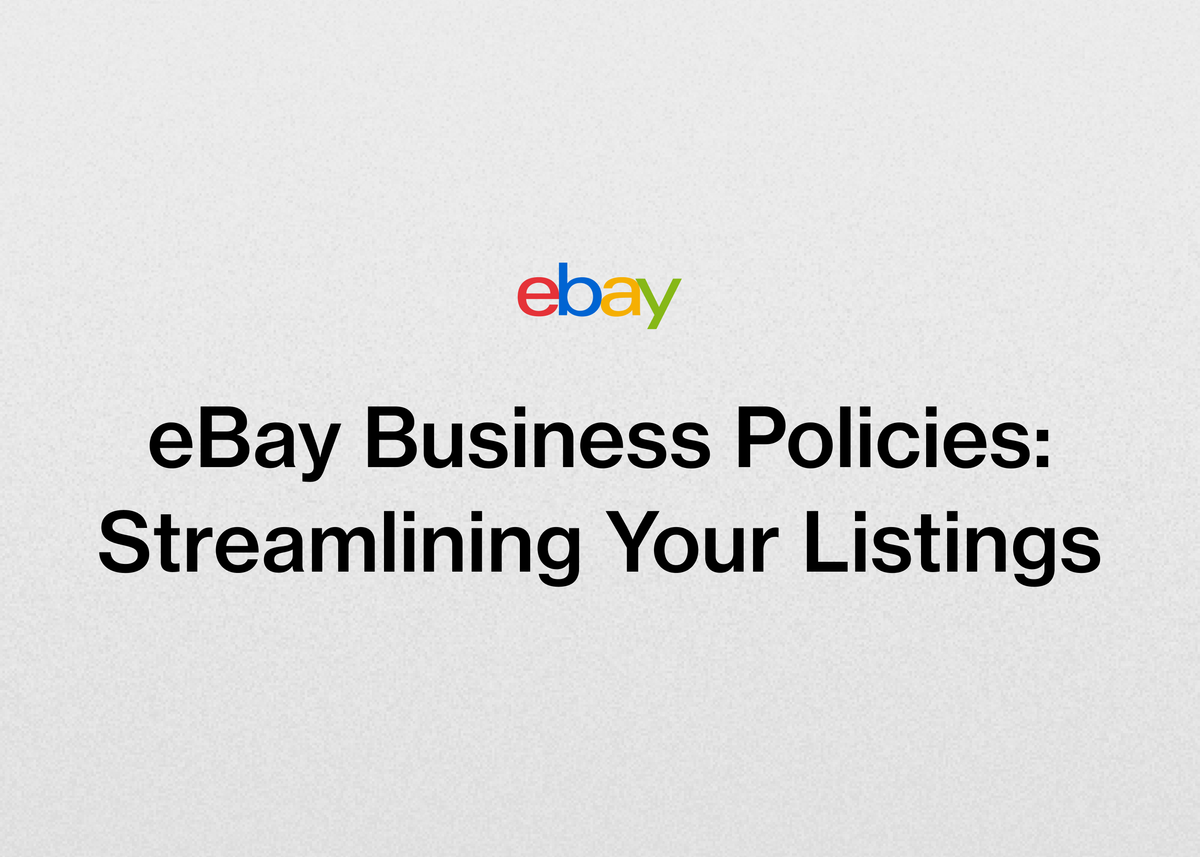eBay Business Policies: Streamlining Your Listings
eBay Business Policies: Streamlining Your Listings
As an eBay reseller, your time is your most valuable asset. Every minute spent on repetitive administrative tasks is a minute you’re not sourcing new inventory, packing orders, or growing your brand. One of the most time-consuming parts of the job can be creating and managing listings, especially when you sell a variety of items that require different shipping, payment, or return terms.
If you're still setting these preferences one-by-one for every single item you list, you're missing out on a powerful, built-in eBay feature designed to save you massive amounts of time. Enter eBay business policies.
This comprehensive guide will walk you through everything you need to know about what they are, how to create them, and how to use them to streamline your entire operation. We'll also show you how to take your efficiency to the next level once you're ready to scale your business beyond what eBay's native tools can offer.
What Are eBay Business Policies?
At their core, eBay business policies are a set of saved templates that store your preferences for the three key parts of any transaction: payment, shipping, and returns. Instead of manually entering these details every time you create a new listing, you simply select the appropriate pre-made policy.
These policies are crucial because they clearly communicate essential information to your buyers. They let customers know exactly how they can pay you, your handling time, the delivery services you offer (including all costs), and whether you accept returns. This transparency builds buyer confidence and helps manage expectations, leading to smoother transactions and better feedback.
By creating templates for these settings, you make your listing creation and management processes vastly more efficient compared to setting preferences on a listing-by-listing basis.
Getting Started: Creating Business Policies on eBay
Before you can start streamlining your workflow, you need to opt in and create your first set of policies. The good news is that the process is straightforward. For the best experience, eBay recommends opting into Seller Hub first.
How to Opt-In
To begin using business policies, you first need to activate the feature for your account. You can do this by navigating to the business policies dashboard within the Account section of My eBay and selecting the option to opt in.
If you ever run into an error message while trying to opt in, it often means a large number of policies were created in the background for your account that automated processes couldn't clean up. If this happens, you will need to contact eBay's customer service for assistance.
Step-by-Step Guide to Creating Your First Policy
Once you've opted in, you can begin the process of creating business policies on eBay from your dashboard. The steps are the same for payment, shipping, and return policies.
- Navigate to the business policies dashboard in the Account section of My eBay.
- From the "Create policy" dropdown menu, select the type of policy you want to create (Payment, Shipping, or Return).
- Give your policy a descriptive name and, if you wish, a brief description. This is a critical step for staying organized. For example, instead of "Shipping 1," use a name like "USPS Ground Advantage - Under 1lb" or "Free Shipping - Media Mail."
- Fill in all the required policy details. For a shipping policy, this would include handling time, services offered, and costs. For a payment policy, it's the payment methods you accept.
- Select "Save."
That's it! Your new policy is now saved and ready to be applied to your listings.
Leveraging eBay Policy Templates for Maximum Efficiency
The true power of this system comes from using eBay policy templates. Most sellers don't use the exact same shipping method or return policy for every single item they sell. You might offer free shipping on lightweight clothing but need calculated shipping for heavy home goods. You might accept returns on vintage toys but not on electronics.
This is where creating a range of different templates provides incredible flexibility. You can create a unique policy for each scenario your business encounters.
Example Policy Templates:
- Shipping: "USPS Ground Advantage - Padded Mailer," "UPS Ground - Heavy Items," "Local Pickup Only," "International Standard Delivery"
- Payment: "Standard Payment Policy" (as managed payments are now standard)
- Returns: "30-Day Free Returns," "30-Day Buyer-Paid Returns," "No Returns Accepted"
By having these templates ready, you can apply them when creating new listings or use them to update multiple existing listings in bulk. This streamlined process eliminates errors and ensures consistency across your store, saving you time and giving your buyers a clear, professional experience.
How Reeva Supercharges Your eBay Operations
Mastering eBay business policies is a fantastic first step toward running a more efficient resale business. But what happens when you're ready to truly scale? What about the time spent taking photos, writing titles, crafting descriptions, and managing inventory across multiple platforms?
That's where we come in. Reeva is an all-in-one platform designed specifically for resellers who want to accelerate their growth. While eBay's tools help you manage transaction terms, our tools automate and simplify your entire selling process from start to finish.
Imagine turning a stack of photos into complete, optimized eBay listings instantly. With our platform, you can. Just upload your photos, and we'll create the entire listing for you—complete with titles, descriptions, and even pricing suggestions. As our customer from Northwest Fab Finds puts it, "With such a quick turnaround from the AI, I do very little manual editing and most essential fields are preset for me (including tedious eBay fields). This is a HUGE time saver."
Are you looking to expand your reach? Many resellers find success by selling not just on eBay, but also on Poshmark, Mercari, and Depop. Our platform makes it effortless. You can list your items everywhere with a single click, and our auto-delist feature instantly removes a sold item from all other marketplaces to prevent overselling. It's a feature one of our top sellers, AlistairBP, says they "couldn't live without."
Growth isn't just about listing faster; it's about working smarter. We provide powerful automation tools to handle repetitive tasks that eat up your day. We can automatically share your products, send personalized offers to buyers, and relist stale items to keep them fresh in search results. Our customer TUFFNY found they cut their admin time by at least 30%, which allowed them to source more products and expand their offerings.
If you're ready to stop juggling spreadsheets and start making data-driven decisions, our platform can help. You can update hundreds of listings in bulk, track sales and profits with powerful business analytics, and even manage your bookkeeping with our full-service accounting tools.
Ready to see how much time you can save? Start your free trial today and discover how resellers are increasing their sales and listing speed with Reeva.
Advanced Management of Your Business Policies
Creating policies is just the beginning. To keep your business running smoothly, you'll need to know how to manage, update, and troubleshoot them effectively.
Editing, Copying, and Deleting Policies
Your business needs will change over time, and your policies need to adapt. From the business policies dashboard, you have several options:
- Edit: You can edit a policy at any time. When you save your changes, eBay will automatically update all compatible listings associated with that policy to reflect the new terms.
- Copy: If you need a new policy that is very similar to an existing one, you can simply copy it and make minor adjustments, saving you time.
- Reassign: You can move listings from one policy to another using bulk editing tools.
- Delete: You can delete policies you no longer use. However, if a policy is being used in any active or scheduled listings, you must reassign those listings to a new policy *before* you can delete the old one.
Handling Update Failures and Restrictions
Sometimes, when you update a business policy, the changes can't be applied to all associated listings. This is usually due to eBay's restrictions on revising active listings, such as a listing that has a pending Best Offer or is ending in less than 12 hours.
When this happens, a few things occur:
- Only the listings that *can* be updated will be changed.
- Listings that are restricted will remain unchanged.
- To preserve the original terms for those failed listings, eBay will automatically create a new policy. This new policy might be named "Copy of [Your Original Policy Name]" or have a name with random characters (e.g., "Policy2f364de7aa74000").
It's important to understand that your original policy (e.g., "PolicyA") will now have the *new, revised* attributes you wanted. The automatically generated spin-off policy will contain the *old* attributes to ensure there are no contractual changes for listings with pending sales.
Checking Status and Resolving Errors
You can check the progress of your updates on the "Manage business policies" page. A successful update will show the status "Updated successfully [Activity log]".
If there are failures, you can select the "Activity log" and download the error report to see which listings were affected and why. If a listing is restricted, you may need to wait for it to end, cancel it, or accept any pending offers. Once the issue is resolved, you can assign the listing to your desired policy and delete the auto-generated spin-off policies to keep your dashboard clean.
Using Business Policies on the Go with the eBay App
Managing your business doesn't stop when you step away from your computer. You can also view and select your existing business policies directly from the eBay app (version 6.2 and newer).
How to Access Policies in the App:
- On the app homepage, tap "Selling" at the bottom.
- Tap "List an Item" to start a new listing or select an existing draft.
- On the Listing Summary page, you can access your policies:
- Tap the pen symbol next to Delivery to see your existing shipping policies.
- Tap the pen symbol next to Preferences to see your existing payment or return policies.
- To change a policy, simply tap the one you want to apply and then tap "Done."
The app shows up to 26 of your most frequently used policies for each type, and you can use the search bar to find a specific one. If a policy you need isn't showing up in the app, you will need to add it to the listing using a desktop browser.
Other Important Considerations for eBay Sellers
There are a few other key details to keep in mind as you integrate business policies into your workflow.
International Selling and Marketplace-Specific Policies
While the opt-in for business policies is global, the policies themselves are not. Each eBay marketplace requires its own set of policies. If you are a seller on ebay.com, you can only use policies created on ebay.com for your listings on that site.
If you wish to list on another site, such as ebay.de (Germany) or ebay.ca (Canada), you must create new business policies on that specific site. This is necessary to ensure your policies reflect the regional shipping carriers and options available in that marketplace.
Overriding Shipping Costs for a Single Listing
What if you have a one-off item that doesn't quite fit your standard shipping policies? You don't need to create a whole new policy for it. When creating or editing the listing, you can override the shipping cost for that item only. Simply look for the "Edit shipping cost for this listing only" option next to the shipping policy dropdown menu.
Opting Out of Business Policies
If you decide business policies aren't for you, you can opt out at any time from the "Manage business policies" page. Opting out will not affect your active listings. However, your old policy templates will be deleted. For all future listings, you will need to go back to specifying payment, shipping, and return terms individually.
Should you change your mind later, you can always opt back in. You will need to create new policies and associate your active listings to them, which can be done using a bulk editing tool.
Conclusion: From Streamlined Policies to a Scaled Business
Effectively using eBay business policies is a non-negotiable for any serious reseller. They transform the tedious task of managing listing details into a simple, streamlined process. By creating business policies on eBay and leveraging a variety of eBay policy templates, you save countless hours, reduce errors, and present a more professional and consistent storefront to your buyers.
Mastering these policies is the foundation of an efficient eBay business. But when you're ready to build an empire, the foundation is just the beginning.
When you're ready to stop spending your time on manual tasks and start focusing on strategic growth, we're here to help. Our platform is built to handle the heavy lifting—from instant AI-powered listing creation and cross-platform selling to automated delisting and in-depth business analytics. Take the efficiency you've learned from business policies and apply it to your entire operation.
Don't just run your business—let us help you grow it. Start your free 7-day trial of Reeva today and see the difference for yourself.