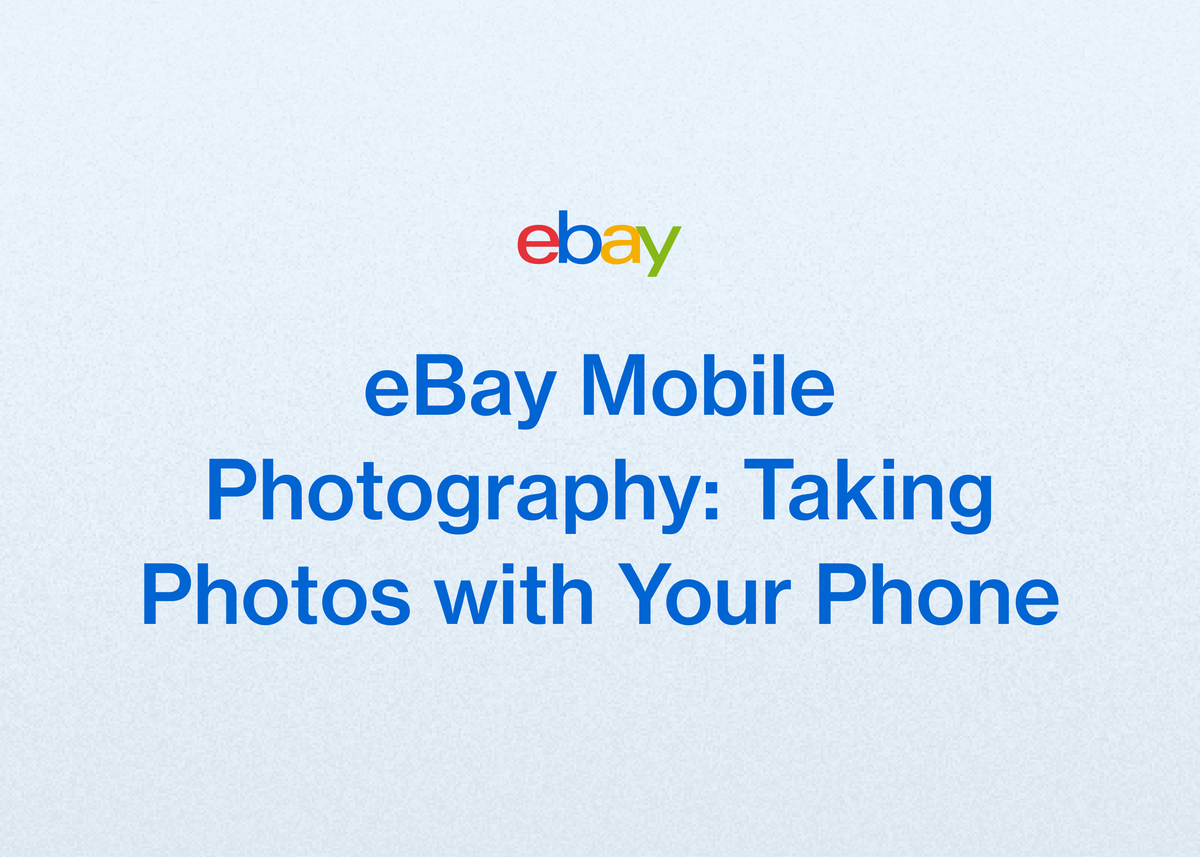eBay Mobile Photography: Taking Photos with Your Phone
In the competitive world of online resale, high-quality photos are not just a nice-to-have; they are essential. Great images are the key to showing up in searches on eBay and external sites like Google Shopping, capturing a buyer's attention, and ultimately, making the sale.
Fortunately, you no longer need an expensive DSLR camera and a professional studio to create stunning product images. The powerful camera in your pocket—your smartphone—is more than capable of producing photos that can make your listings stand out.
This guide will walk you through everything you need to know about eBay mobile photography, from setting up your phone and staging your products to uploading your pictures and taking your business to the next level. We'll cover tips and techniques for taking incredible smartphone eBay pictures that drive sales.
Setting Up Your Phone for Professional eBay Photos
Before you even think about snapping your first picture, a few simple adjustments to your phone's settings can dramatically improve the quality of your photos. Think of this as preparing your most important piece of equipment for the job.
Basic Phone Camera Settings
Getting the fundamentals right is the first step toward better mobile photography for eBay. These settings are easy to adjust and make a world of difference.
- Clean Your Lens: This might seem obvious, but it's the most common and easily fixed mistake. A smudged lens from fingerprints or dust can make your photos look hazy and unprofessional. Always give it a quick wipe with a soft, clean cloth before you start shooting.
- Use the Highest Resolution: Dive into your phone’s camera settings and ensure it's set to the highest possible resolution. This provides crisp, clear images that allow buyers to zoom in on details without the photo becoming blurry or pixelated.
- Turn Off the Flash: The built-in flash on a smartphone is harsh and unflattering. It creates strong shadows, washes out colors, and can cause distracting glares. Always turn the flash off and rely on better lighting techniques instead.
- Use the Back Camera: Your phone's back camera is significantly more powerful and has a higher resolution than the front-facing "selfie" camera. For the best quality product photography, always use the back camera.
In-Camera Tools and Third-Party Apps
Modern smartphones come with powerful built-in software, and a world of third-party apps can extend those capabilities even further.
When taking your pictures, use your phone camera’s autofocus whenever possible to ensure your item is sharp and in focus. On an iPhone, you can hold down the viewfinder to lock the focus and exposure, which keeps the settings consistent even if you move the phone slightly.
For even more control, consider using a third-party camera app. An app like Photoroom is highly recommended for taking eBay photos with your phone. You can open the app, take a photo, and it will automatically remove the background for you. From there, you can choose new backgrounds or stick with a clean, solid white one.
The free version of Photoroom adds a small logo to the bottom corner of your photos, but this can easily be cropped off when you upload the image to your eBay listing. If you prefer a seamless workflow, the premium version does not add the logo.
The Art of Staging: Lighting and Backgrounds
The environment where you take your photos is just as important as the camera itself. Proper lighting and a clean background are the two pillars of professional-looking product photography.
Mastering Natural Light
The best and cheapest light source available is the sun. Natural light creates a soft, appealing look that is hard to replicate with artificial sources.
For optimal results, set up your product photography station near a large window. The best time to shoot is during the brightest time of day. You should aim to position your setup so that the window is 90 degrees to the right or left of your product, rather than directly in front of or behind it.
Avoid shooting in direct, hard sunlight, as this creates harsh shadows. If the sun is too bright, you can hang a diffuser sheet, like a thin white bedsheet, over the window to soften the light and create a more even look.
Controlling Light and Shadows
Even with great natural light, you might still encounter unwanted shadows. This is where simple tools can help you manipulate the light like a pro.
Use white bounce boards (simple white foam boards work perfectly) to control the light. Place a board opposite your light source to bounce light back onto your product, filling in dark shadows and creating a more balanced lighting environment.
You can also use a reflector to direct light precisely where you need it. By moving the reflector closer to or further from your product and testing different angles, you can finely tune the lighting to highlight specific features and textures.
Choosing the Right Background
A busy, cluttered background distracts from your product. The goal is to make your item the star of the show.
Always photograph your items in an uncluttered space. A plain white or neutral background is the industry standard because it makes products stand out and provides a clean, professional look.
If your item is a very light color, like white or cream, it might get lost against a pure white background. In these cases, choosing from a range of solid-colored, studio-inspired backgrounds can be a better option to provide contrast and make your item pop.
Nailing the Shot: Essential Smartphone Photography Techniques
With your phone set up and your stage prepared, it's time to capture the images. Following a few key techniques will ensure your photos are stable, well-composed, and comprehensive.
Stability and Framing
Blurry photos are a major turn-off for buyers. The key to sharp images is stability and smart framing.
The most important rule is to keep the phone camera steady. Even the slightest movement can cause motion blur. The best way to reduce camera shake is to use a tripod. A simple, inexpensive smartphone tripod is one of the best investments you can make for your resale business.
When composing your shot, center the item in the photo and fill up the frame with it as much as possible. If you need a closer shot, resist the temptation to use your phone's digital zoom function, which degrades image quality. Instead, move the phone closer to the item or crop the photo during the editing phase.
Capturing Every Angle and Detail
Buyers can't touch or feel your item, so your photos need to do the work for them. Showcasing every aspect of the product builds trust and helps the buyer make an informed decision.
You should photograph each item you're selling individually to capture its unique details. Be sure to show off all sides of the item, including full-view shots and closeups. Use close-up shots to highlight important product features, textures, tags, and labels.
Transparency is crucial. Always include closeups of any blemishes, damage, or signs of wear. This manages buyer expectations and can help prevent returns and negative feedback.
Experimenting with Camera Angles
Don't just take one photo from a single angle. Experimenting with different perspectives can make your listing more dynamic and informative.
Try testing various camera angles, including:
- Eye Level: A straight-on view, as if looking at the item on a shelf.
- High Angle: Looking down on the item, which can make it look smaller or give context.
- Low Angle: Looking up at the item, which can make it appear larger and more prominent.
- Bird’s Eye: A shot taken from directly above the item.
- Slanted: A Dutch angle that can add a creative, dynamic feel.
For consistency across your photos, it's a good practice to keep your smartphone and tripod in the same spot during the shoot. Instead of moving the camera, simply rotate the product to capture different angles.
eBay's Rules of the Road: Photo Best Practices
Taking great photos is one thing; making sure they meet eBay's standards is another. Following these guidelines ensures your listings are optimized for visibility and compliance.
Meeting eBay's Technical Requirements
eBay has specific technical requirements for photos to ensure a good user experience on the platform.
- Resolution: Your images need a minimum resolution of 500 x 500 pixels. However, for the best results and to allow buyers to use the zoom feature effectively, a resolution of at least 1600 x 1600 pixels is recommended.
- Clarity: Make sure your photos do not appear blurry or pixelated. A stable camera and good lighting will help you achieve this.
Content and Composition Guidelines
In addition to technical specs, eBay has rules about what can and cannot be in your photos.
- Number of Photos: You can add up to 24 photos to each listing for free. Use this space to be as thorough as possible.
- The First Photo: Your first photo is your most important one. It's the thumbnail that appears in search results. Make it your best shot, with the item centered and fully visible against a clean background.
- *
- No Additions:
- Do not add any text, artwork, promotional logos, or watermarks to your photos. Let the product speak for itself.
- No Filters: Avoid using artistic filters. Buyers want to see the item's true color and condition.
- Variants: If you are selling an item with multiple variants (e.g., a T-shirt in different colors), only show the specific variant being sold in the photos for that listing.
Getting Your Photos onto Your eBay Listing
Once you've taken your perfect photos, you need to get them from your phone into your eBay listing. There are several workflows you can use, from direct uploads to using third-party apps.
Uploading Directly from Your Phone
For many sellers, the most straightforward method is to work directly within the eBay app.
A popular and effective method for Android users is to start the listing on a computer to fill in the text details, and then save it as a draft. You can then open the eBay app on your phone, navigate to your 'Drafts,' and open the listing you just created.
In the draft, you'll see an 'add pictures' space with a cross in it. Tapping this takes you to your phone's gallery, where you can select the pictures you want to add. After you've highlighted your chosen photos, you hit the 'upload' tab, and the pictures will load directly into your listing draft.
Using a Third-Party App Workflow (Photoroom)
If you use an app like Photoroom for background removal, the process is slightly different.
After taking and editing your photo in the Photoroom app, you click export. It's important to select "export" and not "save to gallery." The photos you've exported will then be available in the browser version of Photoroom when you sign in on your computer.
From the Photoroom website, you can download the images to your desktop. They will likely download into a compressed (zip) folder. You'll need to right-click the folder and select "extract all" to access the usable image files before uploading them to your eBay listing on your computer.
Using eBay's Built-in Background Enhancement Tool
eBay also offers a powerful background editing tool directly within the app, which can save you a lot of time.
When creating or editing your listing in the eBay app, tap the image you want to edit, then tap the 'Background' icon. This tool allows you to easily touch up your photos.
You can choose 'White' to change the background to a solid white color. You can also choose from AI-Generated backgrounds, with categories like Studio, Surface, and Outside. Within the AI options, you can select 'Edit scene' to see more options or 'Generate more' to create different versions.
While these AI backgrounds can be creative, it's best to try to only use them for a few photos in your listing. Make sure the background doesn’t distract from the item. After you've made your edits, simply select 'Apply' and then 'Done' to save your changes.
Scale Your Reselling Business with Reeva
Taking great smartphone eBay pictures is the crucial first step. But what happens next? Turning those photos into complete, optimized, and profitable listings across multiple platforms is where resellers often spend the most time. This is where we come in.
Our platform is designed to accelerate growth for resale businesses, helping you scale with ease by automating the most time-consuming parts of the job.
From Perfect Photos to Profitable Listings in Minutes
Imagine turning your folder of new photos into ready-to-publish listings almost instantly. With our platform, you can. Our "photos to listing" feature lets you upload your images, and we'll create complete listings with titles, descriptions, and even pricing suggestions.
As FabFam, one of our users, notes, the process is seamless: "I can take photos, voice-to-text my details, and let Reeva handle the rest—background removal, form completion, and listing generation."
We even help with the tedious parts. Northwest Fab Finds loves how our platform presets most essential fields, "including tedious eBay fields," calling it a "HUGE time saver."
Ready to stop typing and start selling? Try our platform for free and see how quickly you can convert your photos into live listings.
Go Beyond eBay: Cross-listing Made Easy
To maximize your sales, you need to be where the buyers are. That often means selling on more than just eBay. Our platform simplifies this with one-click cross-listing. Publish your items to eBay, Poshmark, Mercari, and Depop without ever switching tabs.
This has been a game-changer for many sellers. Hiview Reloved shared that we made it easy to expand to eBay and that they "created more listings in the few months of using Reeva than I was able to create all of last year when trying to do it on my own."
When an item sells on one platform, our auto-delist feature instantly removes it from the others to prevent overselling. It’s a feature that reseller AlistairBP says he "couldn't live without."
Automate and Grow
The key to scaling is automation. We help you automate repetitive tasks like relisting stale products to keep them fresh in search results and sending personalized offers to buyers.
This automation frees up your most valuable resource: time. TUFFNY was able to cut their admin time by at least 30%, giving them more time to source new products. The results speak for themselves. Vintage Vault saw their items sold increase by 372% in just three weeks after using our tools.
Want to spend less time on admin and more time on what matters? See how our automation can transform your business.
Manage Your Entire Business in One Place
Running a successful resale business is more than just listing. It's about managing inventory, tracking sales, and understanding your profits. Our platform brings all of this together with powerful business analytics and built-in accounting tools.
Best of all, you can manage your entire business seamlessly on your mobile phone, desktop, or tablet. As AlistairBP put it, "Being able to manage my entire reselling business through my iPhone is truly industry-leading."
Don't just take our word for it. Explore our customer stories to see how resellers just like you are using our platform to grow their businesses faster than ever before.
Your Next Steps to eBay Success
Mastering mobile photography for eBay is a skill that will pay dividends. By preparing your phone correctly, controlling your lighting and background, and using smart composition techniques, you can create professional-grade photos that attract buyers and build trust.
Remember the key takeaways: start with a clean lens and high-resolution settings, use natural light whenever possible, keep your background simple, and capture every angle and detail of your item.
But great photos are just the beginning. The true key to scaling your resale business is efficiency. Turning those photos into optimized listings quickly and managing your sales across multiple platforms is what separates a hobby from a thriving business.
Our platform is built to bridge that gap. We simplify everything from listing creation and cross-posting to inventory management and accounting, giving you back the time you need to grow. If you're ready to transform your reselling workflow and accelerate your growth, we're here to help.
Start your free trial of Reeva today and discover how much faster you can build the resale business you've always wanted.