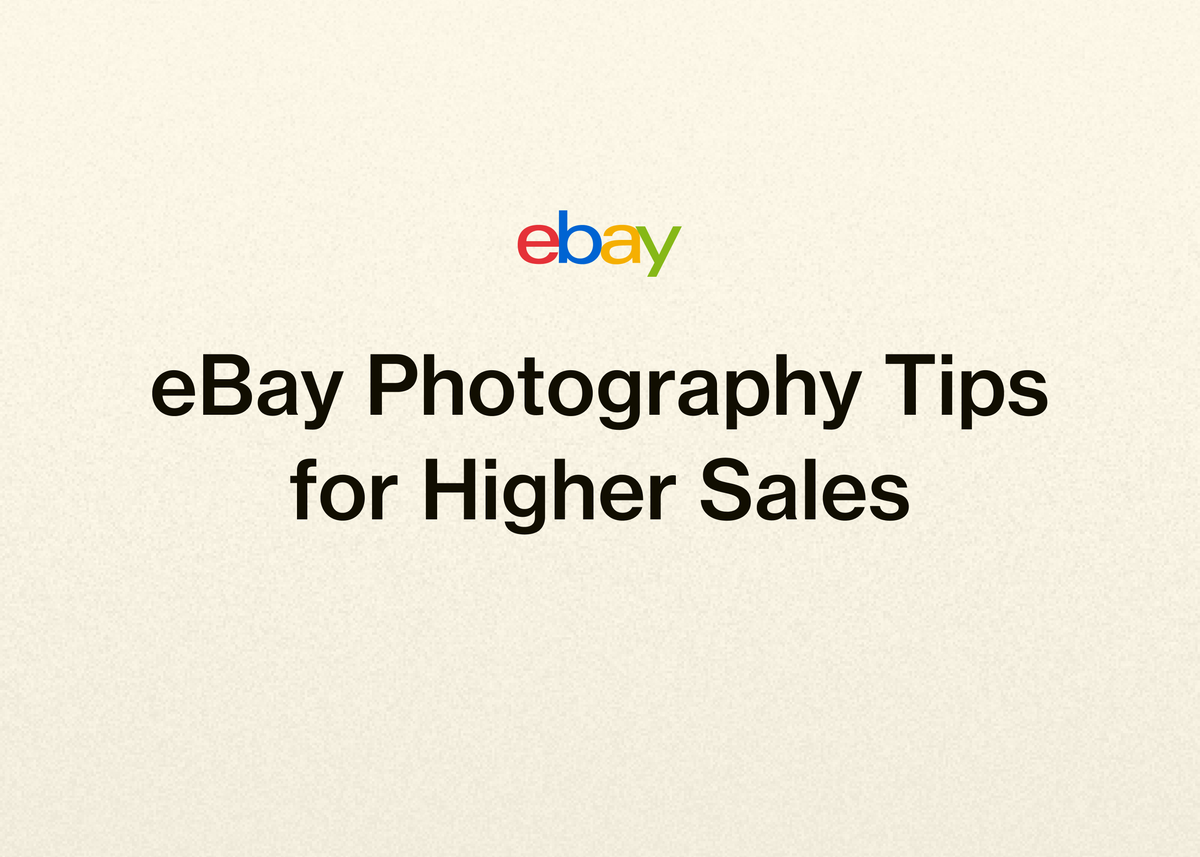eBay Photography Tips for Higher Sales
High-quality product photos are not just a nice-to-have; they are a necessity for success in online selling. For eBay sellers, compelling images are the single most powerful tool you have to capture a buyer's attention, build trust, and ultimately, make a sale.
According to a study by MDG, 67% of consumers say that the quality of a product image is ‘very important’ when deciding on a purchase. An Etsy survey found that number to be even higher, with 90% of online buyers stating photo quality was ‘extremely important’.
This guide provides comprehensive eBay photography tips to help you take pictures that stop the scroll, increase buyer confidence, and drive higher sales. We'll cover everything from setting up your shot to editing your photos, and how to scale your entire operation once you've mastered your photography.
Why High-Quality eBay Listing Photos Matter
Before we dive into the "how," let's understand the "why." Great eBay listing photos do more than just show what you're selling; they are a critical part of your business strategy.
High-quality photos are essential for showing up in searches not only on eBay but also on external sites like Google Shopping. They serve as your digital storefront, creating a strong first impression that can significantly enhance customer engagement.
When buyers can see exactly what they’re getting through clear, detailed images, it gives them the confidence to make a purchase. This thorough visual presentation reduces doubt, improves the shopping experience, and can lead to fewer returns because customers know precisely what to expect.
How to Take Pictures for eBay: A Step-by-Step Guide
You don't need to be a professional photographer to create amazing eBay listing photos. Following a few key principles can dramatically improve the quality of your images and, consequently, your sales.
Step 1: Prepare Your Item and Your Space
Your item should be the star of the show. Before you even think about your camera, make sure your product is clean, free of dust, and presented in the best possible condition.
Next, find an uncluttered space for your photoshoot. A busy or messy background distracts buyers from the item you're trying to sell. The goal is to make your product stand out, and the best way to do that is against a simple, neutral backdrop.
eBay recommends using a white or neutral background. A plain white background is always a safe choice because it lets your item take center stage without any visual noise.
Step 2: Set Up Your Lighting
Lighting is arguably the most critical element of good product photography. In fact, many experienced sellers state that lighting is more important than the quality of your camera.
The goal is bright, even light that showcases the item's true colors and details. eBay recommends taking photos in an area with bright overhead lighting and avoiding the use of your camera's flash, which can create harsh shadows and wash out colors.
There are several effective lighting setups for various budgets, as shared by experienced sellers:
| Lighting Method | Description | Notes from Sellers |
|---|---|---|
| Natural Sunlight | Using daylight from a window or taking photos outside. | A great free option. Provides good, natural light. One seller takes pictures outside to get the best sunlight. |
| LED Light Box | An all-in-one box with built-in LED lighting. | A 24x24 box can be found on Amazon for around $60 and works well. However, be aware that dark items in a white box can be underexposed due to high contrast. |
| Ring Light | A single circular light that provides even illumination. | Considered easy to set up, provides consistent results, and is simple to use. They are even available in small, desk-clamp sizes. |
| DIY Setup | Using separate lights and reflectors. | One seller uses four pieces of white foam board with an LED light overhead. Another invested in budget lights from GVM (around $300+), which definitely improved their photos. |
| Daylight LED Bulbs | Using standard light fixtures with daylight-balanced bulbs. | A simple and effective method for consistent indoor lighting. |
A key tip for shooting high-contrast items (like a black shirt against a white background) is to either use a flash or place the item against a less bright background. High contrast can be tough for cameras to handle. You can also crank up the "fill light" during editing to pull out details in darker areas.
Step 3: Frame Your Shot and Capture the Details
Once your item and lighting are ready, it’s time to take the pictures. eBay allows you to add up to 24 photos for each listing, and you should use as many as you need to tell the item's full story.
Essential Photo Requirements
To ensure your photos look professional and meet eBay's standards, follow these ebay photo tips:
- Resolution: Images must have a minimum resolution of 500 x 500 pixels. For the best results and to allow buyers to zoom in, eBay recommends a resolution of at least 1600 x 1600 pixels.
- Clarity: Photos should never appear blurry or pixelated.
- No Add-ons: Do not add text, artwork, logos, or watermarks to your photos. This can prevent your images from appearing in third-party search results like Google Shopping.
- No Filters: Avoid adding filters, as they can misrepresent the item's true appearance.
The First Photo Is Your Most Important
Your first photo is your digital handshake. It’s what appears in search results and is the first thing a potential buyer sees. Make it your best shot.
- The item should be fully visible.
- Center the item in the frame.
- Fill the frame as much as possible with the product.
Show Every Angle
Give buyers a comprehensive, 360-degree view of the product. This builds trust and helps reduce doubts. Be sure to photograph:
- All sides of the item (front, back, top, bottom, sides).
- Full-view shots to show the overall item.
- Closeups of important details like textures, patterns, tags, and labels.
- For items with multiple variants, only show the specific variant being sold in the listing.
Be Honest About Flaws
Transparency is crucial for building trust and ensuring customer satisfaction. Always include clear, closeup photos of any blemishes, damage, or signs of wear. This manages buyer expectations and significantly reduces the likelihood of returns and negative feedback.
Photographing each item individually, rather than using a stock photo for multiple similar items, is the best way to capture these unique details and flaws accurately.
Editing Your eBay Photos for a Professional Finish
After you've captured your images, a few simple edits can elevate them from good to great. eBay provides built-in tools to help you perfect your pictures directly within the listing form or the mobile app.
Using eBay's Built-In Editor
When creating a listing on desktop, you can click the pencil icon on any uploaded image to access the editor. This tool allows you to:
- Crop and rotate photos to frame them perfectly.
- Sharpen images to make details crisper.
- Adjust brightness and contrast for better clarity.
- Remove the background.
The Background Enhancement Tool
A clean background makes your product pop. eBay’s in-app photo tools give you powerful options to replace your photo’s original background, helping your item stand out.
To access this feature in the eBay app, simply tap the image you want to edit and then tap the "Background" icon. The tool first removes the original backdrop, isolating your item.
From there, you have several choices:
- Plain White: This is a classic, safe choice that puts all the focus on your item without distraction.
- Solid Colors: You can choose from a range of studio-inspired solid backgrounds. This is a great option if your item is a light color that might get lost against a white background, or if you want to make its colors pop.
- AI-Generated Scenes: These backgrounds can help showcase the environment an item might be used in (e.g., a handbag on a stylish surface). If you use this option, use it for only a few photos and ensure the scene doesn't distract from the product.
After applying your chosen background, review the photo and select "Done" to save your professional-looking image.
Go Beyond Photos: How Reeva Can Scale Your eBay Business
Taking great photos is the crucial first step. But for resellers looking to grow, the work doesn't stop there. Creating listings, managing inventory, and cross-posting to other marketplaces like Poshmark, Mercari, and Depop all take significant time and effort. That's where we come in.
Our platform, Reeva, is an all-in-one solution designed to simplify and automate your resale business, giving you back time to focus on sourcing and scaling. While you perfect your eBay photo tips, our tools can handle the rest.
Turn Your Perfect Photos into Listings Instantly
Imagine taking your photos, putting the item away, and by the time you do, your listing is nearly complete. With our platform, you can. Simply upload your product photos, and we use AI to create complete listings with titles, descriptions, and even pricing suggestions.
Our tools also include seamless background removal, integrating a key step of photo prep directly into the listing process. As FabFam, one of our valued customers, says, "Reeva has cut my listing time by more than half. I can take photos, voice-to-text my details, and let Reeva handle the rest—background removal, form completion, and listing generation—all in one seamless process."
Ready to see how much time you could save? See how our listing tools work.
Automate Your Workflow and Maximize Sales
Growing a resale business means being visible everywhere. Our platform makes it easy to list your items across multiple marketplaces with a single click. But the real power comes from automation.
- Auto-Delist: When an item sells on one platform, we automatically delist it from all others to prevent overselling. This is a feature customer AlistairBP says he "couldn't live without."
- Auto-Share & Relist: Automatically share your Poshmark closet to increase visibility and relist stale products on eBay to keep them fresh in search results.
- Send Offers: Let our system send personalized offers to potential buyers for you, helping you close sales without lifting a finger.
These automation tools are designed to boost your visibility and maximize sales while you focus on other parts of your business. As TUFFNY, a reseller from New York, notes, "I've cut down my admin time by at least 30%, which has allowed me to source more products and expand my offerings." Explore how you can put your business on autopilot.
Manage and Grow with Powerful Tools
As you grow, you need tools that grow with you. Our platform provides powerful business analytics to track sales and profits, helping you make smarter decisions. You can manage and update hundreds of listings in bulk and even give team members access with multi-user account options.
The results speak for themselves. Vintage Vault WV increased their items sold by 372% in just three weeks after starting with us. AlistairBP went from selling 3-5 items a week to 10-15 items a day. These are the kinds of results that are possible when you combine great products with powerful tools. See more stories from resellers like you.
Conclusion: From Perfect Photos to a Thriving Business
Mastering how to take pictures for eBay is a game-changer. High-quality, clear, and honest eBay listing photos build the trust and confidence needed to turn browsers into buyers. By following these eBay photo tips—focusing on clean backgrounds, great lighting, multiple angles, and honest depiction of flaws—you can create images that significantly boost your sales.
But great photos are just the beginning of building a scalable resale business. The time you save on listing creation, inventory management, and cross-platform selling is time you can reinvest into sourcing more products and growing your brand.
We built Reeva to handle the heavy lifting, from turning your photos into optimized listings to automating daily tasks across all your marketplaces. If you're ready to take your resale business to the next level, we're here to help.
Start your free trial of Reeva today and see how easy it is to run and grow your business.