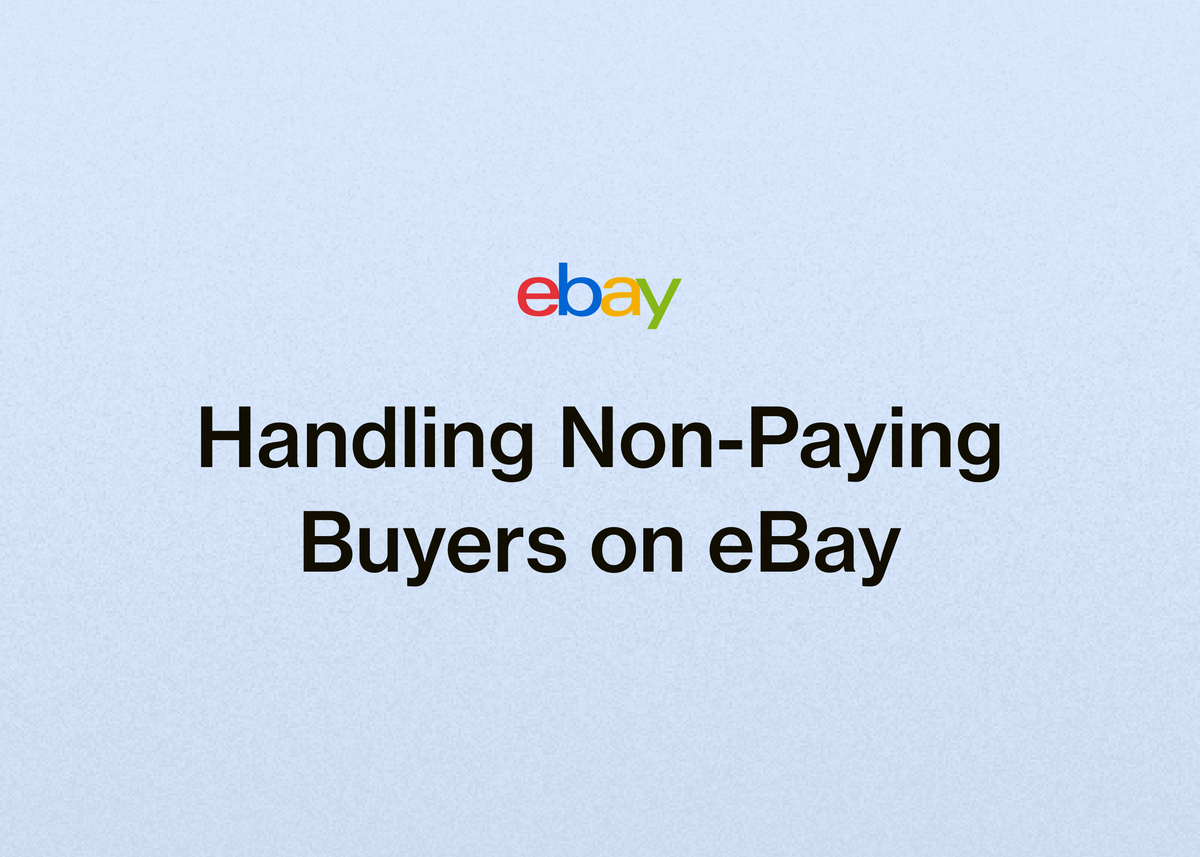Handling Non-Paying Buyers on eBay
Handling Non-Paying Buyers on eBay: A Complete Guide for Resellers
There are few things more frustrating for an eBay reseller than the thrill of a sale followed by the silence of non-payment. An eBay non-paying buyer can disrupt your inventory, waste your time, and delay your cash flow. It’s a common hurdle, but one that you can easily manage with the right knowledge and tools.
When a buyer doesn't pay, it can feel like a setback, especially when you're focused on growing your business. Time spent chasing payments is time you could be sourcing new inventory, creating listings, or shipping sold items.
This guide will walk you through exactly what to do with non-paying buyers on eBay. We'll cover eBay’s official policies, the steps you can take, and how you can automate the process to protect your time and your seller account. We'll also show you how to move beyond just handling unpaid items and truly scale your entire resale operation.
Understanding eBay's Unpaid Item Policy
Before diving into the "how," it's crucial to understand the rules that govern transactions on the platform. eBay's policies are designed to create a fair marketplace, and they provide a clear framework for what happens when an unpaid item on eBay occurs.
The Buyer's Obligation
When a buyer commits to purchasing an item on eBay, they enter into a binding agreement. This isn't just a casual click; placing a bid on an auction or selecting "Buy It Now" is a commitment to buy the item and complete the purchase by sending the full payment to you, the seller.
This obligation is a core part of the user agreement. Failure for a buyer to pay for items they've committed to is a direct violation of eBay's abusive buyer policy.
The Payment Window
The timeline is not indefinite. Buyers must pay for items they purchase on eBay within four calendar days. This four-day window starts from the moment the listing ends or they commit to the purchase.
Consequences for Non-Paying Buyers
eBay takes non-payment seriously. If a buyer doesn’t pay within the four-day window and you, the seller, cancel the order for this reason, an unpaid cancellation will be recorded on the buyer's account.
These records add up. Buyers who accumulate excessive unpaid cancellations may face consequences. This can include having buying limits imposed on their account by individual sellers or even by eBay itself. In persistent cases, they risk losing their buying privileges on the platform entirely. While buyers can sometimes appeal an unpaid cancellation, the record serves as a strong deterrent against non-payment.
The Seller's Timeframe for Action
As a seller, you also have a specific window for action. You can cancel an order if a buyer hasn't paid starting four calendar days after the purchase. It is important to cancel any unpaid items within 30 days from the day the buyer commits to buy, so you can recover any fees and get the item back up for sale.
The First 4 Days: eBay's Automated Reminders
After a sale concludes, the ball is initially in eBay's court. You don't have to immediately jump into action if payment doesn't arrive right away. The platform has a built-in system to nudge the buyer for you.
eBay's Reminder System
Once a buyer wins an auction or commits to a purchase, eBay’s system begins sending reminders. The first email goes out 24 hours after the listing ended, and a second follows at the 48-hour mark.
This automated process means you don’t have to worry about the initial follow-up. eBay handles it for you, ensuring the buyer is aware of their outstanding payment without you needing to lift a finger.
Should You Contact the Buyer Directly?
You are not required to contact the buyer personally. Many sellers prefer to let eBay’s automated system handle all communication regarding payment reminders.
However, you do have the option to get in touch with your buyer. A friendly, personal message can sometimes resolve the issue quickly. Perhaps the buyer simply forgot or had an issue with checkout. A gentle reminder can maintain a positive customer relationship, but it is entirely at your discretion.
Taking Action: How to Manually Cancel an Unpaid Item
If four days have passed and the buyer still hasn't paid, it's time for you to take action. Manually canceling the order is a straightforward process that protects you as a seller and allows you to move on.
When You Can Cancel
The four-day rule is the key. You must wait for at least four full calendar days to pass after the listing ended before you can cancel due to non-payment.
If you sent a buyer a combined invoice for multiple items, the clock starts from the date the invoice was sent. You can cancel the order four or more days after sending that combined invoice.
It's also critical to act within 30 days. You have up to 30 days from the order date to cancel. If you wait longer, you may lose the ability to cancel for this reason and won't be able to have the item relisted automatically.
The Step-by-Step Cancellation Process
Manually canceling an order is simple. Follow these steps:
- Navigate to your Seller Hub or the "Orders" tab in My eBay.
- Find the order you wish to cancel.
- Select the "Cancel order" button next to the item.
- From the dropdown menu, choose the reason: Buyer hasn't paid.
Once you confirm, the cancellation is processed.
What Happens After You Cancel?
Canceling an order for non-payment triggers several important outcomes that benefit you:
- Feedback Removal: eBay will automatically remove any feedback—positive, neutral, or negative—that the non-paying buyer left for that transaction. This protects your seller rating from being unfairly impacted by a buyer who didn't complete their end of the deal. The same is true if the buyer is suspended.
- Automatic Relisting: If the transaction was for a single-quantity, Buy It Now listing, eBay will automatically relist the item for you. This gets your product back on the market immediately. You can choose not to relist the item automatically if you prefer.
- Second Chance Offers: If your item was sold via the auction format, canceling the order gives you the option to make a Second Chance Offer to the next-highest bidder. This can be a great way to secure a sale without having to run a new auction.
Put It on Autopilot: Using eBay's "Preferences for Items Awaiting Payment"
Manually tracking and canceling every unpaid item can become a significant administrative burden, especially as your sales volume grows. To combat this, eBay offers a powerful automation tool to handle the entire process for you.
Sellers can automate how they manage unpaid items by setting up "Preferences for items awaiting payment" on their Selling preferences page. This feature can be a huge time-saver.
How the Automation Works
Enabling this preference instructs eBay to handle unpaid items automatically according to your settings.
| Feature | Manual Process | Automated Process |
|---|---|---|
| Cancellation | You must remember to log in and cancel after 4 days. | eBay automatically cancels the order after the timeframe you set (4 or more days). |
| Relisting | You are prompted to relist (or not) during cancellation. | You can set single-quantity BIN items to relist automatically as soon as they are canceled. |
| Feedback | Feedback is removed after you manually cancel the order. | Feedback is removed automatically when the system cancels the order. |
| Time Investment | Requires active monitoring and action for each unpaid item. | "Set it and forget it" process that runs in the background. |
For combined invoices, the automated system is smart. The cancellation timer is based on when the most recent item on the invoice was purchased, giving the buyer ample time to pay for their complete order.
Customization and Exclusions
This automation feature isn't just an on-or-off switch. You have control. You can select how long buyers have to pay for items before the automatic cancellation kicks in, starting from a minimum of four calendar days.
Furthermore, you can exclude certain buyers from the automated process. This is useful if you have regular customers or have made a special arrangement with a specific buyer and don't want their orders to be canceled automatically.
Important Limitations to Be Aware Of
While powerful, the "Preferences for items awaiting payment" feature has a few limitations:
- Payment Methods: It can only be used when the buyer pays through the standard eBay checkout flow. If your listings accept cash on local pickup, checks, or money orders, you will need to remove those payment methods to use the automation on those listings.
- eBay Motors: The automation cannot be used for vehicle listings in eBay Motors. If you've sold a car and haven't received payment, you must cancel the order manually in your Seller Hub or My eBay Orders.
Scale Your Resale Business and Minimize Downtime with Reeva
While eBay’s built-in tools are helpful for dealing with an eBay non-paying buyer, they only solve one piece of the puzzle. True growth as a reseller comes from optimizing your entire business, from listing and inventory management to sales and accounting. Time spent on administrative tasks is time not spent on revenue-generating activities.
At Reeva, we've built an all-in-one platform designed to help resale businesses scale with ease. Our goal is to give you back your time so you can focus on what matters: sourcing great products and growing your sales.
Streamline Your Listing and Selling
One of the biggest time sinks for any reseller is creating listings. Our platform is built to make this faster and smarter. You can turn photos into complete listings instantly; just upload your pictures, and we'll help generate titles, descriptions, and prices.
Want to maximize your reach? With Reeva, you can list your items everywhere with one click. Publish to eBay, Poshmark, Mercari, and Depop without ever switching tabs. FabFam, a reseller from Washington, says, "Reeva has cut my listing time by more than half...By the time I put the item away, my listing is ready to go live."
Automate Repetitive Tasks
Handling an unpaid item on eBay is just one of many repetitive tasks that can slow you down. Our platform automates the busywork to boost your visibility and maximize sales. We can instantly delist sold items across all platforms to prevent overselling—a problem every multi-platform seller dreads.
We also help you send personalized offers to buyers automatically and relist stale products to keep them fresh and at the top of search results. As reseller AlistairBP from Georgia notes, "The feature I use 100% the most—and couldn't live without—is the AUTO-DELIST feature."
Manage Your Entire Business from One Place
As your business grows, so does the complexity. We provide the tools you need to manage and scale your operations effortlessly. Update and manage hundreds of listings in bulk, track your sales and profits with powerful business analytics, and even give team members access with multi-user account options.
Our platform also includes full-service accounting tools to eliminate spreadsheets and streamline your finances. TUFFNY, a reseller from New York, says, "Since using Reeva, I've cut down my admin time by at least 30%, giving me more time to source new products and expand my business."
Hear From Resellers Like You
The results speak for themselves. Resellers using our platform are seeing incredible growth. Vintage Vault WV increased their items sold by over 372% in just three weeks. Nuzzydeals saw a 7x increase in sales. These aren't just numbers; they represent real businesses transforming their potential into profit.
You can read more inspiring customer stories on our site and see how resellers are using our tools to achieve their goals. If you're looking to turn your side hustle into a full-time business, or take your established business to the next level, we can help.
Stop letting administrative tasks like unpaid items dictate your schedule. Discover how much more you can accomplish when your operations are simplified and automated. **Start your free trial of Reeva today**.
Final Thoughts: Taking Control of Non-Paying Buyers
Dealing with a non-paying buyer on eBay doesn't have to be a major headache. By understanding the platform's policies and using the tools at your disposal, you can resolve these situations efficiently and get back to business.
Remember the key takeaways:
- Buyers have four calendar days to pay for an item.
- After four days, you can cancel the order for non-payment, up to 30 days after the sale.
- eBay provides both manual cancellation options and an automated system, "Preferences for items awaiting payment."
- Successfully canceling an order removes any feedback from the buyer and allows you to relist your item quickly.
Ultimately, handling an unpaid item is a necessary part of the reselling process, but it shouldn't be what defines your workday. The real path to success lies in building efficient systems that handle these tasks for you, freeing you up to focus on growth.
That’s where we come in. Reeva is more than just a tool; it's a complete platform designed to run and grow your entire resale business. From AI-powered listings and cross-platform selling to full automation and accounting, we provide everything you need in one place.
Stop losing valuable time to tedious tasks and start investing it back into your business. **Try Reeva for free today** and see how our all-in-one platform can help you build the resale business you've always envisioned.