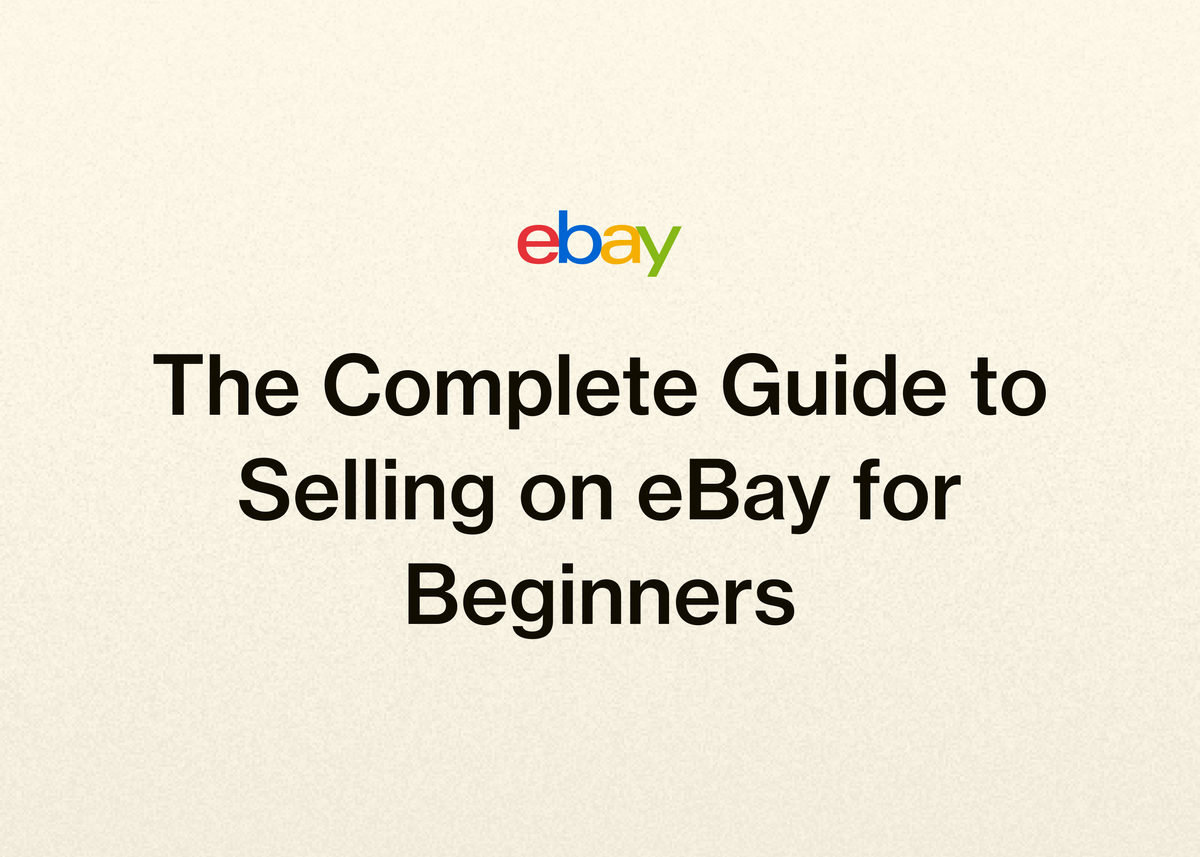The Complete Guide to Selling on eBay for Beginners
The Complete Guide to Selling on eBay for Beginners
Diving into the world of online reselling can be both exciting and a little daunting. eBay stands as one of the original and largest marketplaces, offering a massive audience for your products. If you're wondering how to sell on eBay and turn your inventory into profit, you've come to the right place.
This guide will walk you through every step of the process, from creating your first listing to scaling your operations into a full-fledged business. We’ll cover the fundamentals of how to sell stuff at eBay, explore best practices, and introduce tools that can streamline your workflow and accelerate your growth.
Getting started is one thing, but building a sustainable and profitable business is the real goal. Let's begin.
How to Sell on eBay: Creating Your First Listing
The first step in your selling journey is creating a compelling listing. This is your digital storefront for each item, and getting it right is crucial for attracting buyers.
Starting the Listing Process
eBay provides several ways to begin creating your listing, catering to different workflows.
You can navigate to the Seller Hub and find the “Listings” tab. From there, click the “Create listing” button and select the “Single listing” option from the dropdown menu.
Alternatively, a quick link on the Listings tab of the Seller Hub can also start the process. For sellers who prefer to work in bulk, you can choose to “Create multiple listings” with the Bulk Listing Tool, which lets you manage up to 2,000 active listings at once.
eBay also offers an innovative AI-powered bulk listing tool, accessible from the Listings tab, which allows you to create multiple listings directly from your photos.
Identifying Your Item
Next, you need to tell eBay what you're selling. In the search field, type the name of your item or, if you have one, its product identifier (like a GTIN, UPC, EAN, ISBN, or MPN).
The more descriptive your search query, the more accurate eBay's suggestions will be. Using digital identifiers is highly recommended as it saves time and helps pinpoint the exact match in the eBay catalog.
If a product from the eBay catalog matches your item perfectly, selecting it will automatically pre-fill many of the item details for you, saving significant time. If no match is found, simply select “Continue without match” to fill in the details manually.
Uploading Photos and Videos
High-quality visuals are non-negotiable for a successful listing. Buyers rely on photos and videos to assess an item's condition and features.
You can upload up to 24 photos and one video per listing. These should showcase the item from multiple angles, highlight key features, and demonstrate its use if applicable. You can drag and drop files directly or import them from a mobile device.
For best results, follow these technical specifications:
| Media Type | Format | Size Requirements |
|---|---|---|
| Photos | jpeg, png, gif, tiff, heic, or bmp | At least 500px on the longest side |
| Video | mp4 or mov | 150MB limit (about one minute long) |
eBay includes a built-in photo editor with a handy background removal tool. To use it, hover over an uploaded photo, click the pencil icon, select “Remove background,” and frame the area you want to keep. This creates a clean, professional look that helps your product stand out.
Crafting Your Title and Item Specifics
Your title is one of the most important elements for searchability. You have up to 80 characters to create an informative, keyword-rich title.
Think like a buyer: what terms would they use to find your item? Start with relevant keywords and organize them in a logical, readable order. Avoid using all caps or unnecessary characters like asterisks.
For an additional fee, you can use options like “Bold title” to stand out or add a “Subtitle” for more descriptive text in search results. You can also enable a “Custom label (SKU)” to add your own tracking number for inventory management.
After the title, you’ll fill out item specifics. The details required depend on the category, but you should provide as many as possible, including brand, color, style, and size. These specifics act as filters for buyers and increase your listing's visibility on eBay and external search engines like Google Shopping.
Choosing the Right Category
Selecting the most relevant category is essential for buyers to find your item. If you have an eBay Store, you can also select your own Store categories.
For some items, listing in a second category can be beneficial, though an extra fee may apply. This can expand your reach to a wider audience who might be browsing in a related category.
Describing the Condition and Product
Be honest and clear about your item's condition, whether it's new, used, or refurbished. If it’s not brand new, use the “Condition description” field to detail any unique features, interesting aspects, or flaws.
The main item description is your chance to sell the buyer on your product. Be clear and concise, but detailed enough to answer potential questions. Include brand names, model numbers, and unique qualities.
Buyers trust simple, consistent formatting. Stick to a single typeface with a black, 14pt font. To make listings more mobile-friendly, use concise descriptions and bullet points. Since over 80% of eBay traffic comes from mobile, it's best to minimize or avoid HTML, as it is not optimized for mobile devices or SEO.
Setting Your Price and Format
Once your listing details are complete, you need to decide how you want to sell your item. How you price and format your listing for selling things on eBay can significantly impact your success.
Fixed Price vs. Auction
By default, listings are set to a fixed price, also known as “Buy It Now.” You simply set the price and the quantity available. eBay often provides data on the median sold price of similar items to help you price competitively.
If you prefer an auction-style listing, you can change the format by clicking the down arrow icon. For auctions, you'll set a starting bid and an auction duration (e.g., 3, 5, 7, or 10 days). You can also add a “Buy It Now” price to an auction listing, giving buyers the option to purchase immediately.
Allowing Offers and Other Options
For both fixed-price and auction listings, you can switch on the “Allow offers” toggle. This invites buyers to negotiate the price with you, which can increase interest and lead to faster sales.
Under “See pricing options,” you can access more advanced features. For auctions, this includes setting a reserve price (the minimum price you're willing to accept) or scheduling your listing to go live at a specific time.
If an auction item doesn’t sell, you can have it automatically relisted up to eight times without incurring additional insertion fees.
Shipping, Returns, and Preferences
Clear shipping and return policies build buyer trust and are a key part of learning how to sell stuff at eBay successfully.
Setting Up Shipping
In the shipping section, you’ll specify your shipping terms. Domestic shipping refers to the territory of the eBay site you're listing on (e.g., the United States for ebay.com).
You can use eBay’s recommended delivery options or select your own services. To offer free shipping, simply enter $0.00 in the buyer-pays field. This is a powerful incentive for buyers.
To sell internationally, enable the slider for “Add additional international service.” If your item is large or you want to offer a convenient option for local buyers, you can also enable local pickup.
Handling Time and Returns
In the preferences section, you’ll set your order handling time—the time it takes you to ship an item after receiving payment. You’ll also specify your item’s location and your policies for domestic and international returns.
To make this process more efficient for future listings, you can create business policy templates for your shipping, return, and payment settings.
Finalizing and Publishing Your Listing
Before your listing goes live, there are a few final checks to perform.
If any sections have missing or invalid information, a red warning box will appear, and the problematic sections will be marked. Be sure to correct these issues.
Use the “Preview” button at the bottom of the page to see exactly what your listing will look like to buyers. Once you’re satisfied, click “List it.” If you're not quite ready, you can click “Save for later” to save the listing as a draft.
The fees associated with your listing will be displayed near the bottom of the page. If it says “List it for free,” there are no upfront fees, but a final value fee will apply when the item sells. If you've used optional upgrades, the total fee amount will be shown.
Ready to Scale? How Automation Transforms Your eBay Business
Creating one listing is straightforward. Creating hundreds or thousands while managing inventory, customer service, and shipping is another challenge entirely.
As your reselling business grows, repetitive tasks can consume your day, leaving little time for sourcing new products or focusing on strategy. This is where automation tools become essential. They handle the hard work, streamline your business, and save you countless hours.
Imagine what you could do with that reclaimed time. You could research more profitable products, provide better customer service, or simply enjoy running your business more. This is the power of automation.
Grow Your Resale Business with Reeva
We designed our platform to help resale businesses like yours accelerate growth and scale with ease. Whether you sell on eBay, Poshmark, Mercari, or Depop, our all-in-one platform simplifies and automates your operations, giving you back time to focus on what matters most.
Sellers using our tools have seen incredible results. Nuzzydeals achieved a 7x increase in sales, while Vintage Vault WV scaled sales by 372%. AlistairBP went from selling 3-5 items a week to 10-15 per day. These are not just numbers; they represent real business transformations, powered by smarter selling. You can explore more of their stories on our customers page.
Sell Smarter, Not Harder
Our platform is built to optimize your selling process. With our AI-powered listing tools, you can turn photos into complete listings instantly.
Just upload your pictures, and we'll generate optimized titles, detailed descriptions, and suggested prices. As reseller FabFam noted, "Reeva has cut my listing time by more than half...By the time I put the item away, my listing is ready to go live."
Tired of juggling multiple tabs? With one click, you can publish your items across all your marketplaces and manage inventory from a single dashboard. This multi-store support helps you reach more buyers effortlessly without the risk of overselling.
Save Time with Powerful Automation
The true key to scaling is automation. Our platform automates the tedious tasks that hold you back.
We can automatically relist stale products to keep them fresh in search results and send personalized offers to interested buyers. Most importantly, our instant delisting feature prevents you from selling the same item on multiple platforms.
AlistairBP says our auto-delist feature is one he "couldn't live without." This is the kind of automation that provides peace of mind and lets you grow confidently.
Manage and Grow with Confidence
Beyond listing and automation, we provide the management tools you need to make smarter business decisions. Track your sales and profits with powerful analytics, and keep your finances in order with our built-in accounting tools.
TUFFNY was able to cut their admin time by 30% using our platform, which allowed them to source more products and expand their business. With our tools, you can update hundreds of listings in bulk, give team members access, and get a clear view of your business's health.
If you're ready to stop juggling spreadsheets and start focusing on growth, we can help. Our platform is more than just a tool; it's a partner in your success. Why not see for yourself how much time you could save?
Start your free trial today and discover a smarter way to resell.
Conclusion: Your Path to eBay Success
You now have a complete roadmap for how to sell things on eBay. We've covered everything from creating a perfect, search-optimized listing with great photos and descriptions to choosing the right pricing strategy and handling shipping like a pro.
Following these steps will put you on the path to making your first sales. But the journey doesn't end there. True success and freedom in reselling come from building efficient systems that allow you to grow without being overwhelmed.
By embracing automation, you can hand over the repetitive, time-consuming tasks and reinvest your energy into the creative, strategic parts of your business that you truly enjoy. You can spend more time sourcing unique items and less time staring at a computer screen.
If you're serious about building a resilient and profitable resale business, we're here to help you every step of the way. Our all-in-one platform is designed to help you list faster, automate your workflow, and manage your entire business with ease. We've helped countless resellers scale their sales, and we can help you too.
Ready to take the next step? Try Reeva for free and see how our platform can transform your reselling business.