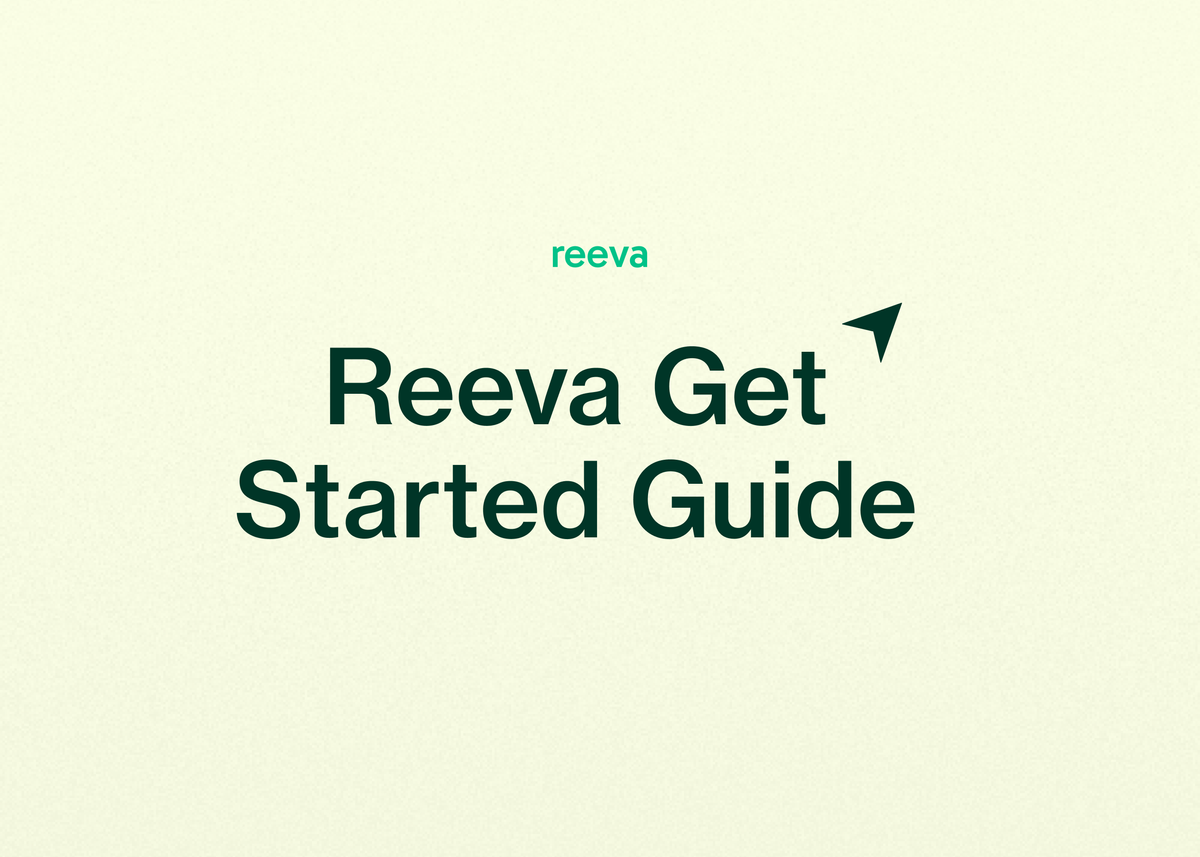Welcome to Reeva: Get Started Guide
Welcome to Reeva! We're excited to have you join us on our journey to automate the entire online selling experience. This quick and simple guide will help you get started with Reeva.
Initial setup
After successfully signing up and logging in, follow these steps:
1- Set up your marketplace defaults
Before creating or importing listings, set up your marketplace defaults so you wont have to add them each time you review your listings.
- Go to Settings
- Select Listings Settings
- Choose Default Marketplace Settings
- Select a store and set up your defaults
- Repeat steps 1-4 for all your connected stores
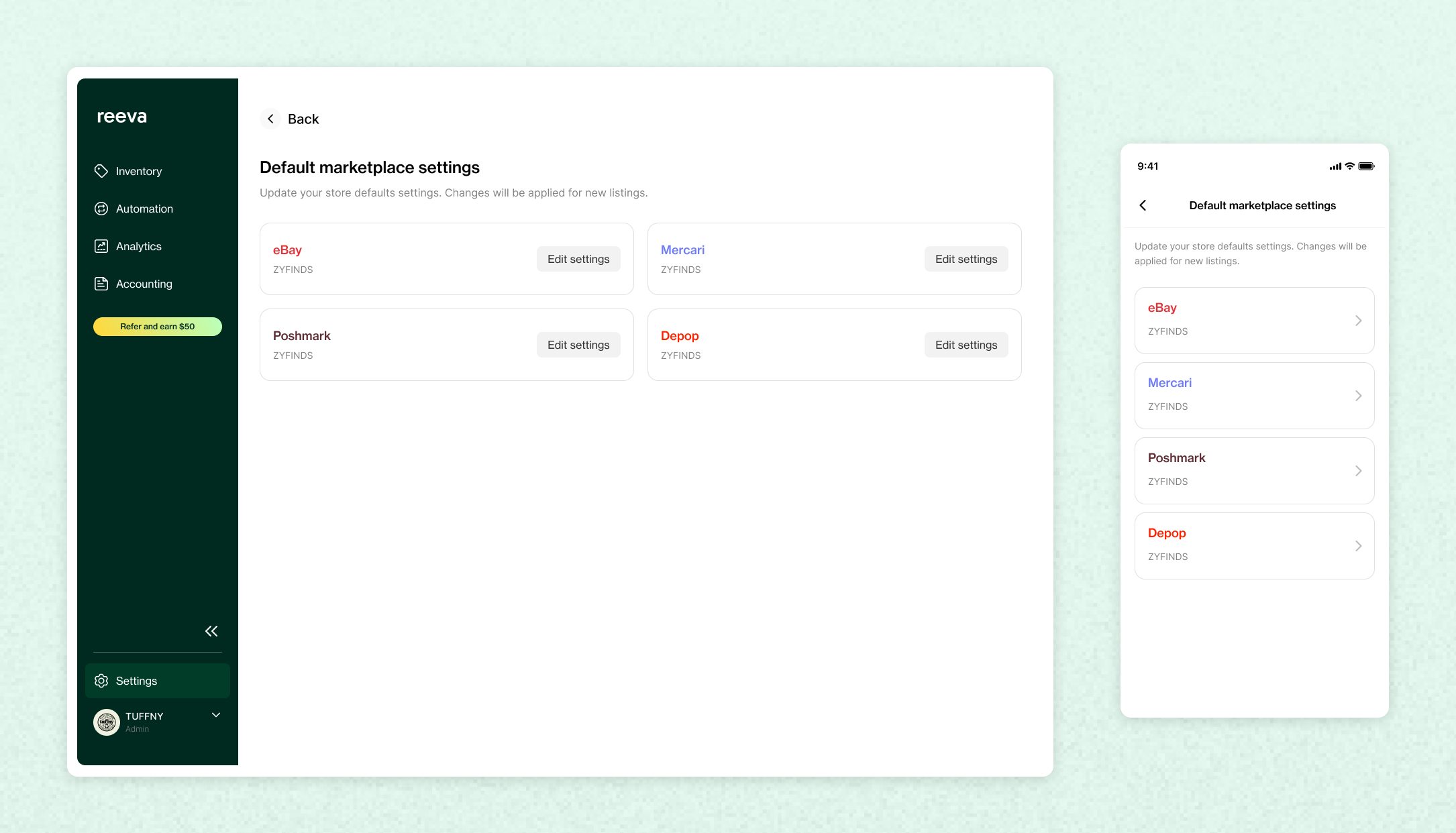
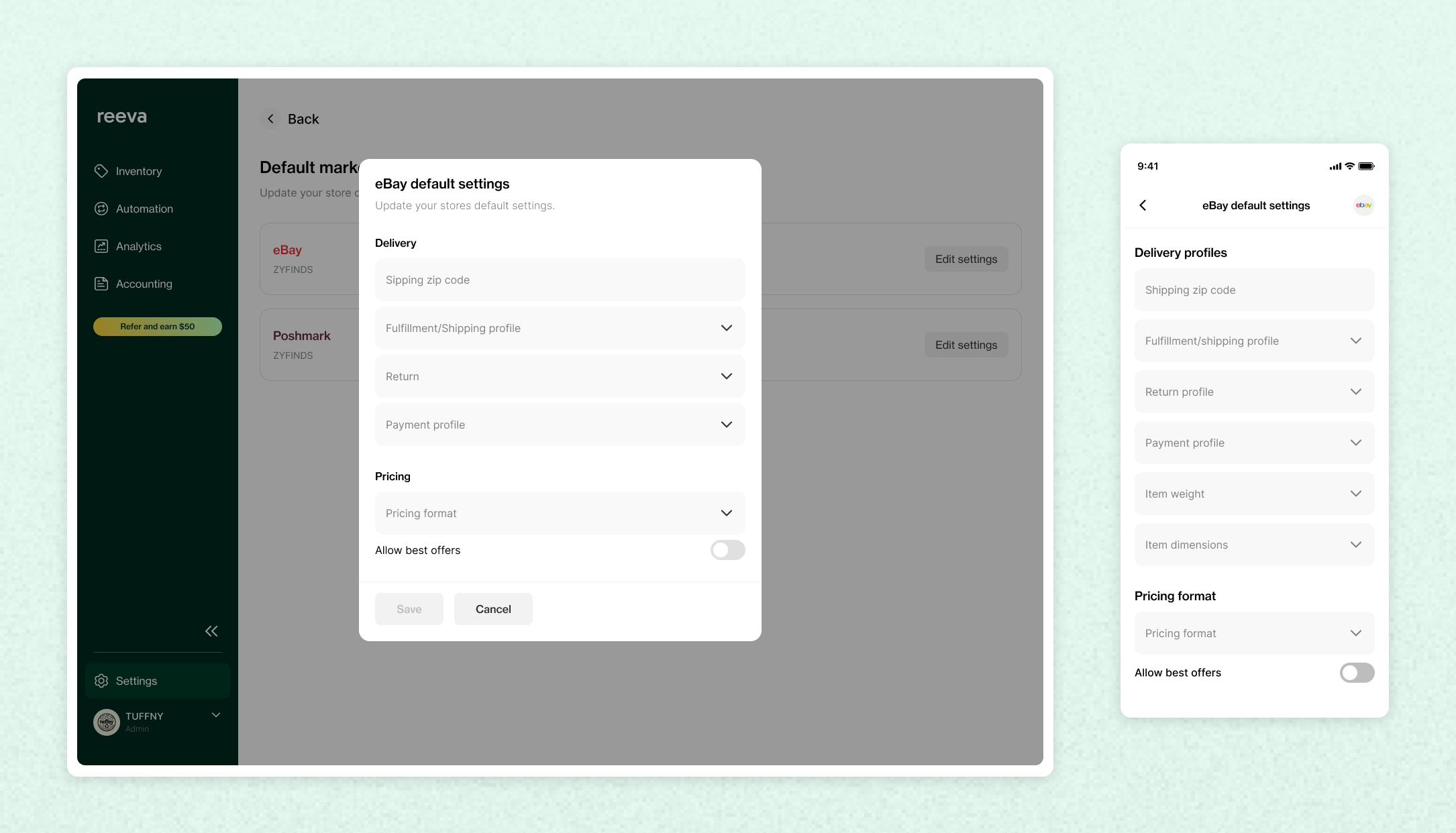
2- Enable autodelisting
If you sell on more than one marketplace, turn on autodelisting to automatically remove sold items from all connected marketplaces:
- Go to Settings
- Select Listings Settings
- Choose Sales Detection
- Enable Autodelisting
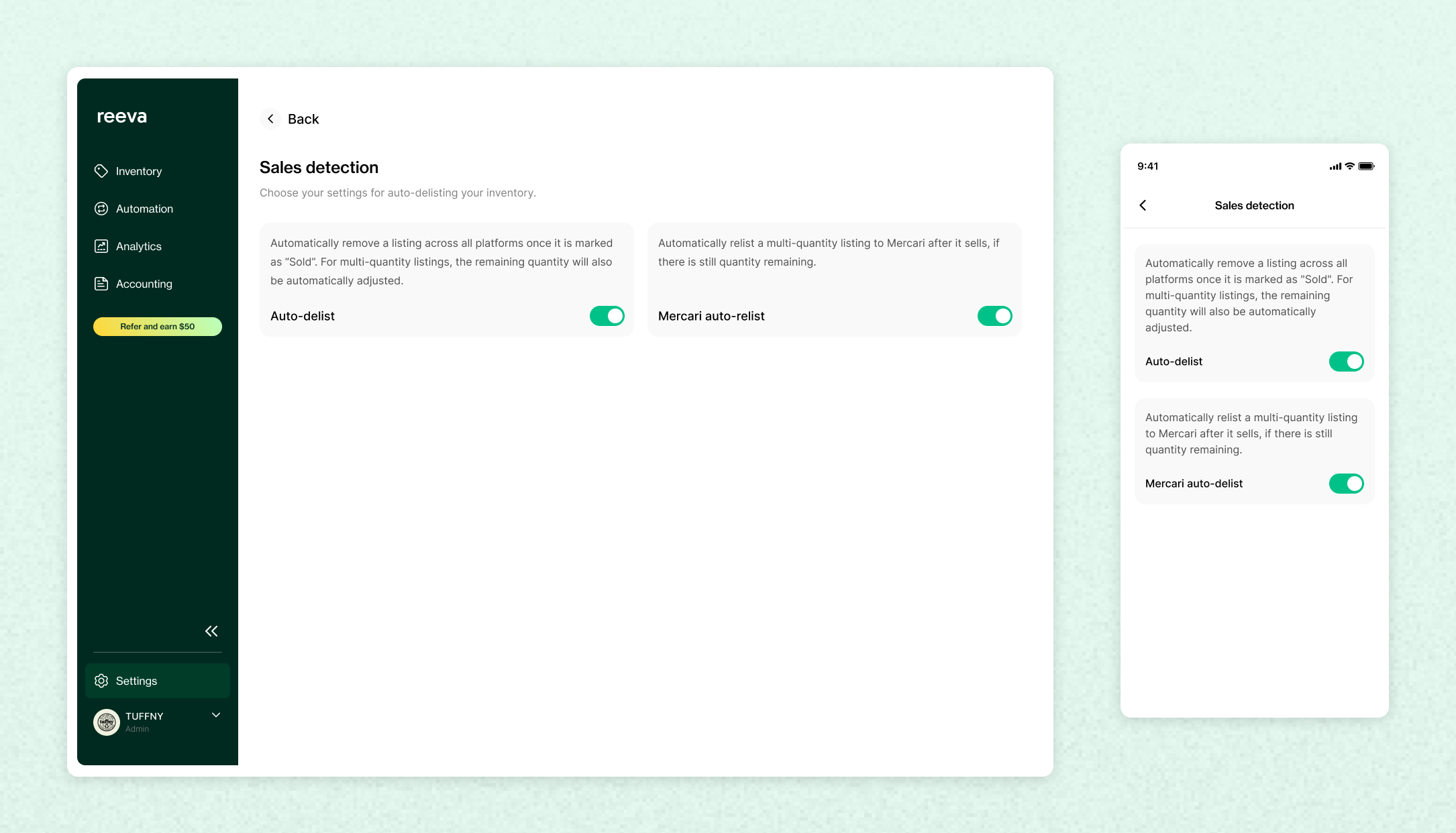
3- Create your first listing
- Click or tap on Create Listings to make your first listing
- Then click or tap on AI generated listings
- Add your photos and generate your listing
Learn more about how to create a listing here: How to create a listing on Reeva
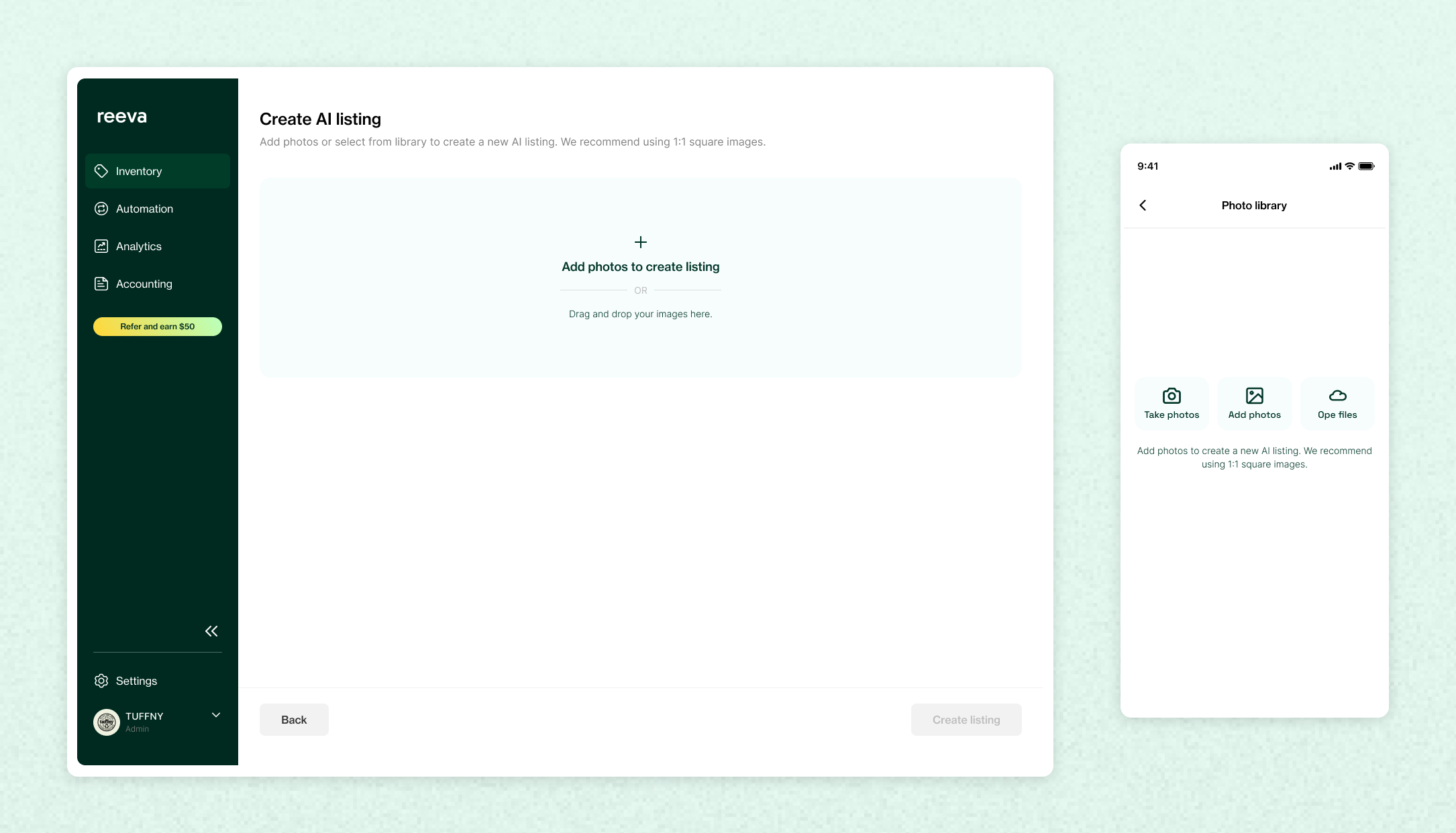
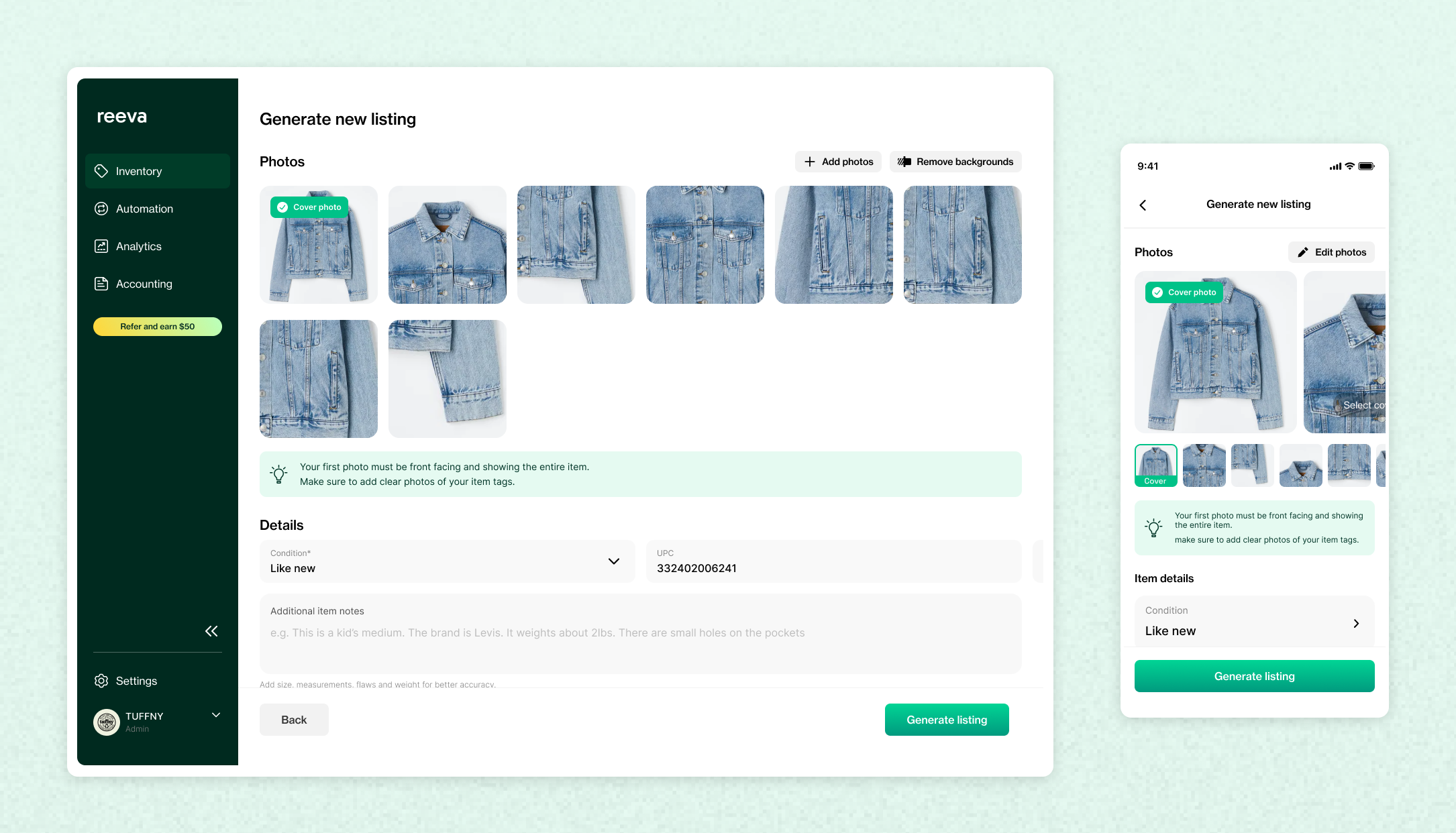
We can adjust your listing template to your liking. If you would like to make changes to your listing template, reach out to us via the live chat or email us at [email protected]
4- Import your existing inventory
In the mobile app, tap on Create Listings and then Import listings to import your existing inventory.
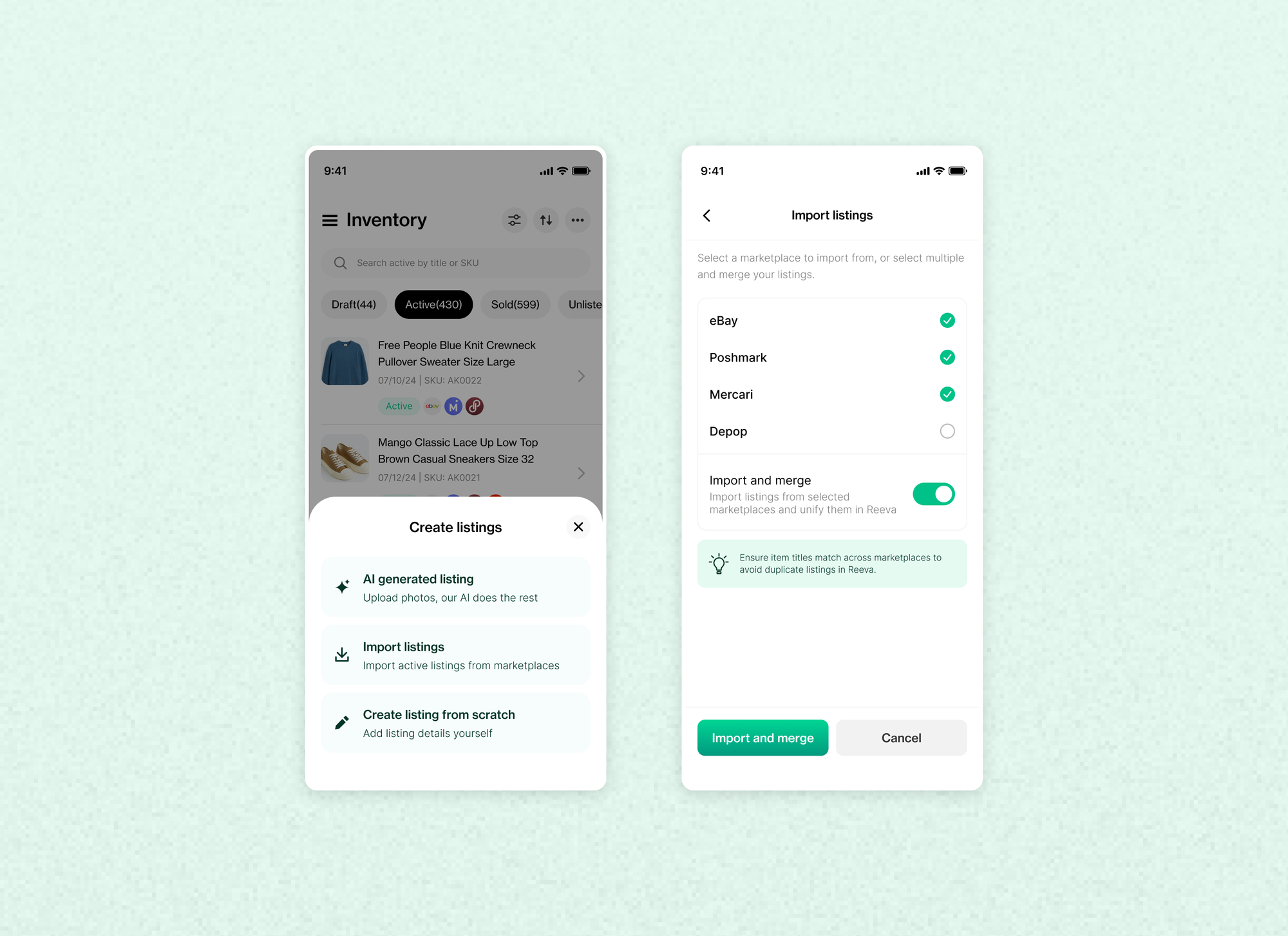
In the desktop web app, click on Import and then select a marketplace to import from.
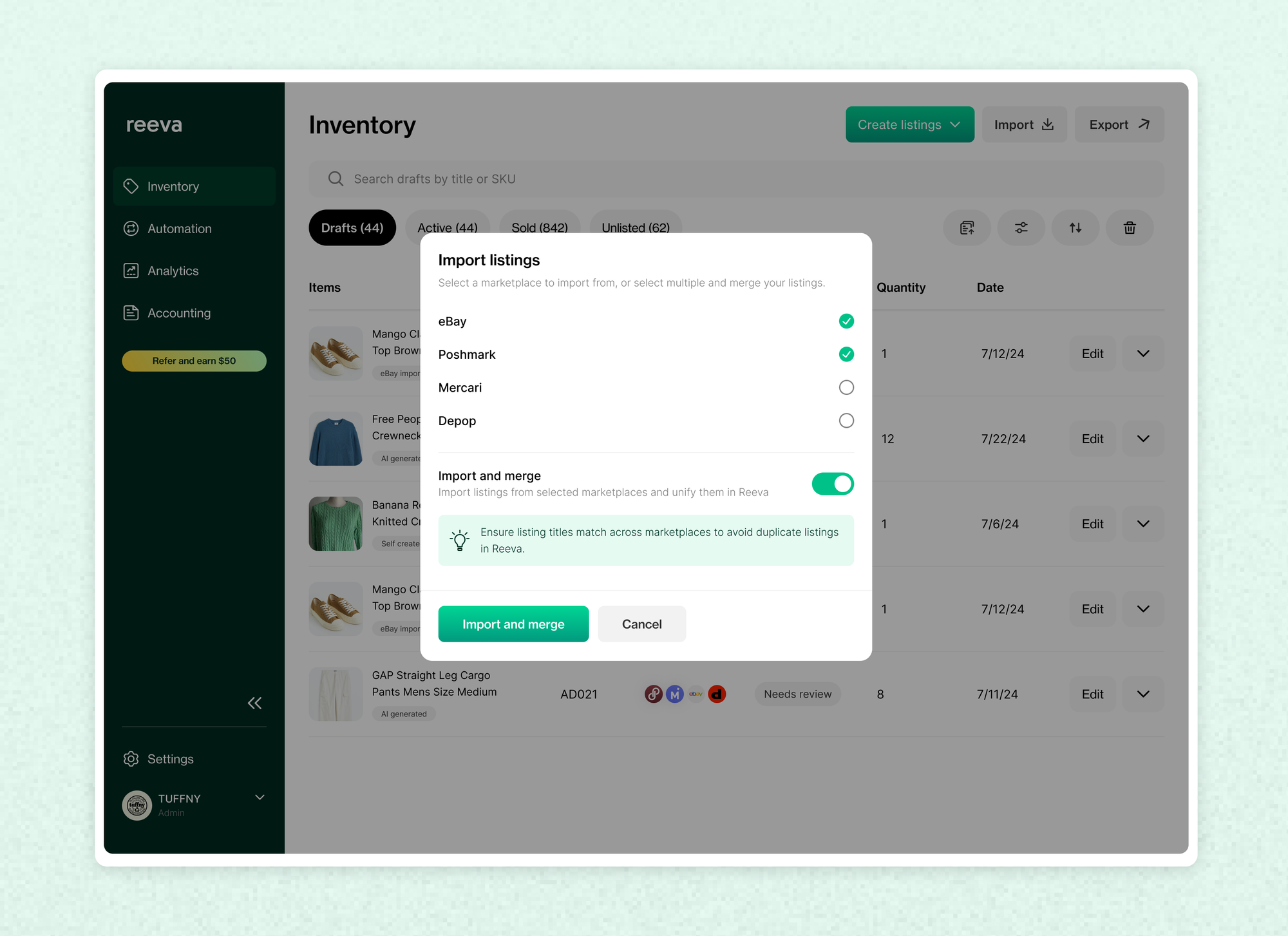
Once your listings are imported, they'll show up in the active tab
Learn more about how to import your existing inventory here: How to import your listings to Reeva
Have questions? Book a demo call, and one of our team members will walk you through how Reeva works and answer any questions you have.
Important reminders
Reviewing listings
- Start with the General form, then proceed to other forms
- Changes made on the General form apply to all marketplace forms
- Review all marketplace forms before listing:
- Review a marketplace form until it's "Ready to list"
- Move to the next marketplace form
- Once all forms are "Ready to list," click "List Item"
Listing or crosslisting
- After listing an item, you don't need to wait for it to be listed.
- You can move on to the next task. We take care of it in the background for you
- Your listing is automatically moved to "Active" once its listed
- If you are listing for the first time on a marketplace:
- We recommend creating a few listings directly on the marketplace platform before using Reeva
Learn more on how to list or crosslist on Reeva here: How to crosslist on Reeva
Need help?
If you have any questions or need assistance, contact us via contact support in the Settings
- In the mobile or desktop app, go to Settings
- Then Contact support
You'll hear back from us within 12 hours.
You can also book a demo call with one of our team members to show how you how to make the most out of Reeva.