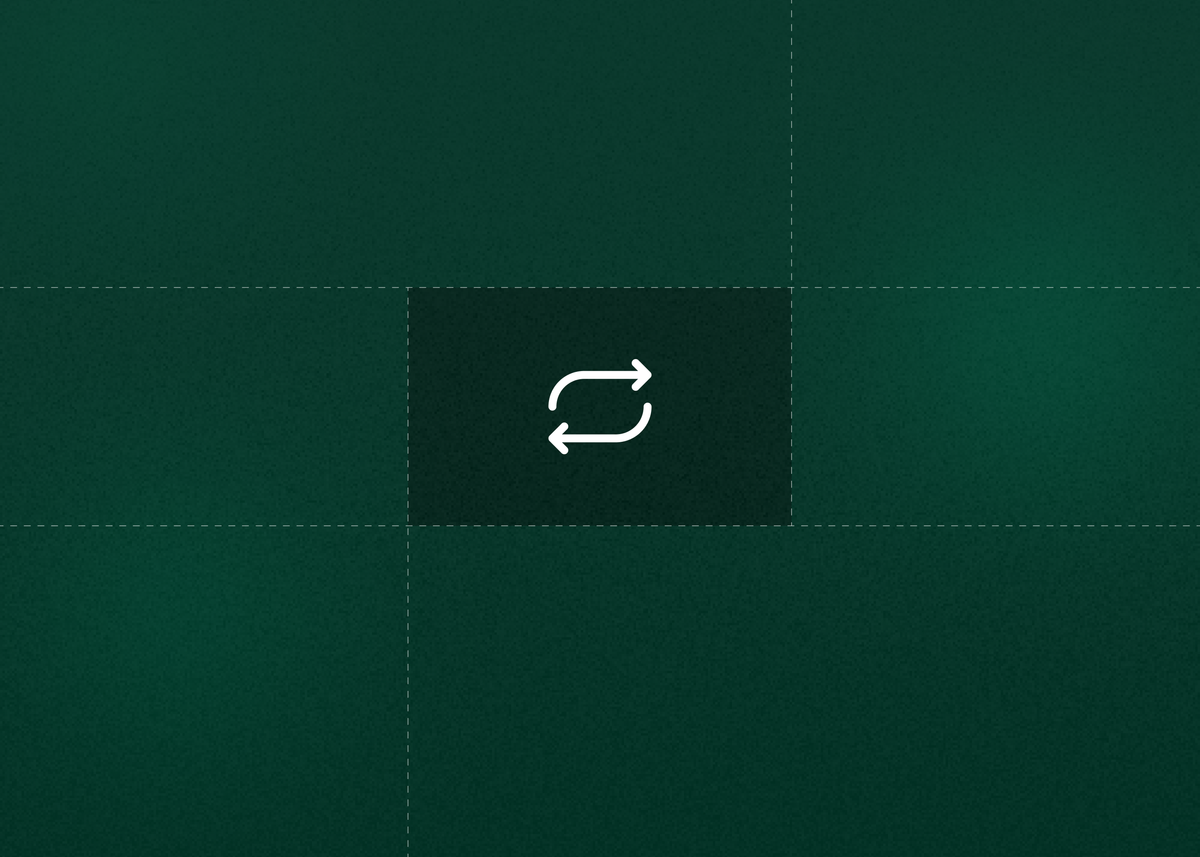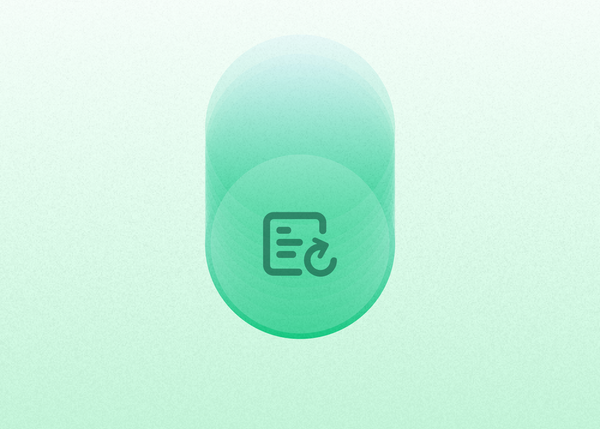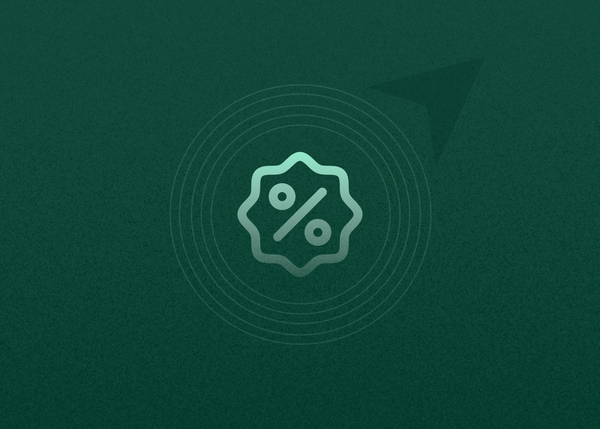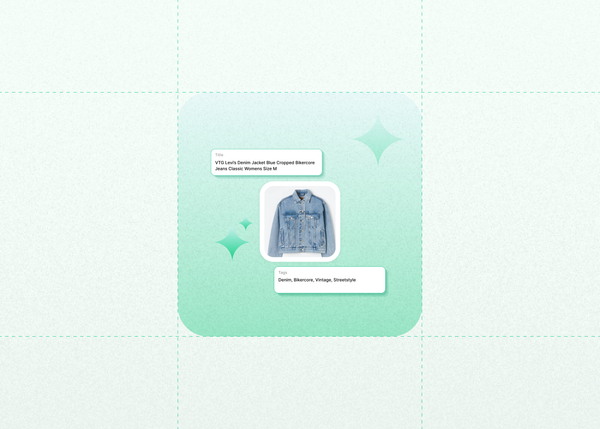How to Resync your inventory in Reeva: A Step-by-Step Guide
Managing inventory across multiple marketplaces can be tricky. Sometimes listings become unlinked, status updates don’t sync properly, or duplicate listings appear. That’s where Reeva’s Inventory Resync comes in!
This feature ensures your listings in Reeva stay accurately linked to marketplaces and up to date. It resolves linking issues, updates statuses, and ensures sold items are properly delisted. The process is quick, taking less than 20 minutes depending on your inventory size.
Why Inventory Resync is important
Without regular inventory resyncs, you may run into issues like:
- Duplicate listings cluttering your inventory
- Sales not being captured and listing not being auto-delisted
- Sold products still showing as available on marketplaces.
By running a resync, you ensure your marketplace listings are always correct, helping prevent overselling and keeping your storefront up to date.
How to Use Inventory Resync in Reeva
Follow these simple steps to run an inventory resync and keep everything in sync:
On desktop
- Go to your Reeva dashboard and navigate to the Active listings section.
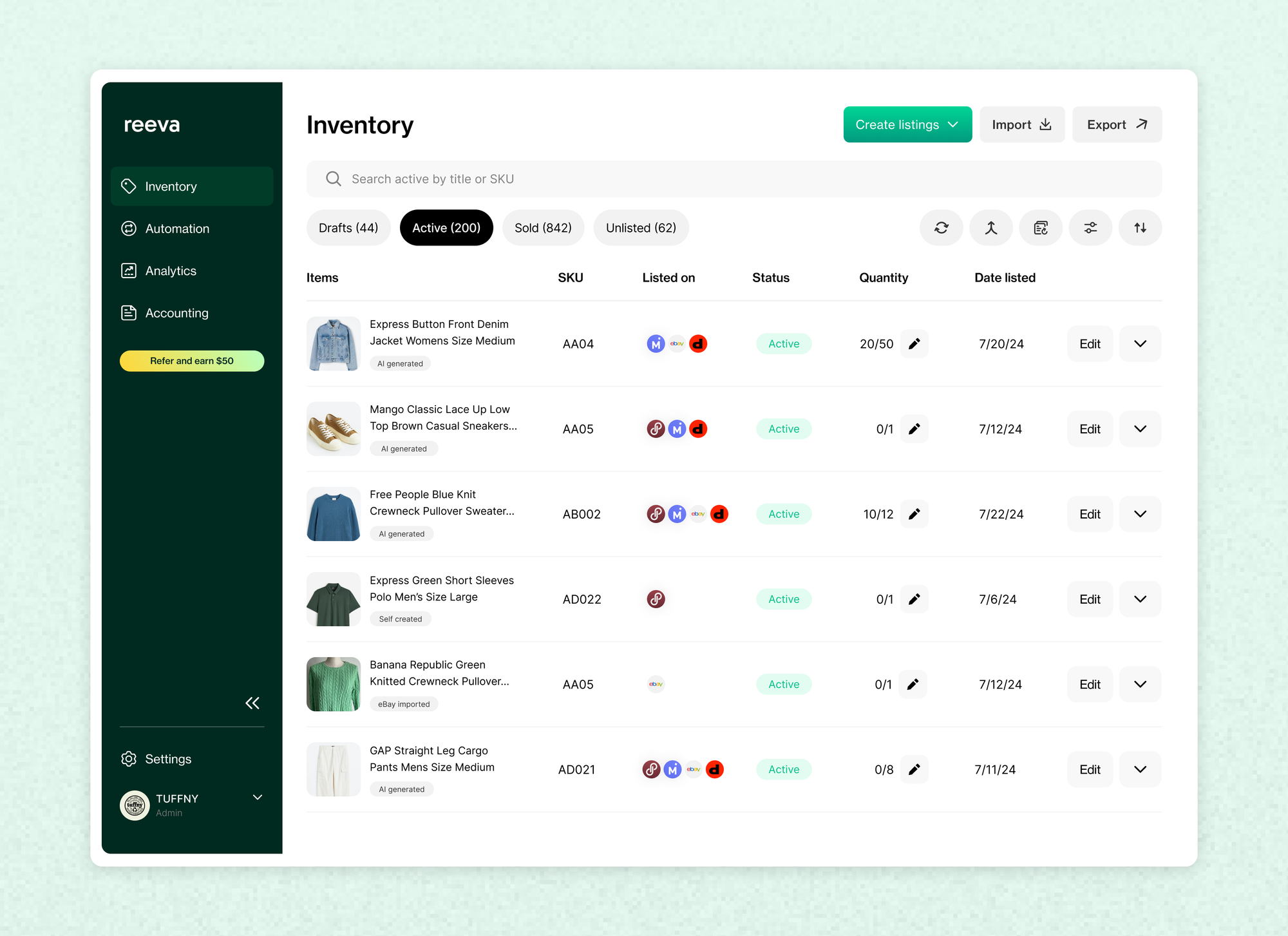
- Click on the Resync Inventory button on the top right corner.
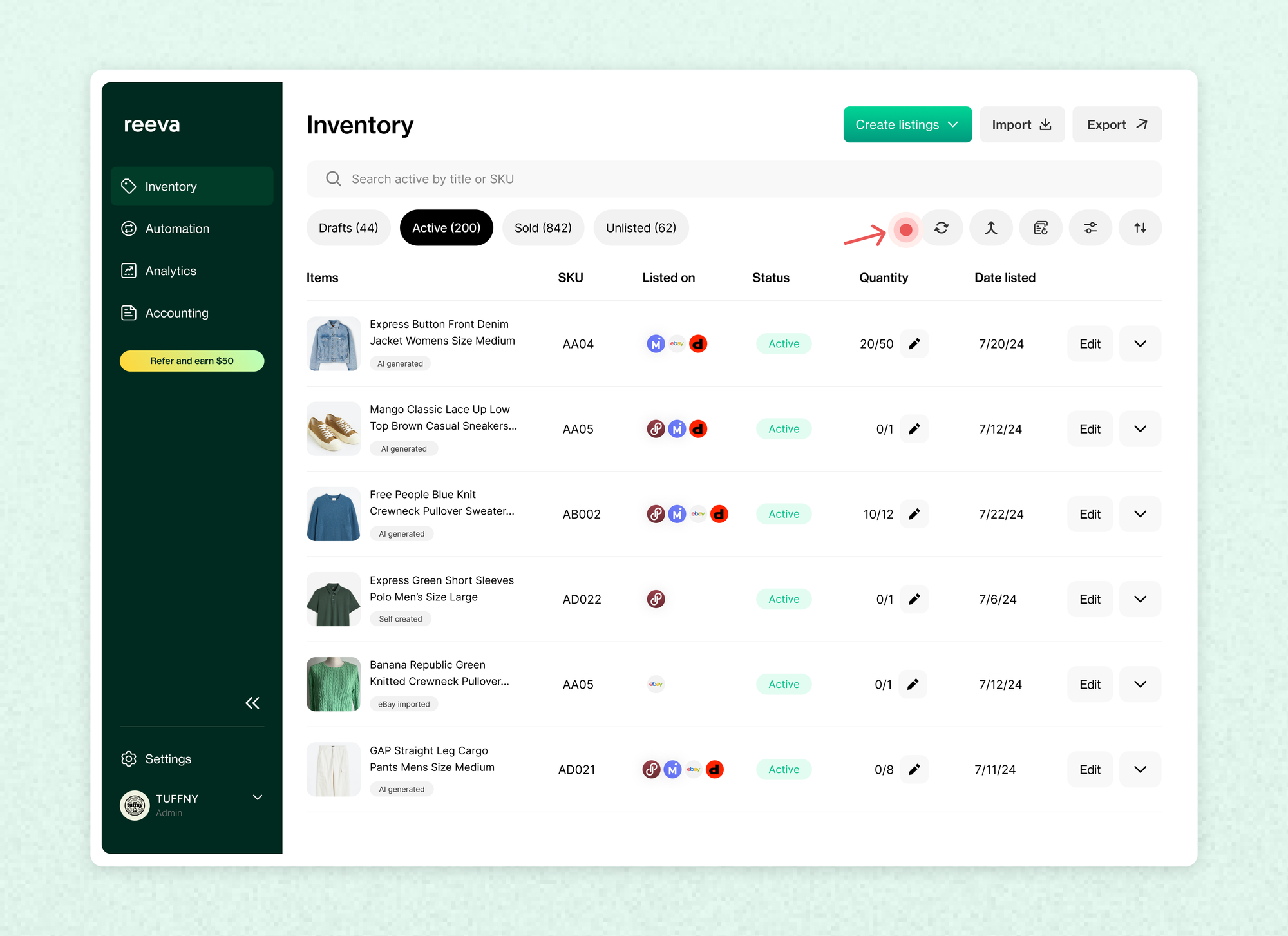
A pop-up will appear explaining the process. You’ll see an option to delete duplicate listings automatically. If enabled, Reeva will remove listings with identical titles from marketplaces.
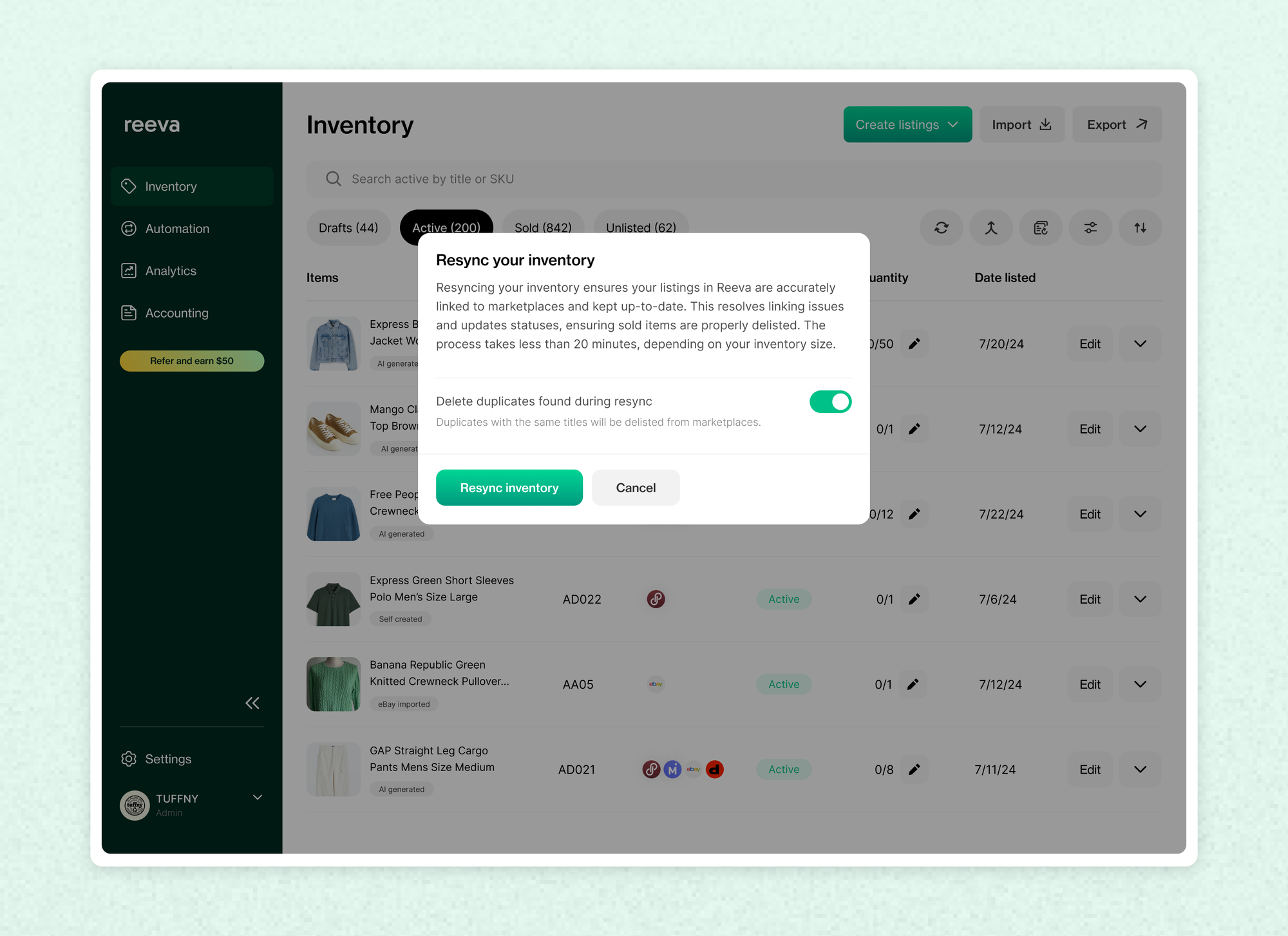
- Start the resyncing process by tapping on the Resync inventory button
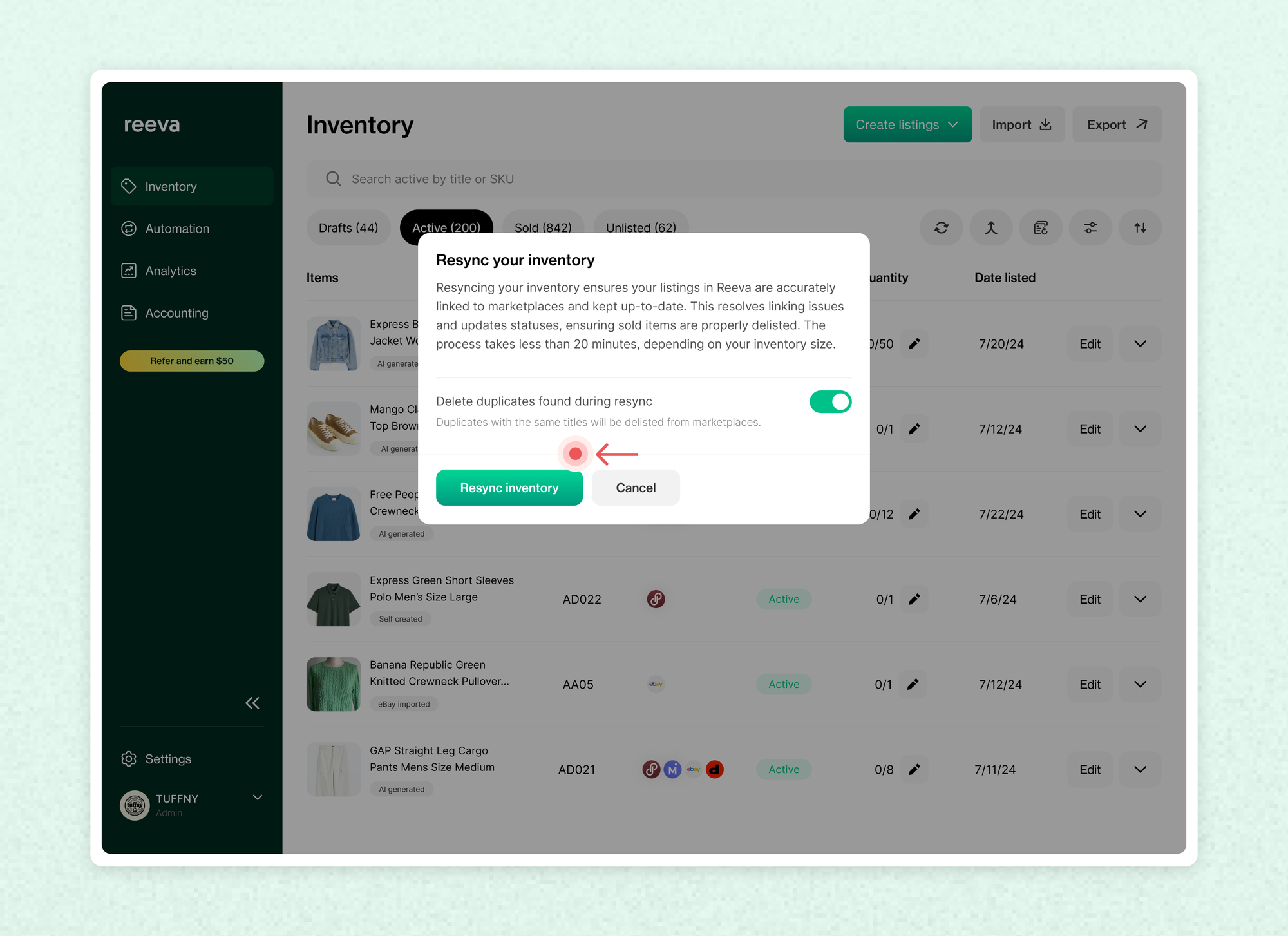
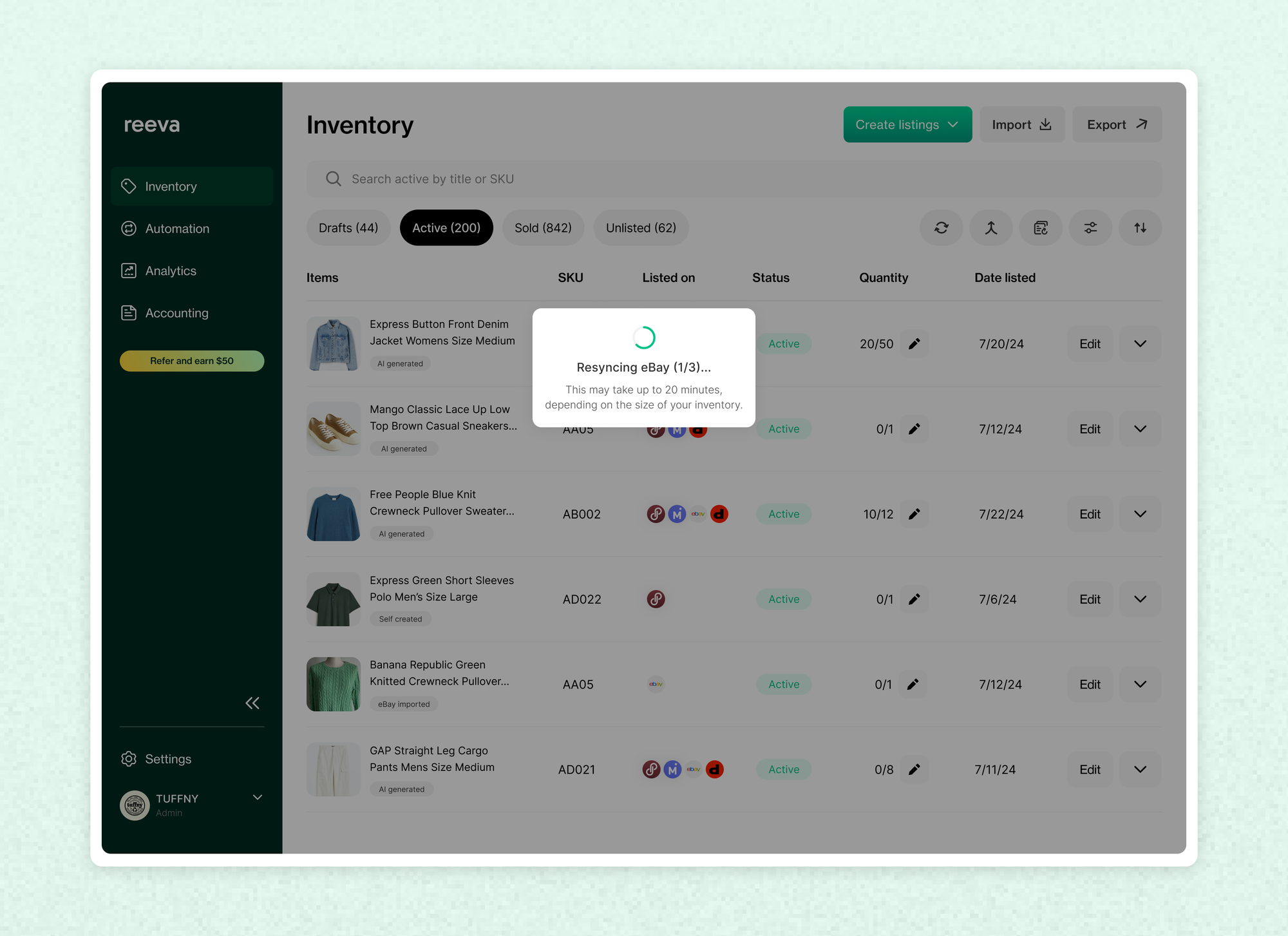
Once the resync is complete, check your listings to ensure accuracy. If any issues arise, our support team is here to help!
On Mobile
- Go to your Reeva dashboard and navigate to the Active listings section.
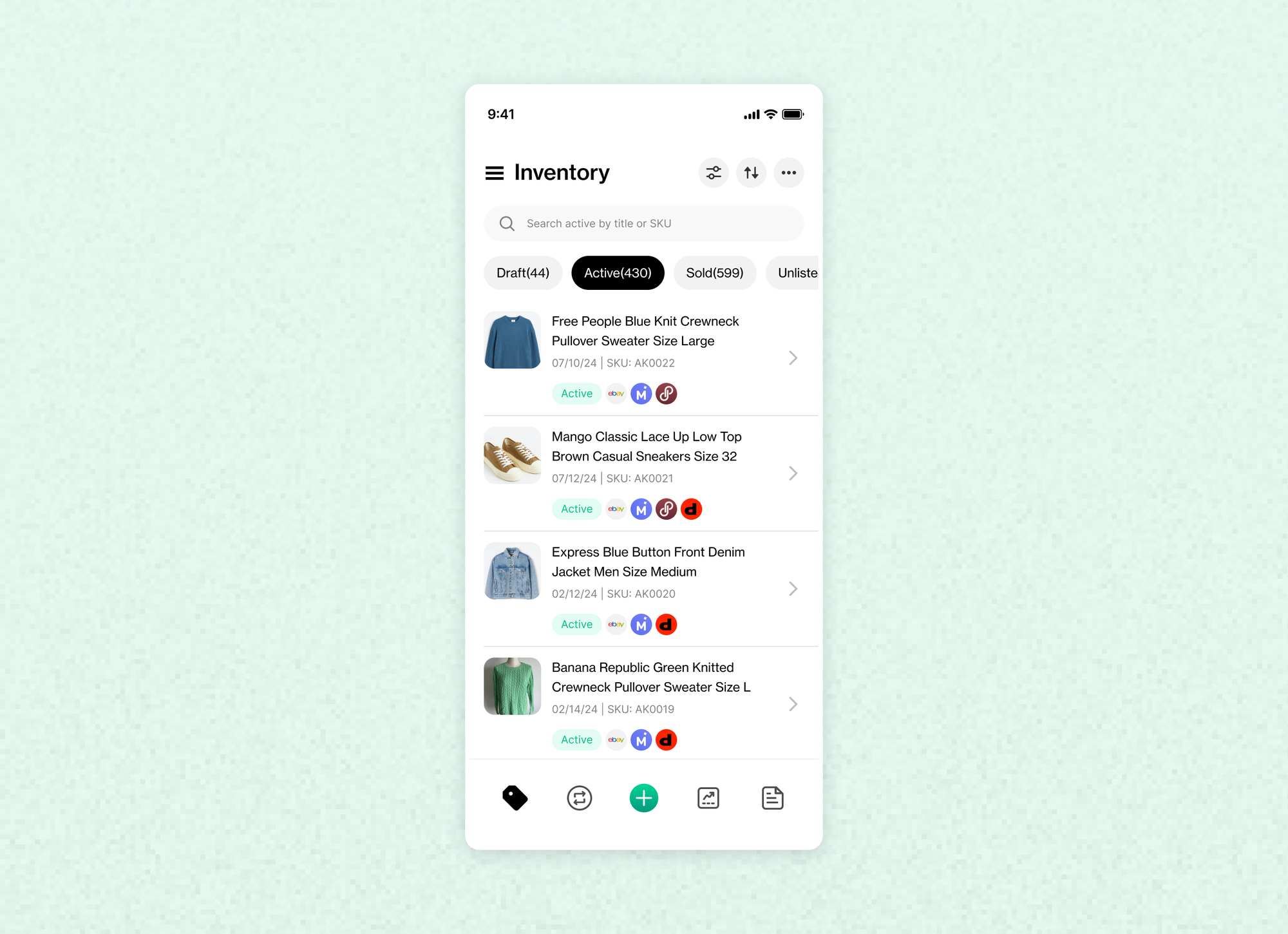
- Then tap the more button(3 dots) at the top right corner.
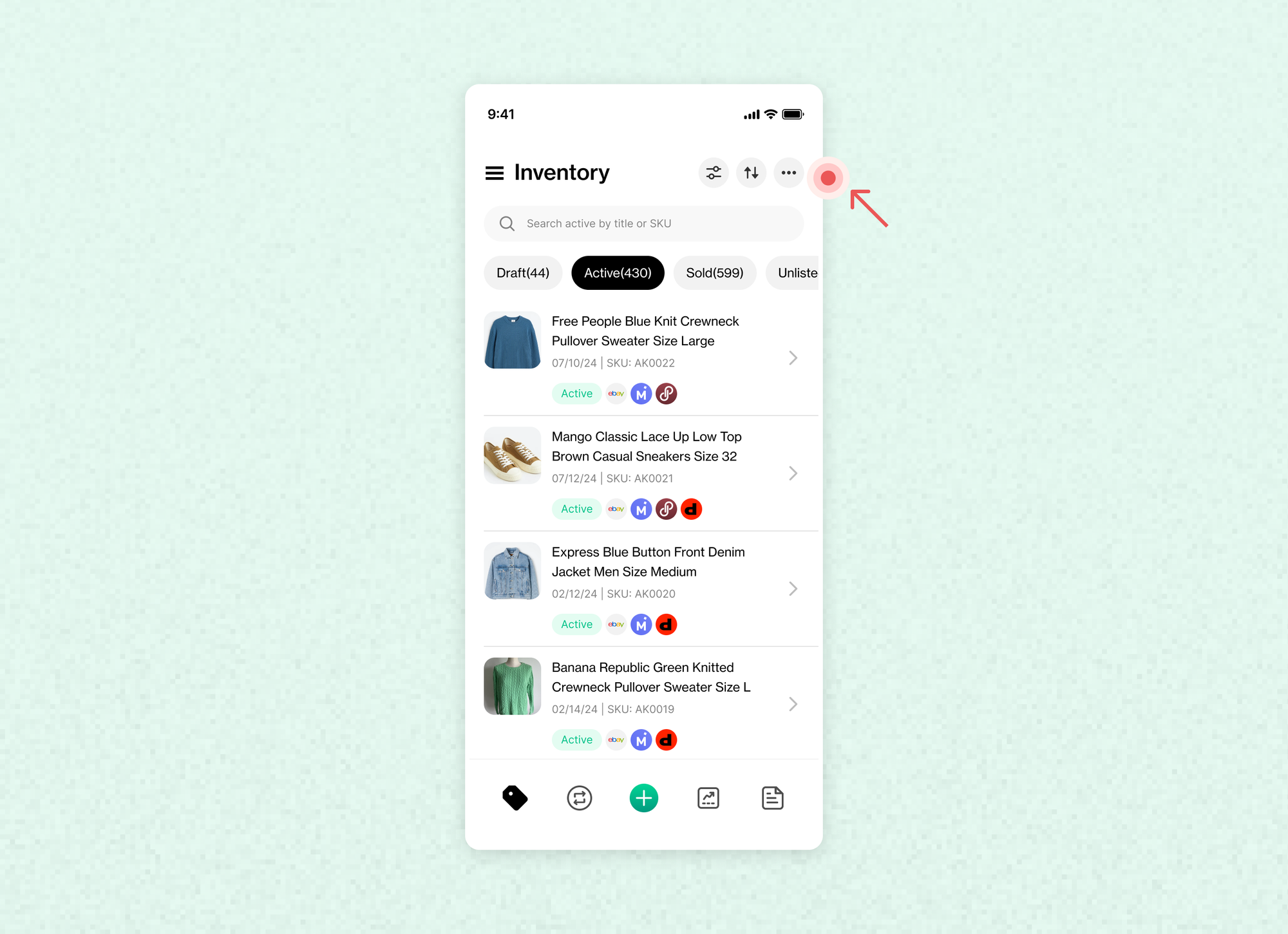
- Select the Resync inventory option.
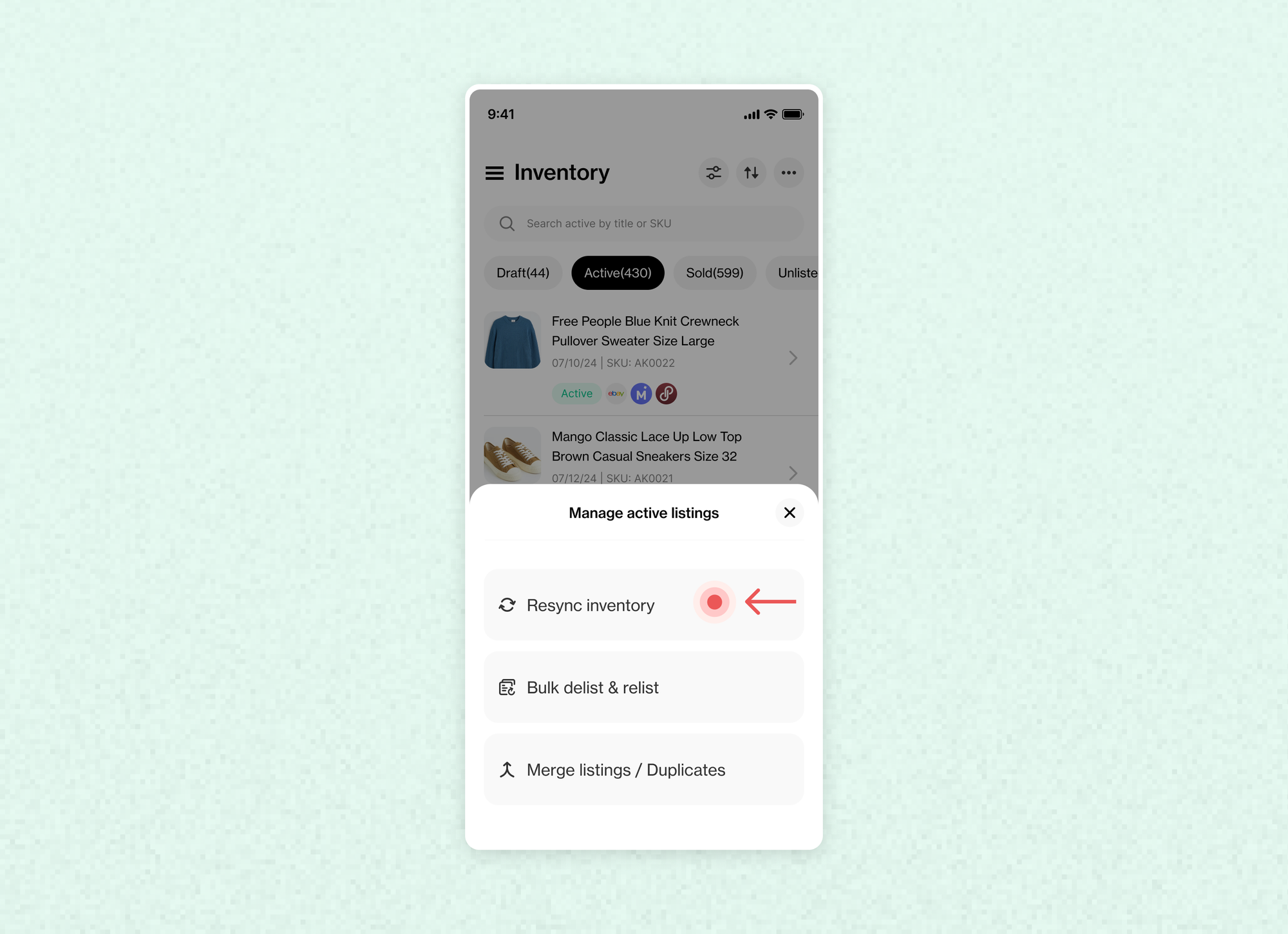
- Start the resync process by tapping on the Resync button. You’ll see an option to delete duplicate listings automatically. If enabled, Reeva will remove listings with identical titles from marketplaces.
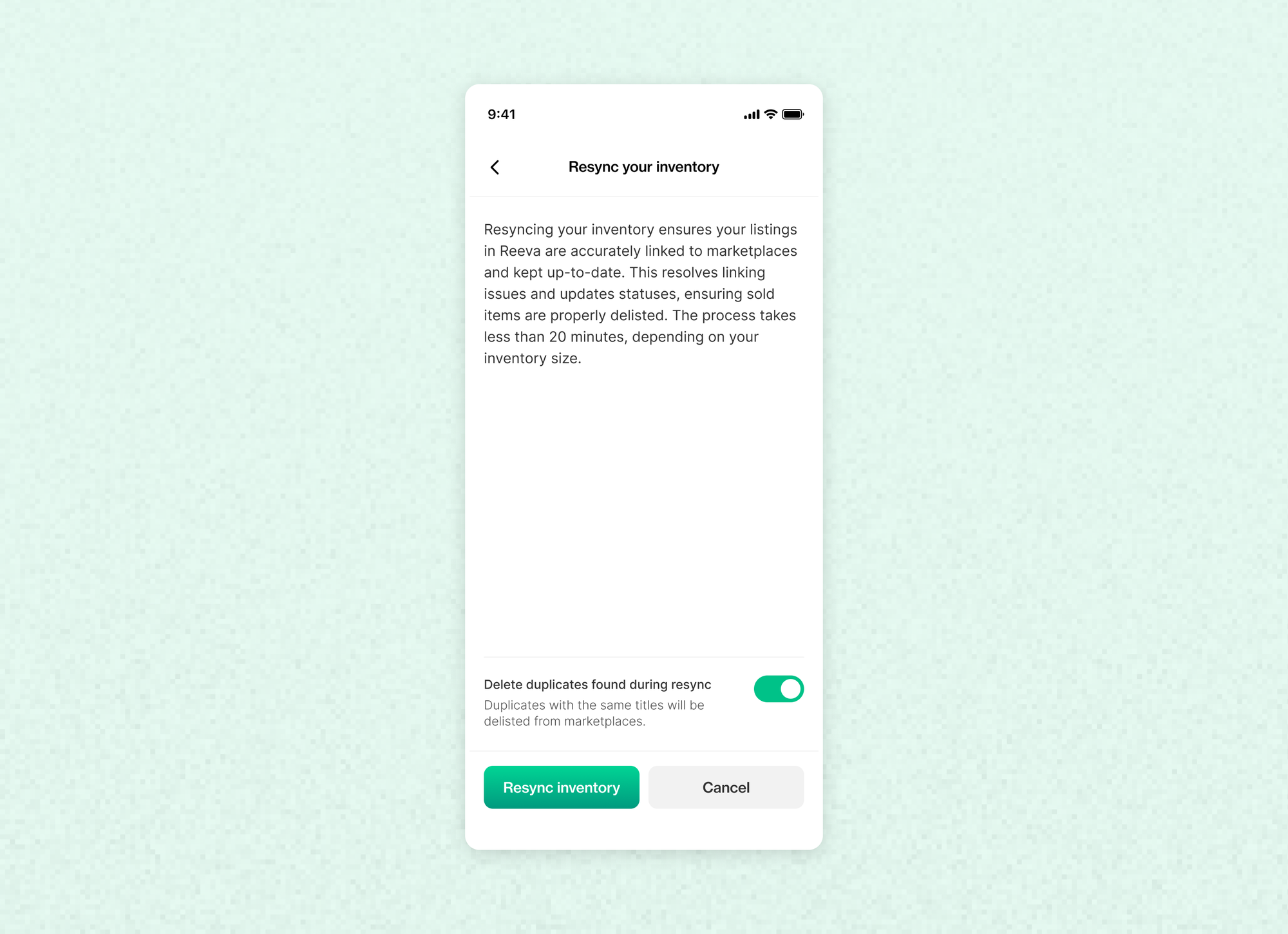
Reeva will now begin scanning your listings across connected marketplaces, ensuring accuracy and removing any duplicates.
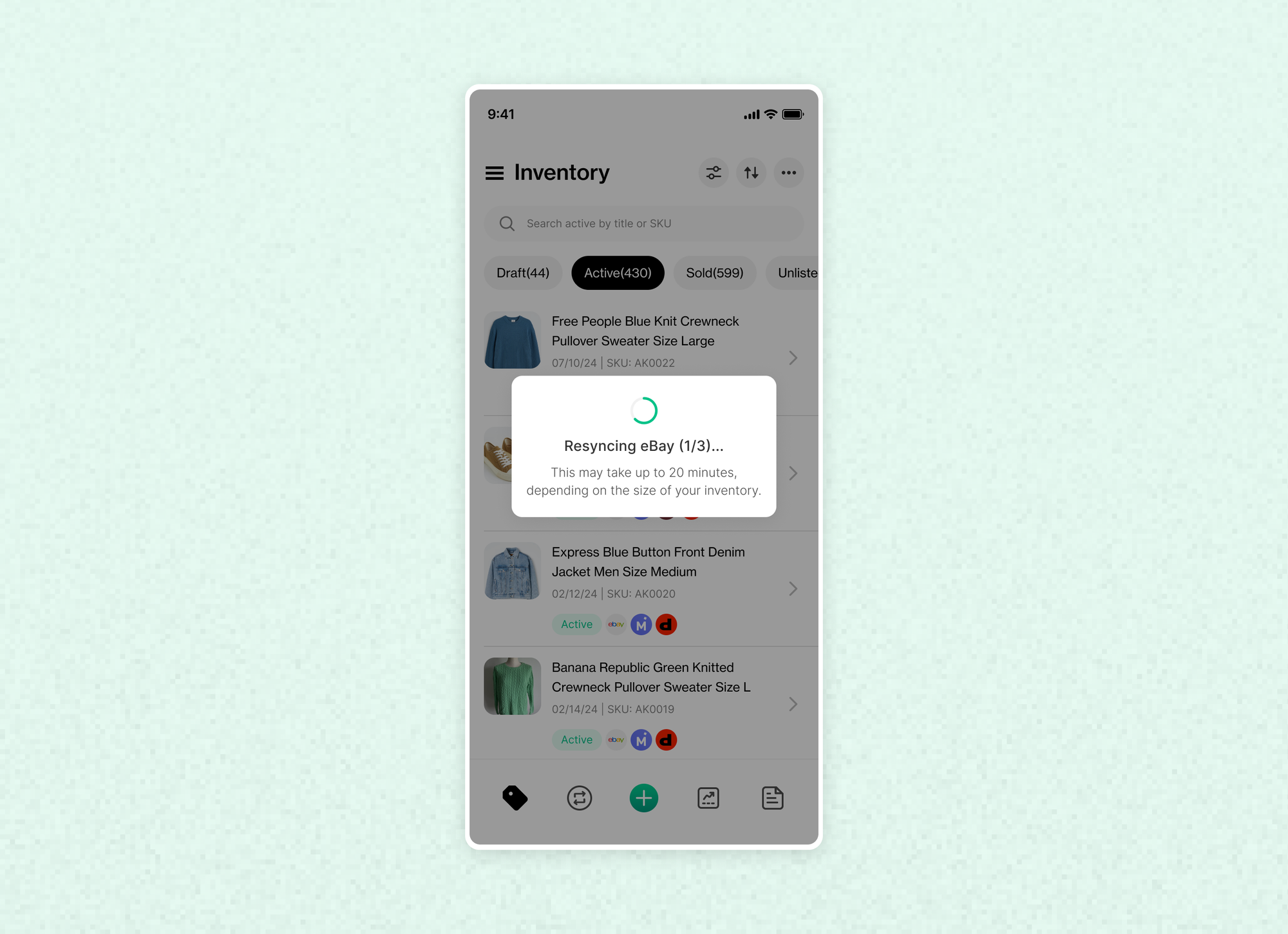
Once the resync is complete, check your listings to ensure accuracy. If any issues arise, our support team is here to help!
FAQs
1- How long does it take to resync?
Inventory resyncing can take up to 20 mins, depending on your inventory size.
2- Can I still use the platform while the resyncing is happening?
No, you won’t be able to access the platform during resyncing. This ensures that the status of each listing is properly updated.
3- What happens after my inventory is resynced?
You’ll receive a notification once resyncing is complete. You can then continue using the platform as usual.
Ready to start managing your inventory with Reeva?