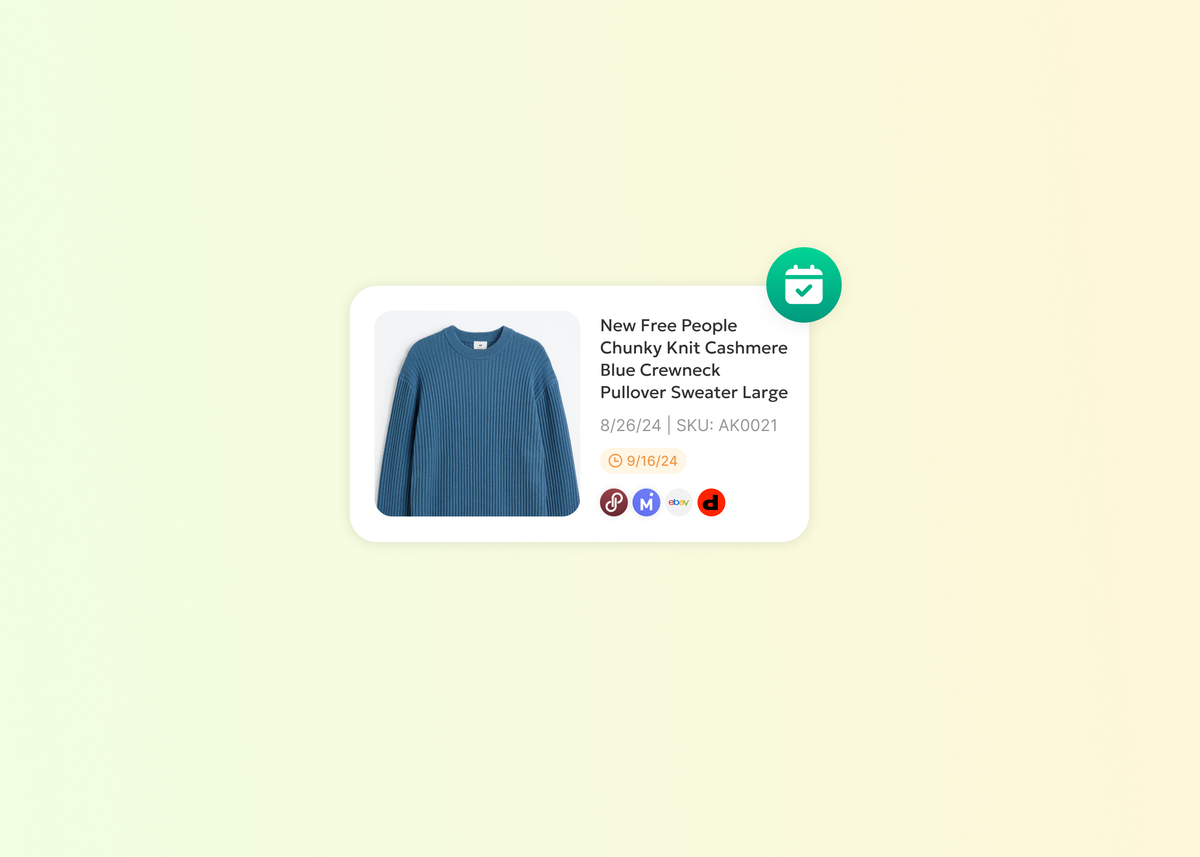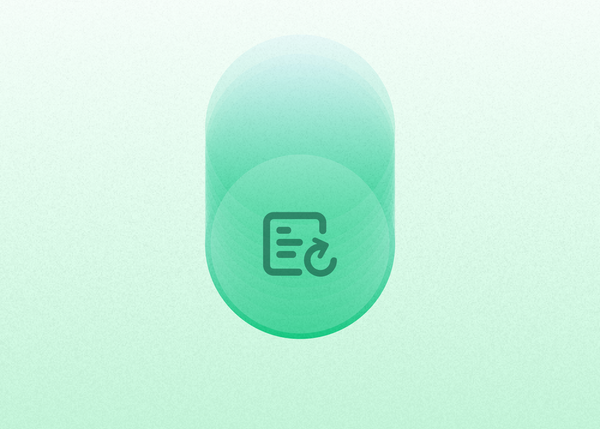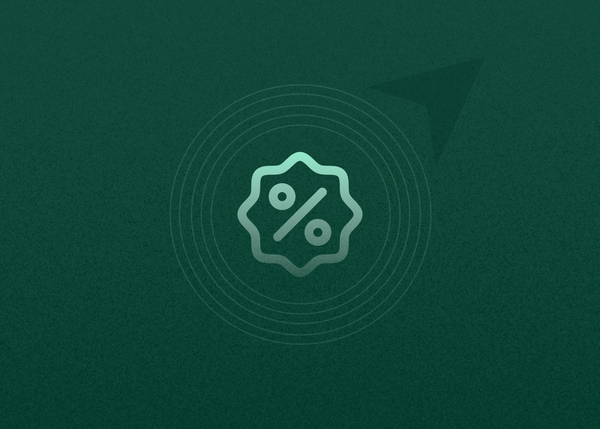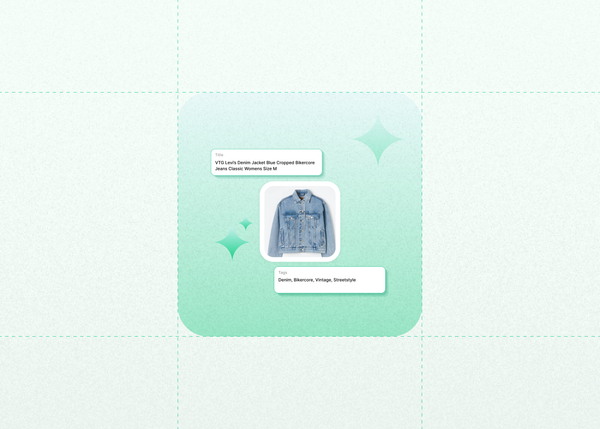How To Schedule Your Listings
Listing consistently improves your visibility across marketplaces, but doing it daily can be overwhelming. With Reeva, you can schedule listings in advance and avoid the pressure of listing everyday.
Here's a simple step by step process on how to schedule listings on Reeva.
On Desktop
Step 1: Click "Edit" on The Listing
In the inventory dashboard, click "Edit" on the listing you'd like to schedule.
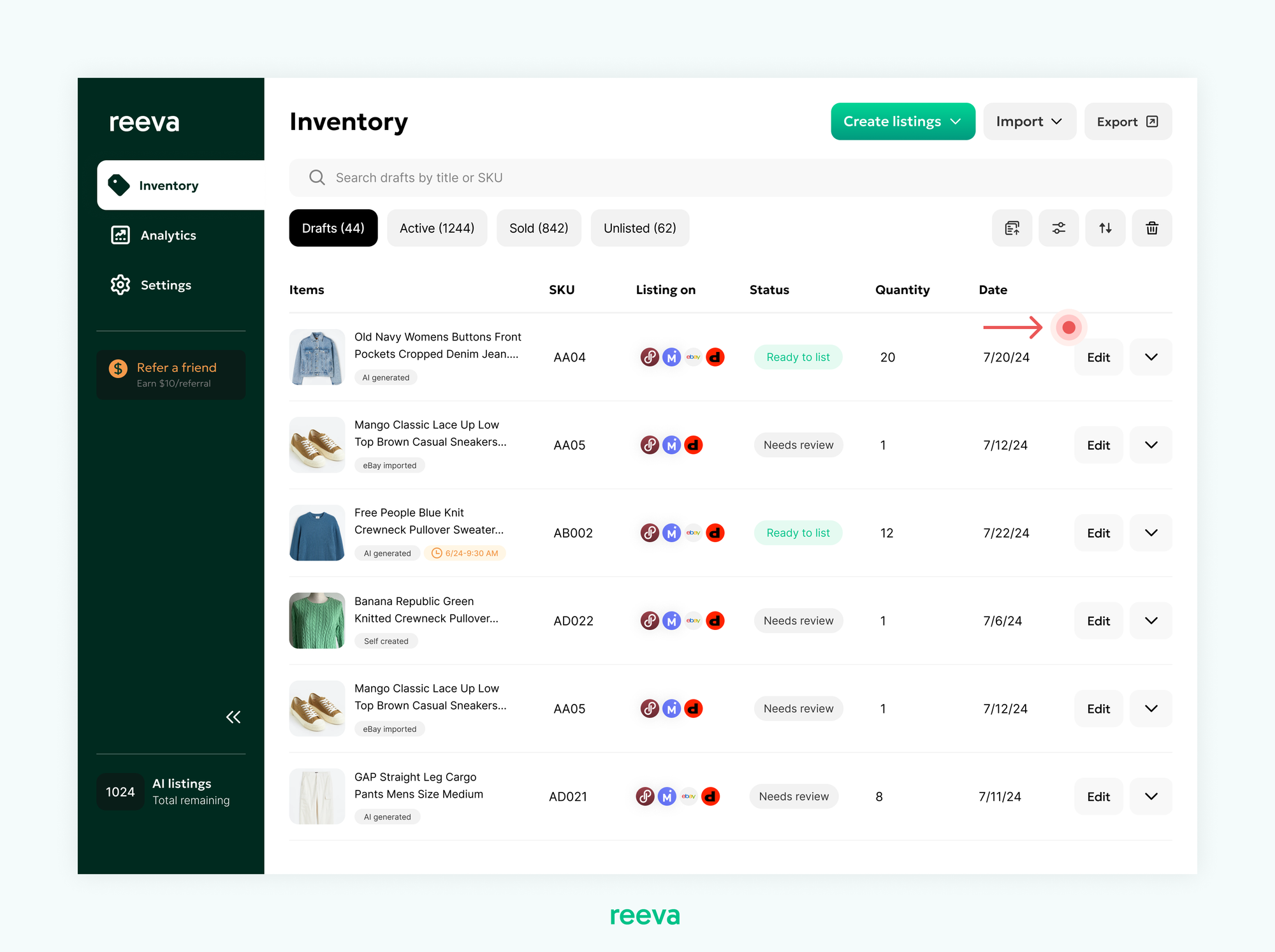
Step 2: Click "Schedule"
Review your listing details and once its is ready to be listed, click on the "Schedule" button at the bottom right.
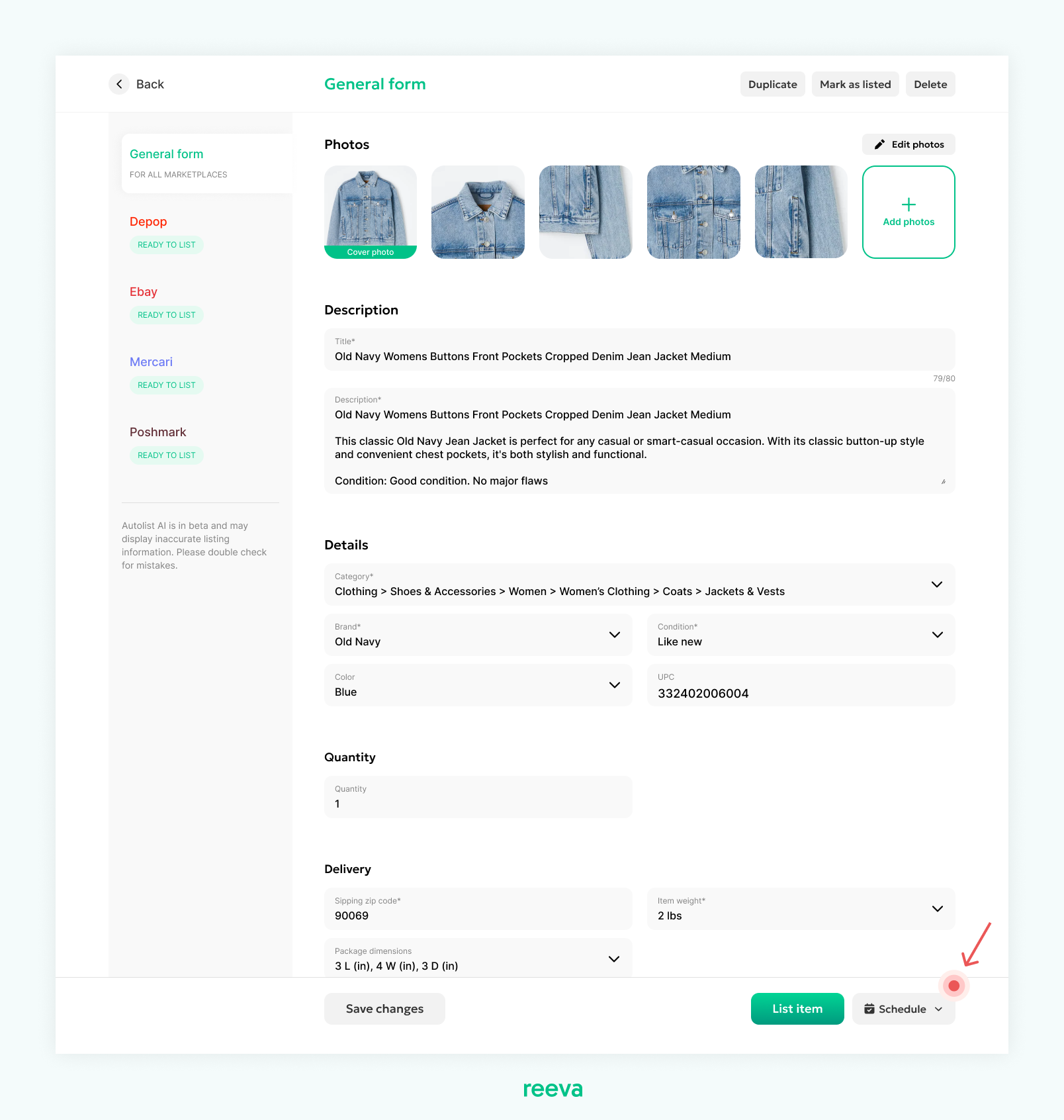
Step 3: Select Date and Time
Choose when you want your listing to go live by picking a date and time.
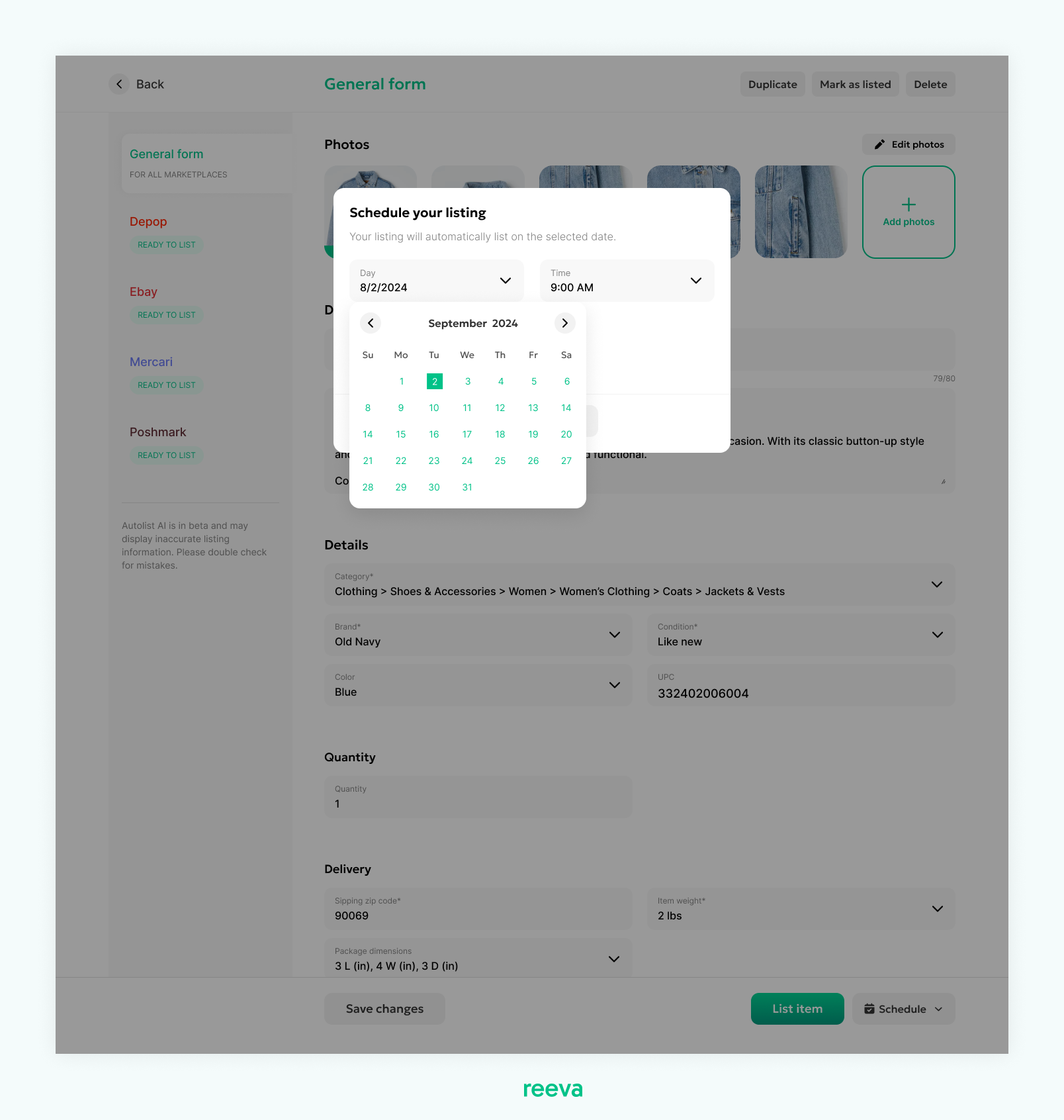
Step 4: Choose Marketplaces and confirm
Select the marketplaces where you want your item be listed then click "Confirm and schedule listing" to finalize it.
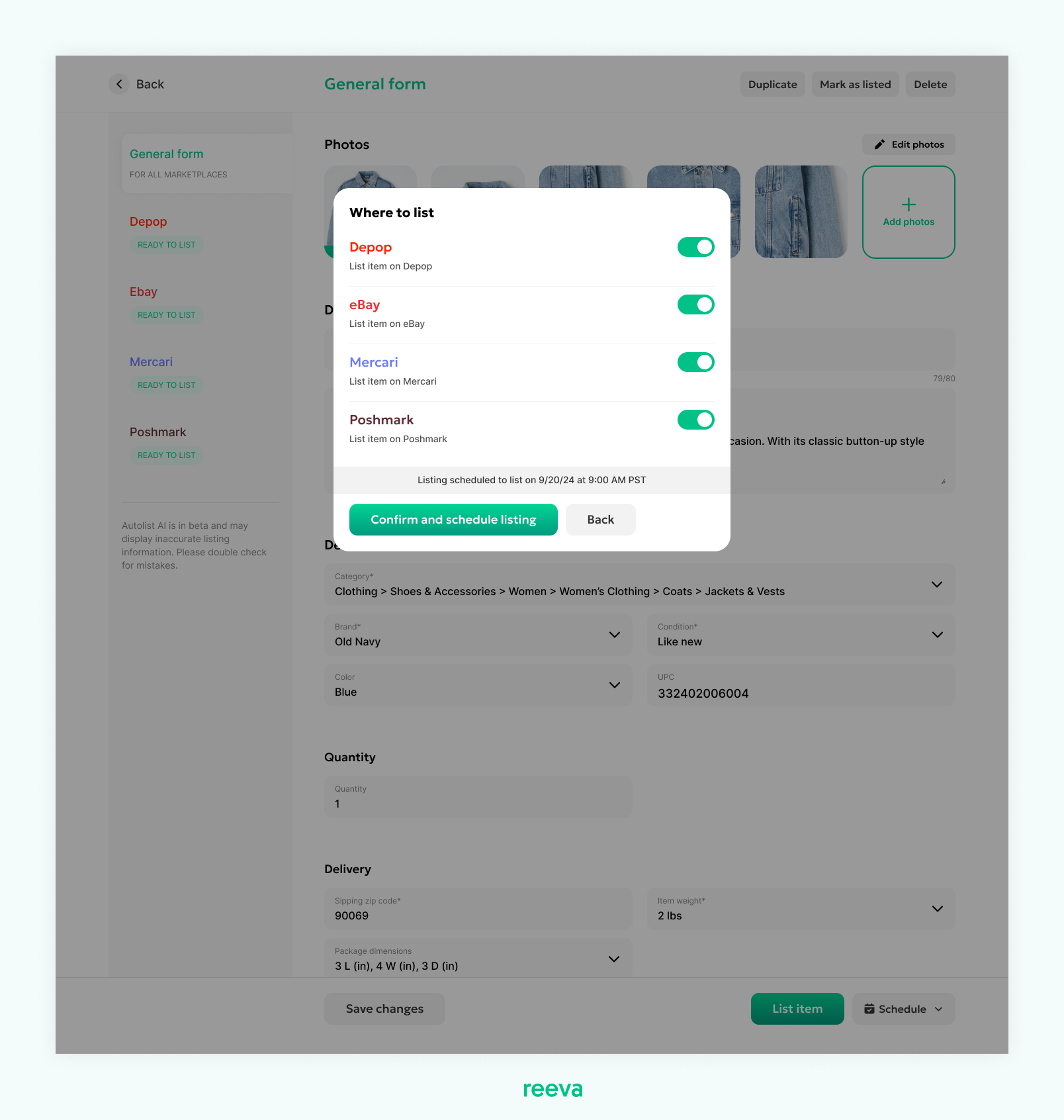
You're all set!
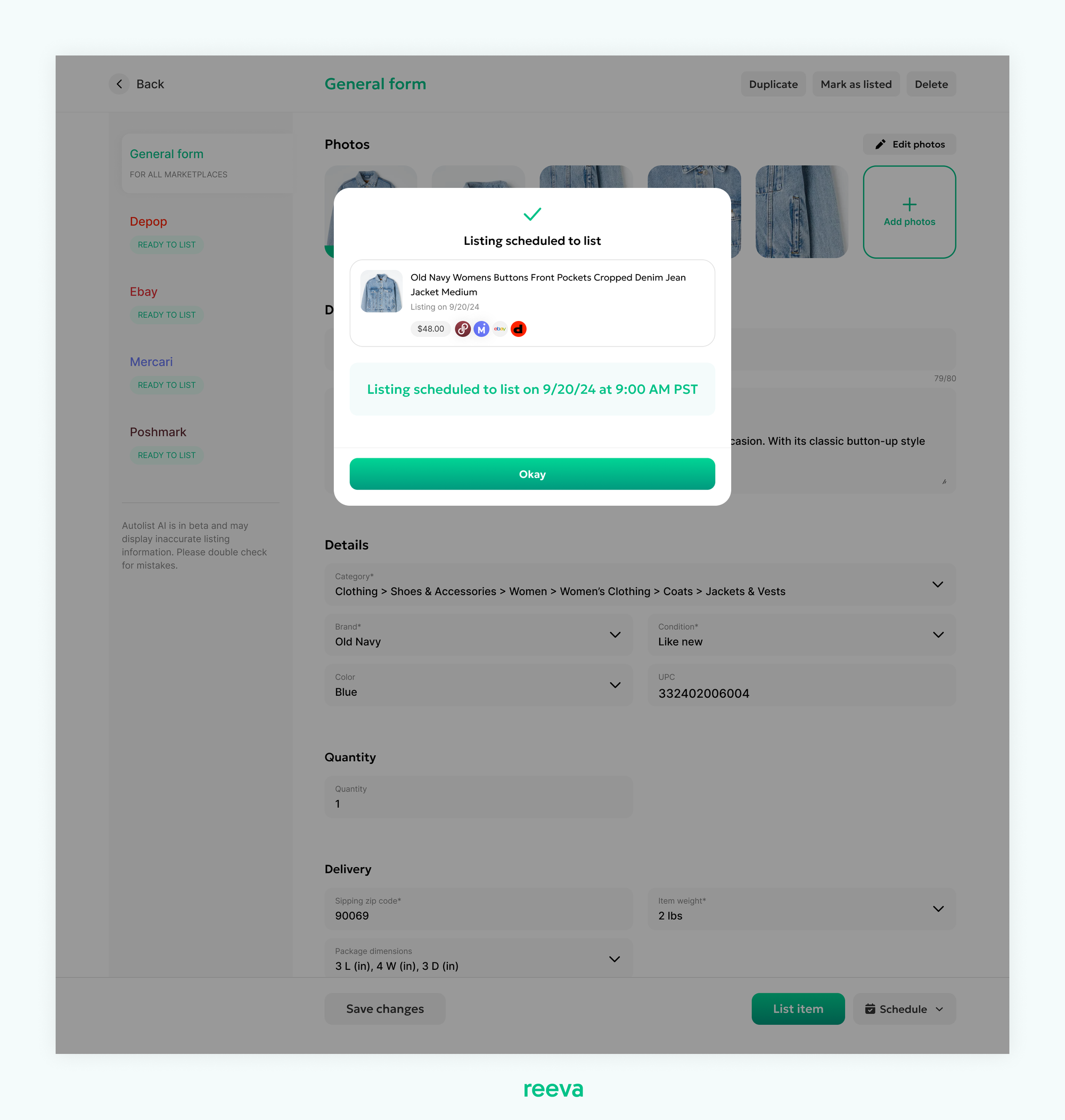
On mobile
Step 1: Tap on the Listing
In the inventory dashboard, tap on the listing you'd like to schedule.
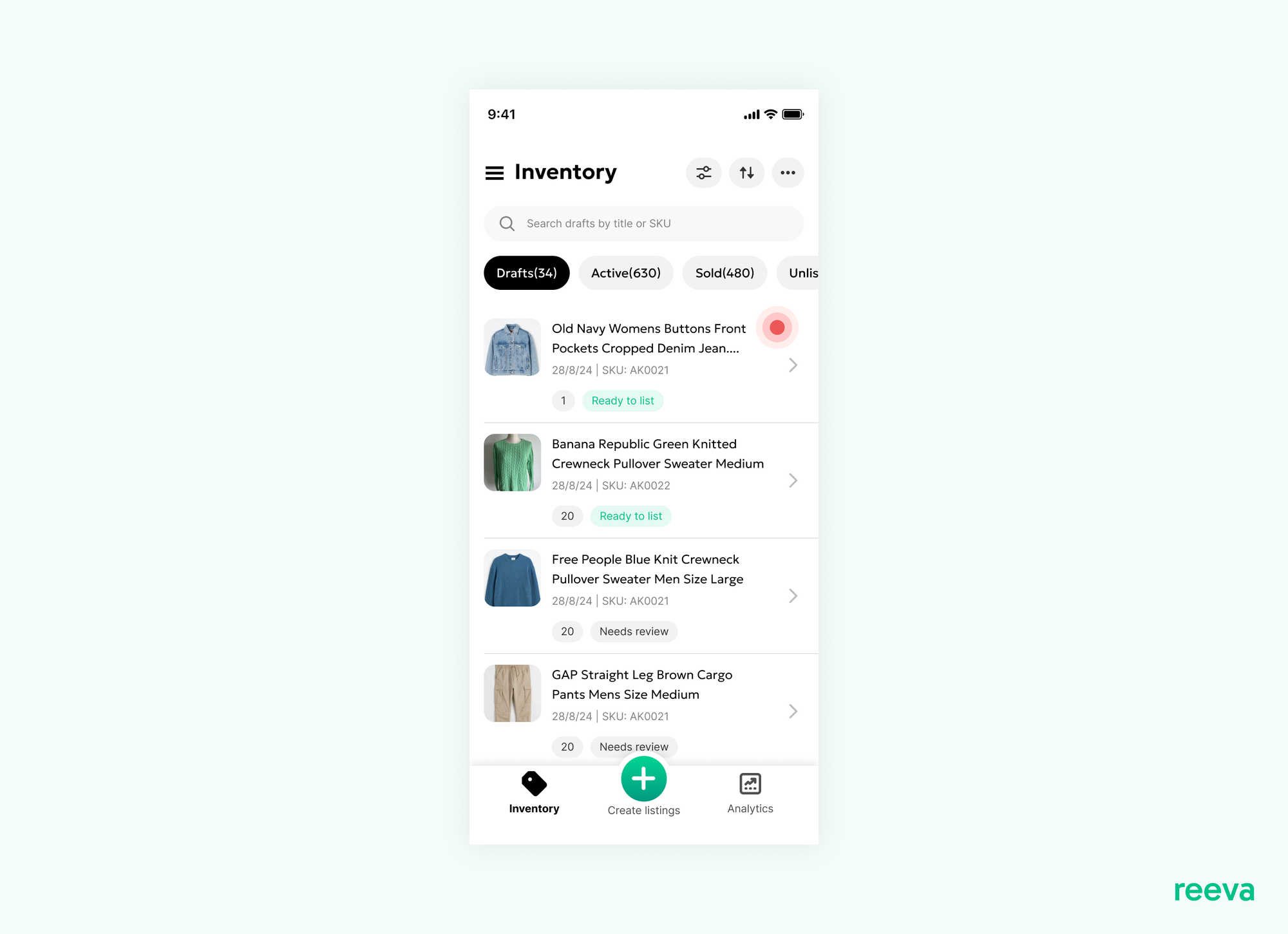
Step 2: Tap "Schedule"
Review your listing details and once its is ready to be listed, click on the "Schedule" button at the bottom right.
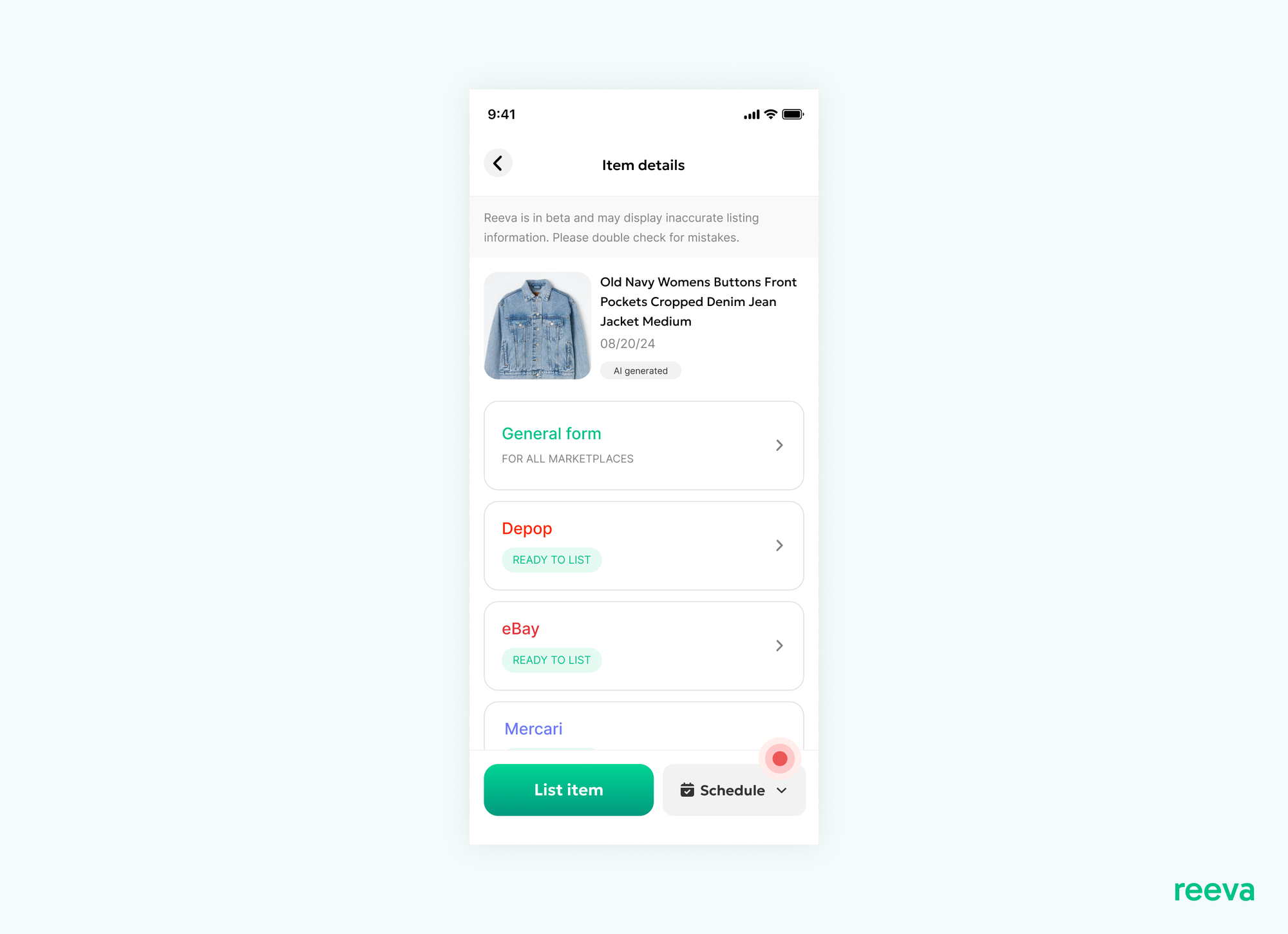
Step 3: Select Date and Time
Choose when you want your listing to go live by picking a date and time.
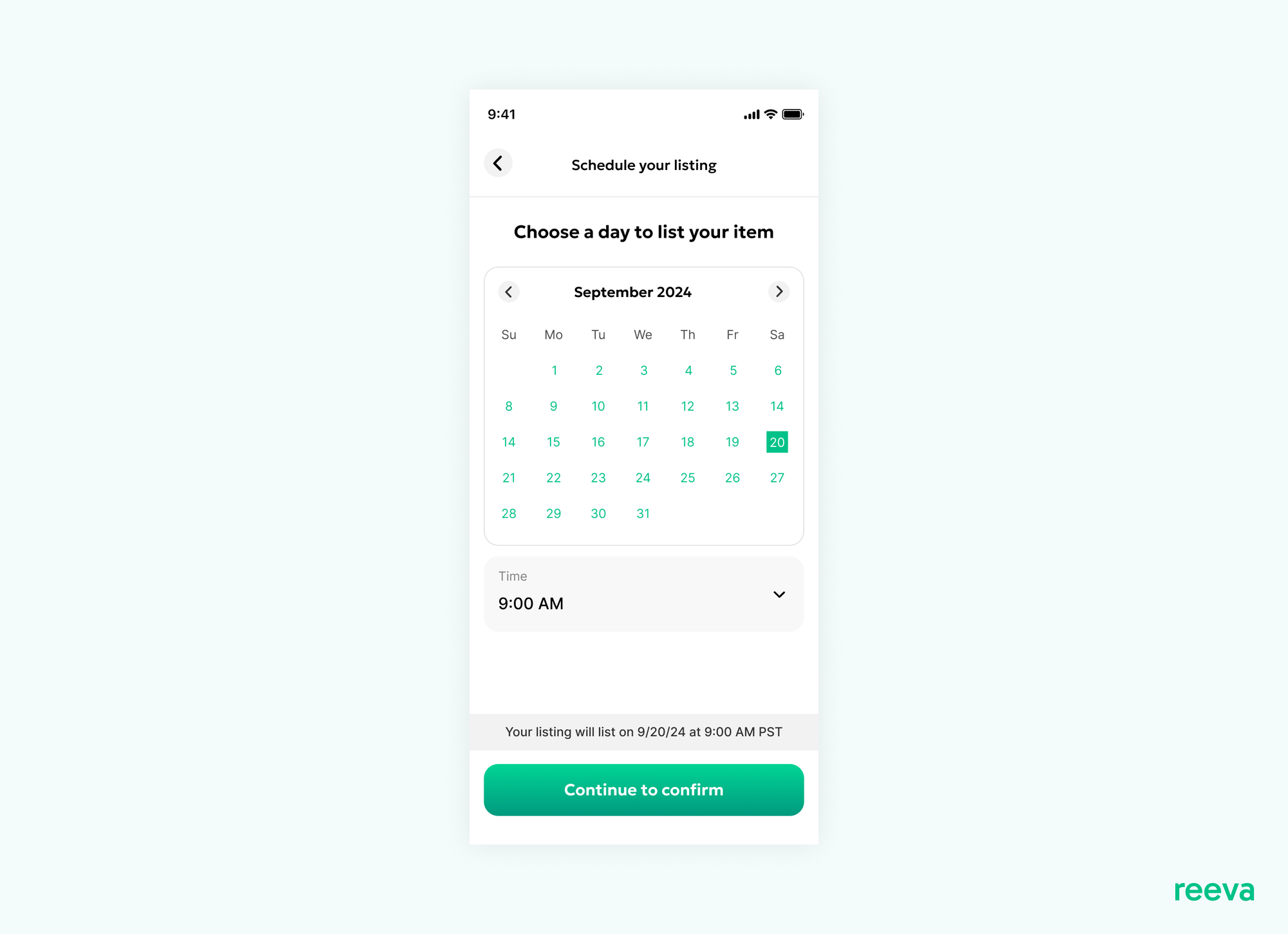
Step 4: Choose Marketplaces and confirm
Select the marketplaces where you want your item be listed then tap "Confirm and schedule listing" to finalize it.
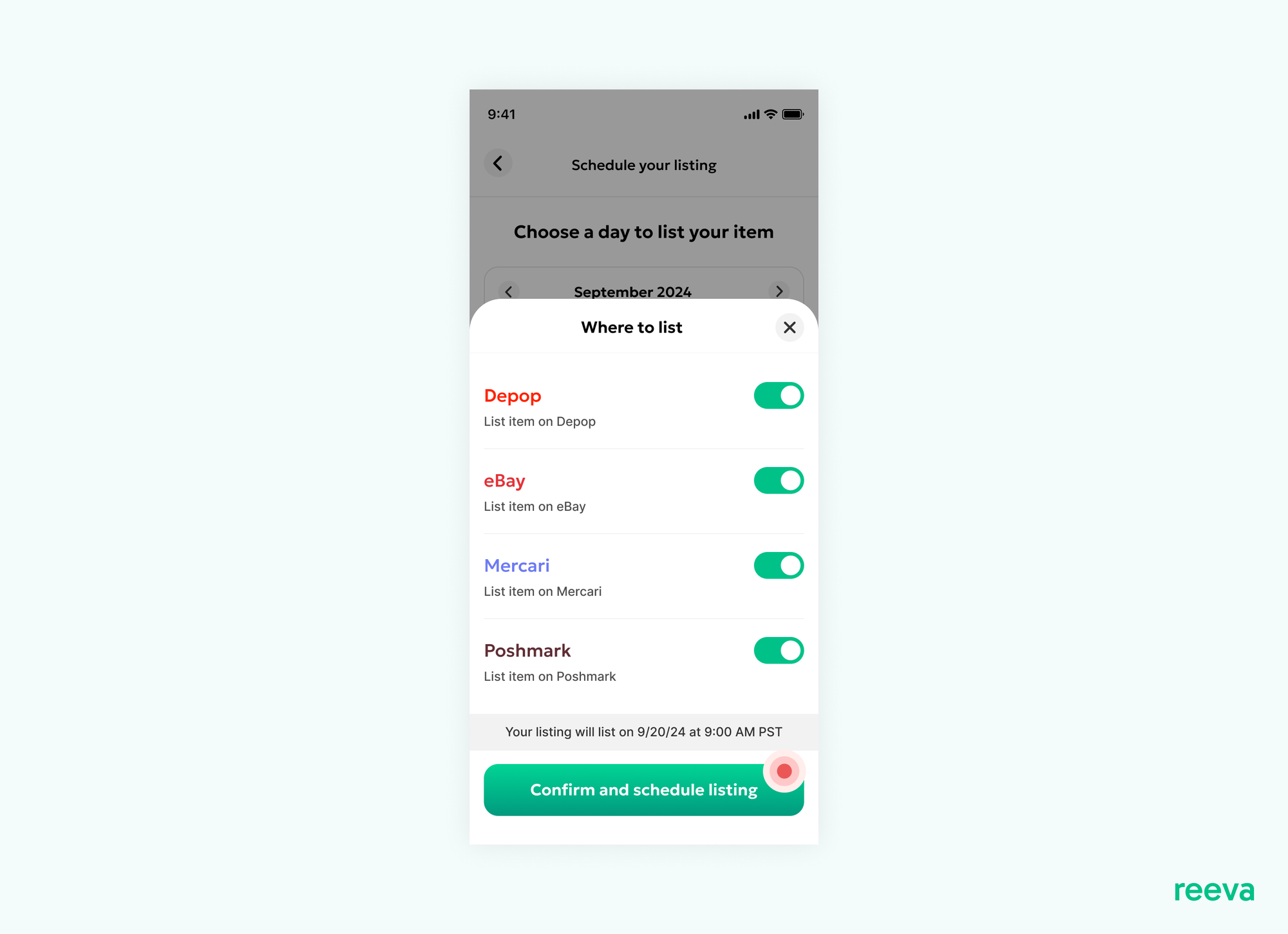
You're all set!
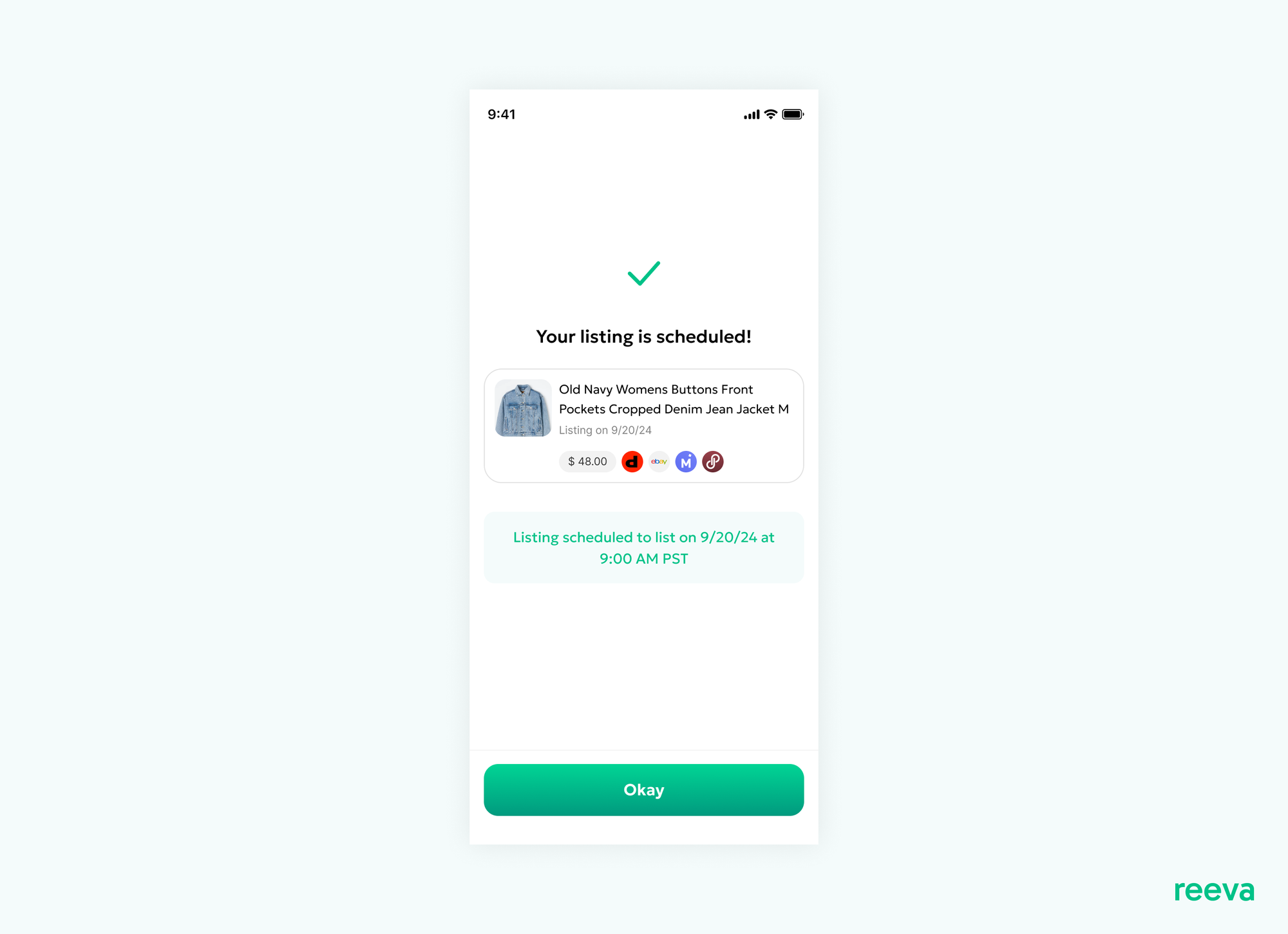
Scheduled listings FAQs
1- Why should I schedule my listings?
Scheduling your listings helps you maintain consistency, which improves your ranking in search results on marketplaces. The more regularly you list, the better your items will rank, making it easier for buyers to find and purchase from you.
2- How often should I schedule my listings?
You should schedule listings regularly, especially if you don’t have time to list items daily.
3- How many listings can I schedule?
There’s no limit—you can schedule as many listings as you like on Reeva.
4- Can I cancel a scheduled listing?
Yes, you can cancel a scheduled listing by clicking or tapping on the listing's scheduled date, then selecting "Unschedule listing."
Ready to start scheduling your listings ?