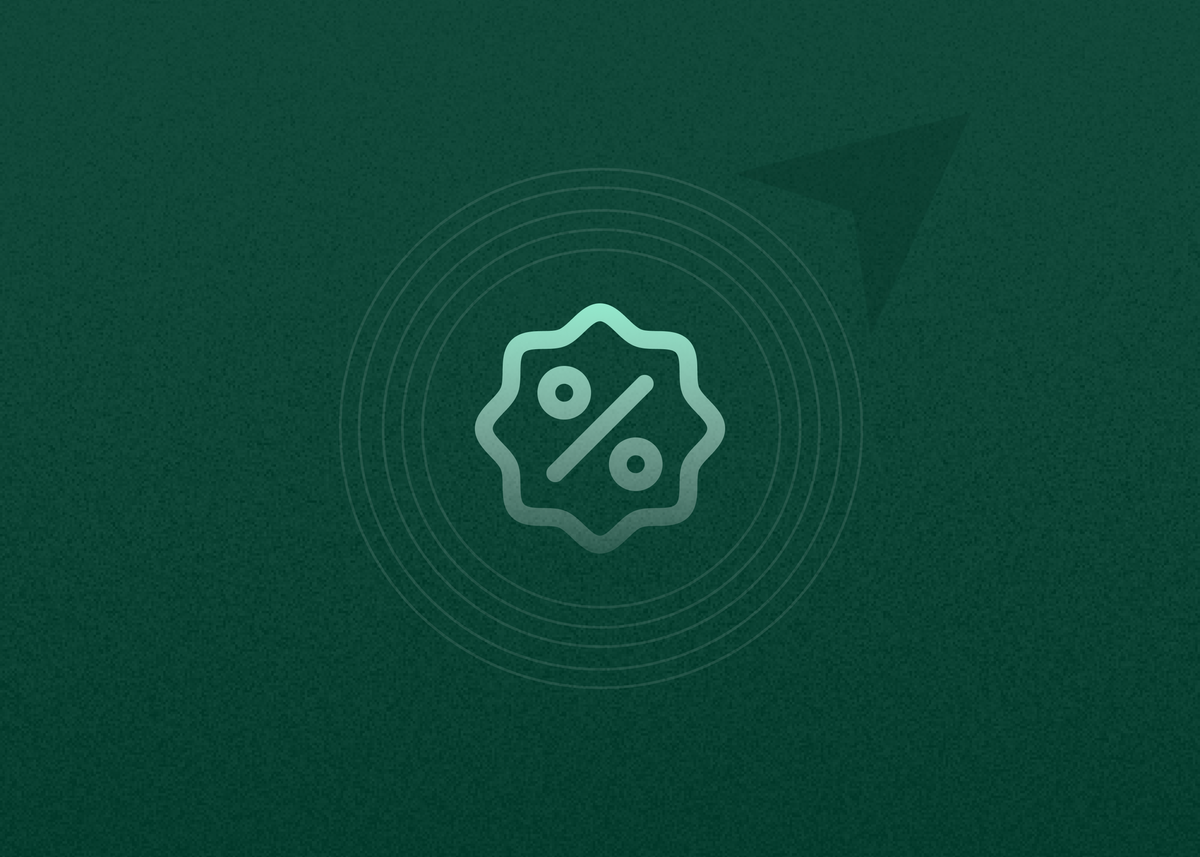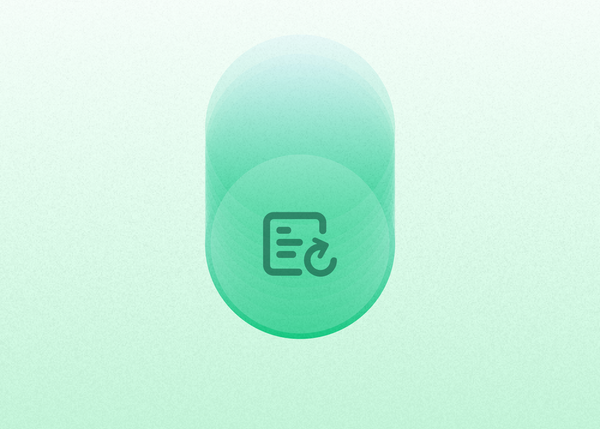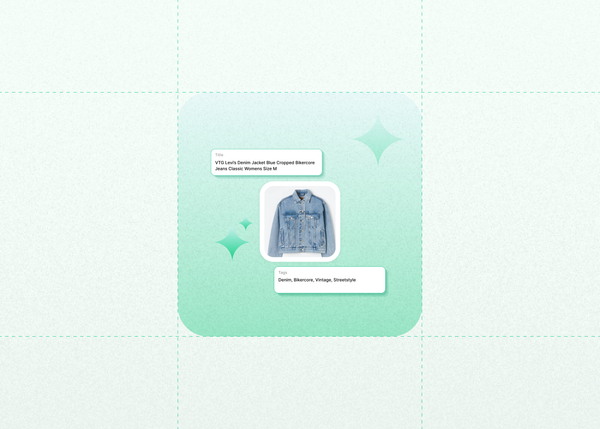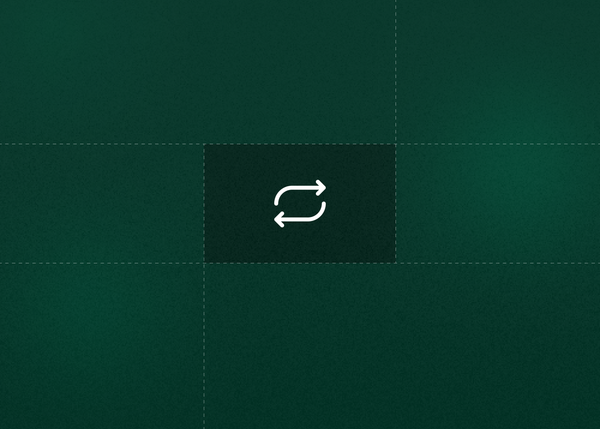How to Set Up Automated Offers to Buyers
Sending personalized offers to interested buyers is a powerful way to boost sales and move inventory faster. With Reeva’s automated offer settings, you can easily create customized discount rules, set exclusions, and comply with each marketplace’s unique policies — all from one place on web or mobile. This tutorial will walk you through how to set up auto-offers in Reeva so you can start reaching more buyers with just a few clicks.
On Mobile
Step 1: Go to the Automation tab
Tap on the Automation icon at the bottom.
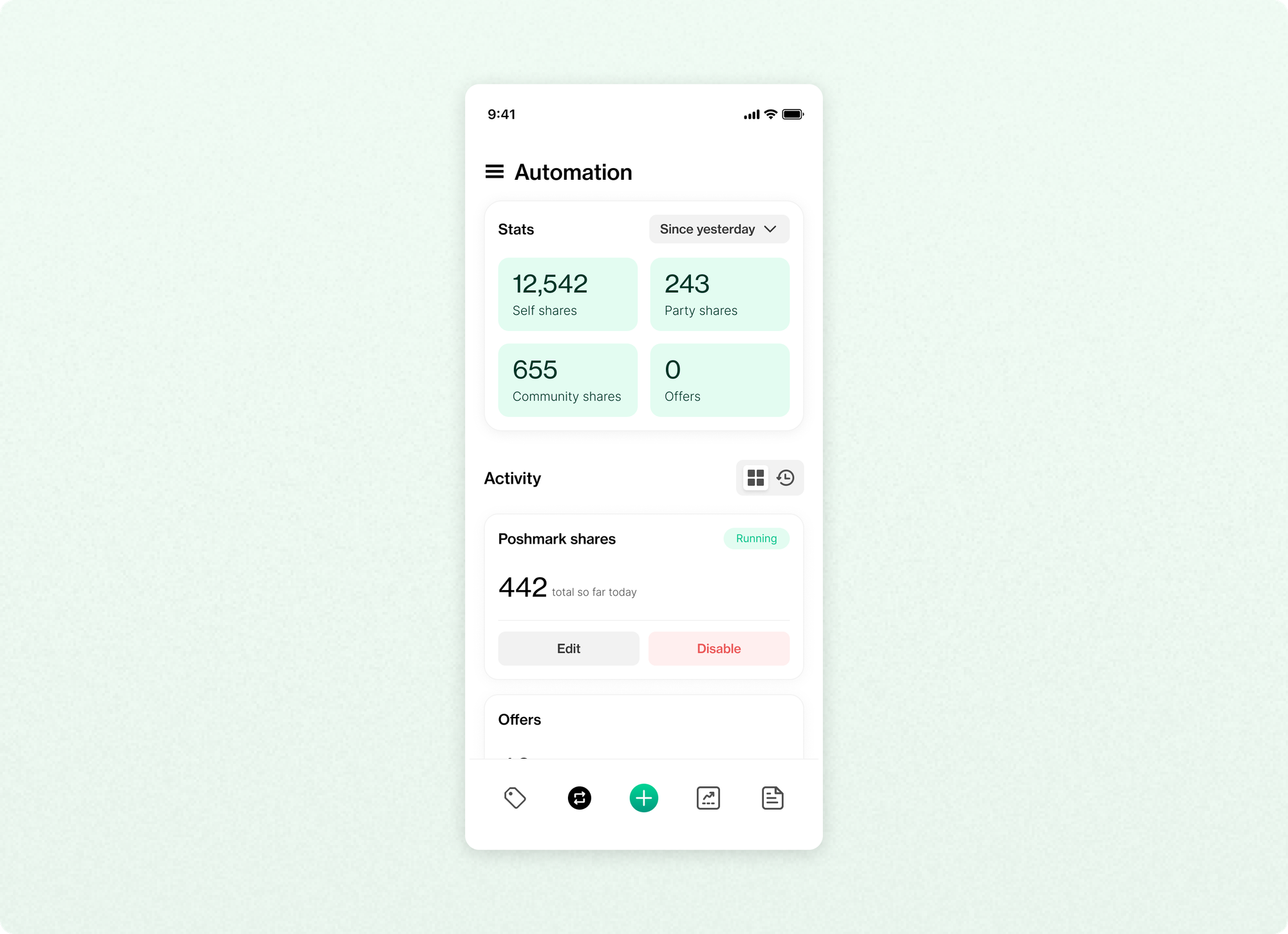
Step 2: Tap on 'Set up'
Scroll down and tap on the set up button for Offers.
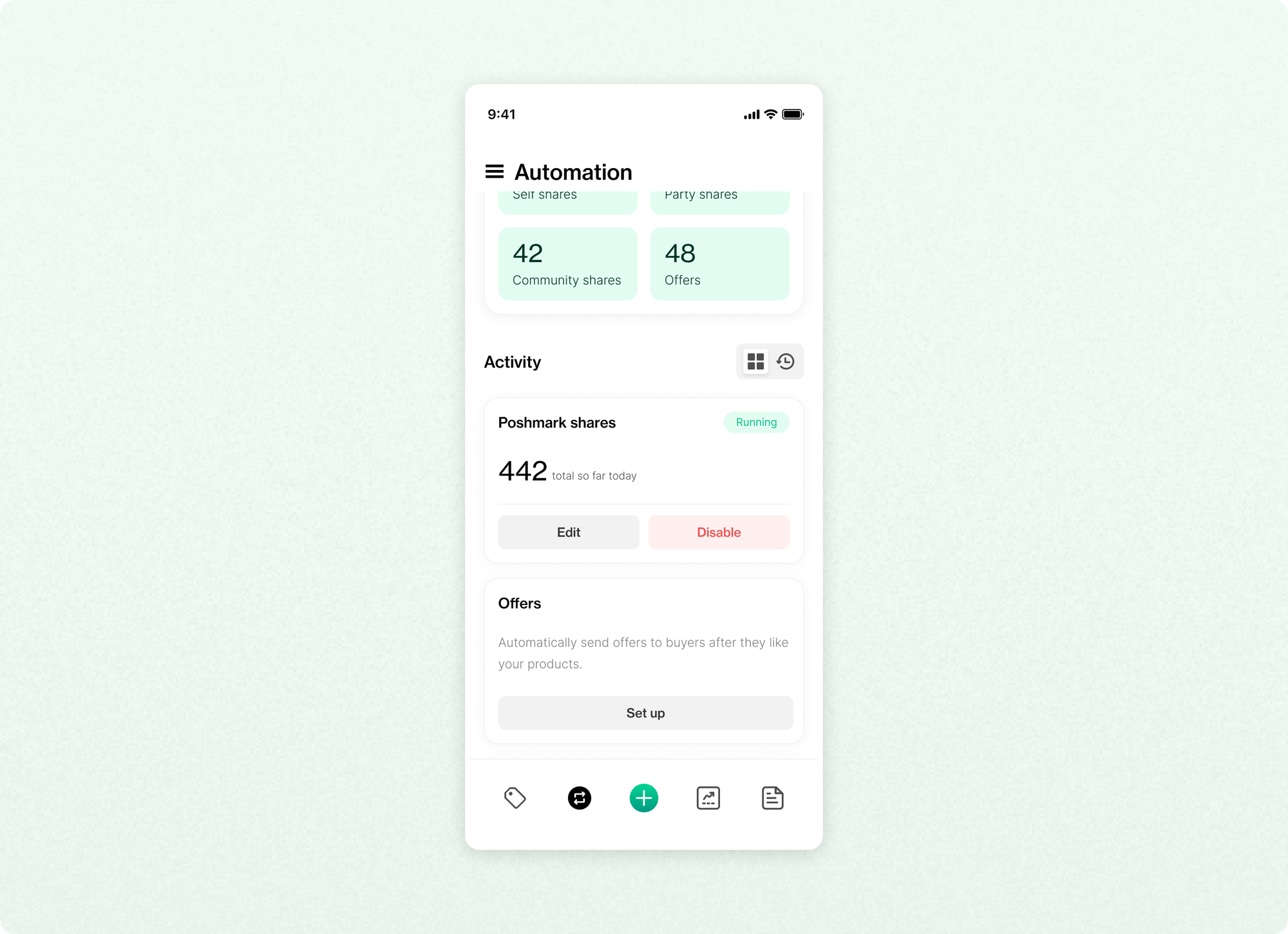
Step 3: Create offer
Tap on the create offer button.
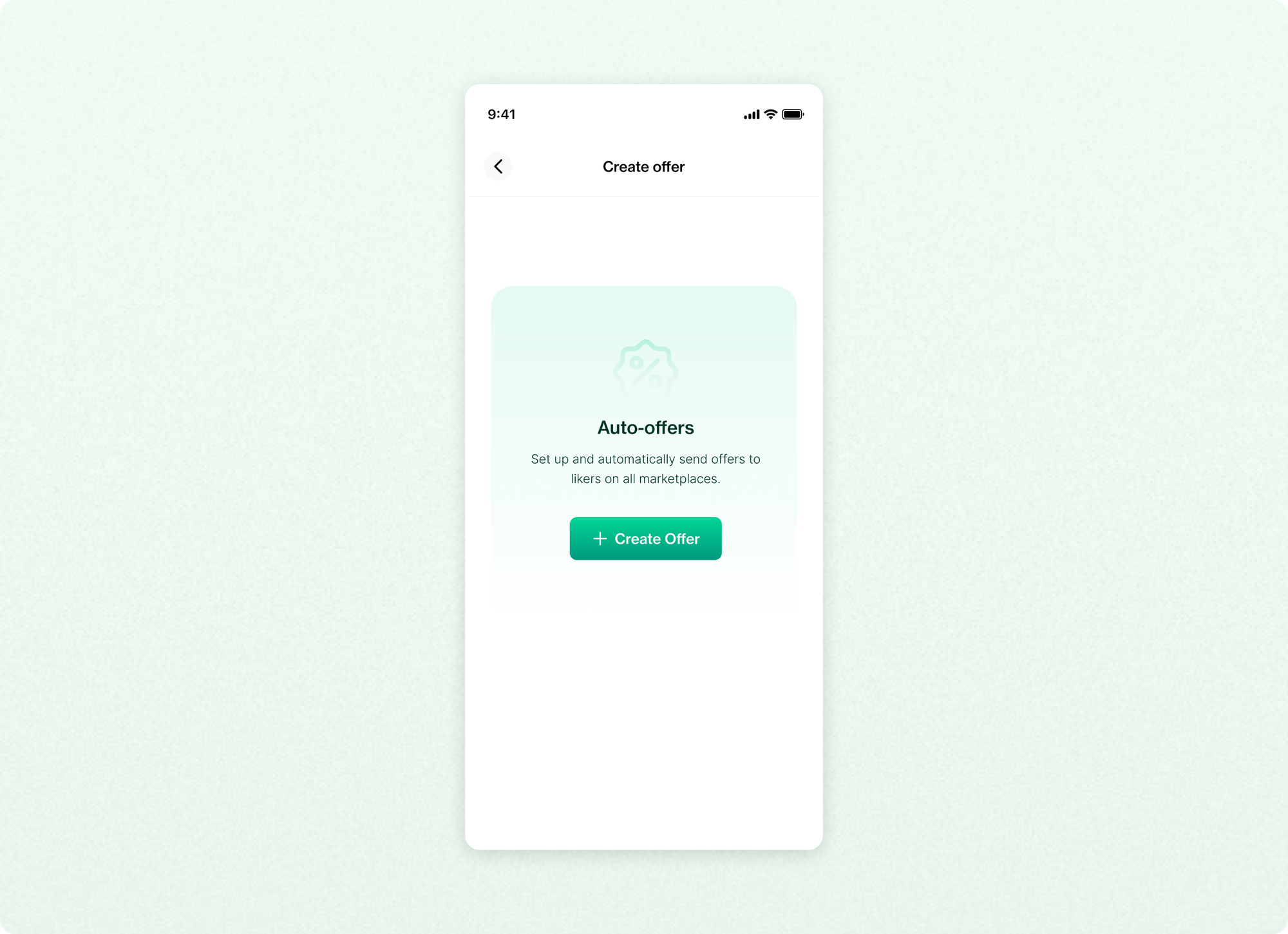
Step 4: Select marketplace
Select the marketplace for the offer.
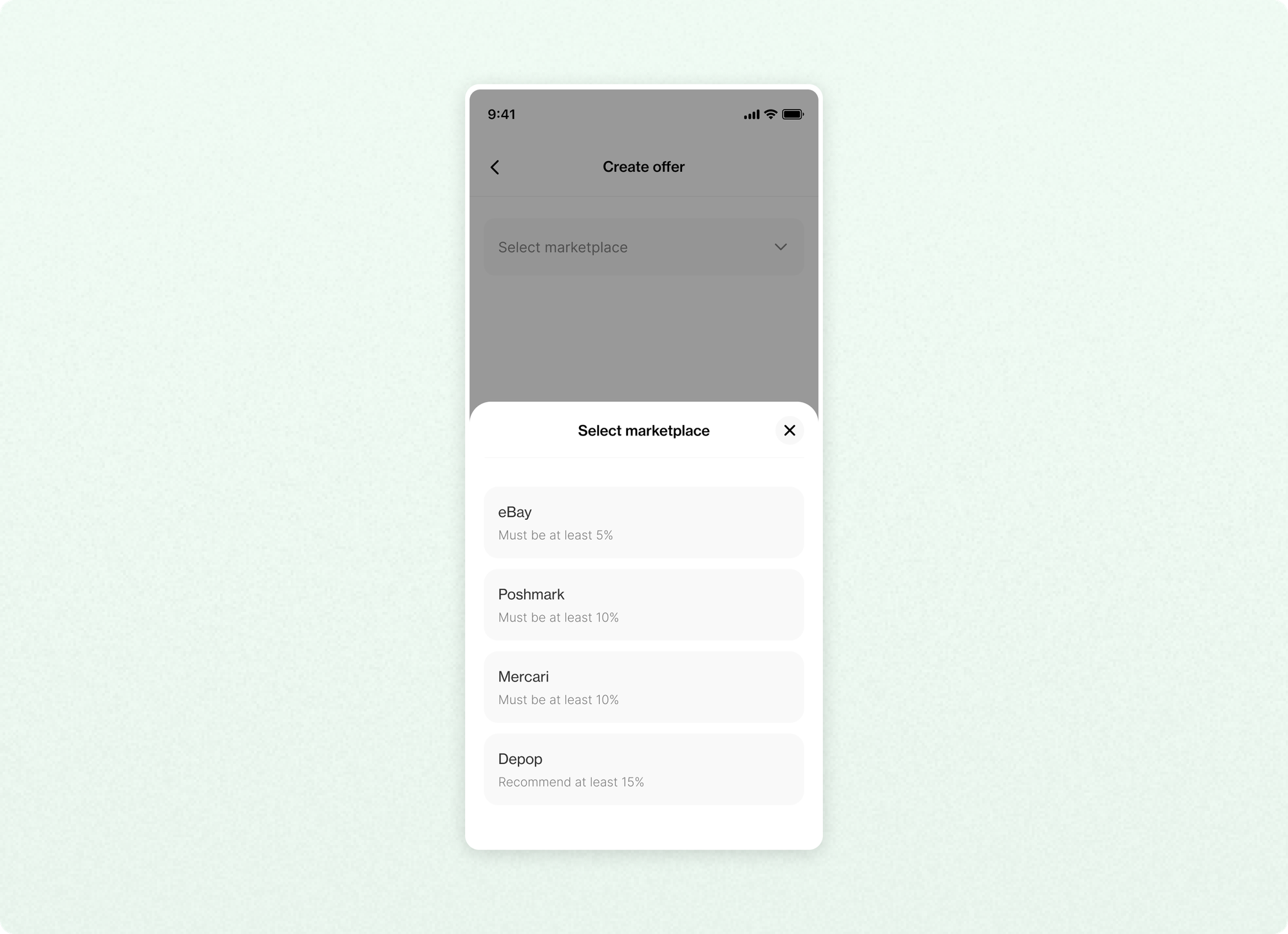
Step 5: Enter the delay and discount
Enter the delay time before an offer is sent and the discount.
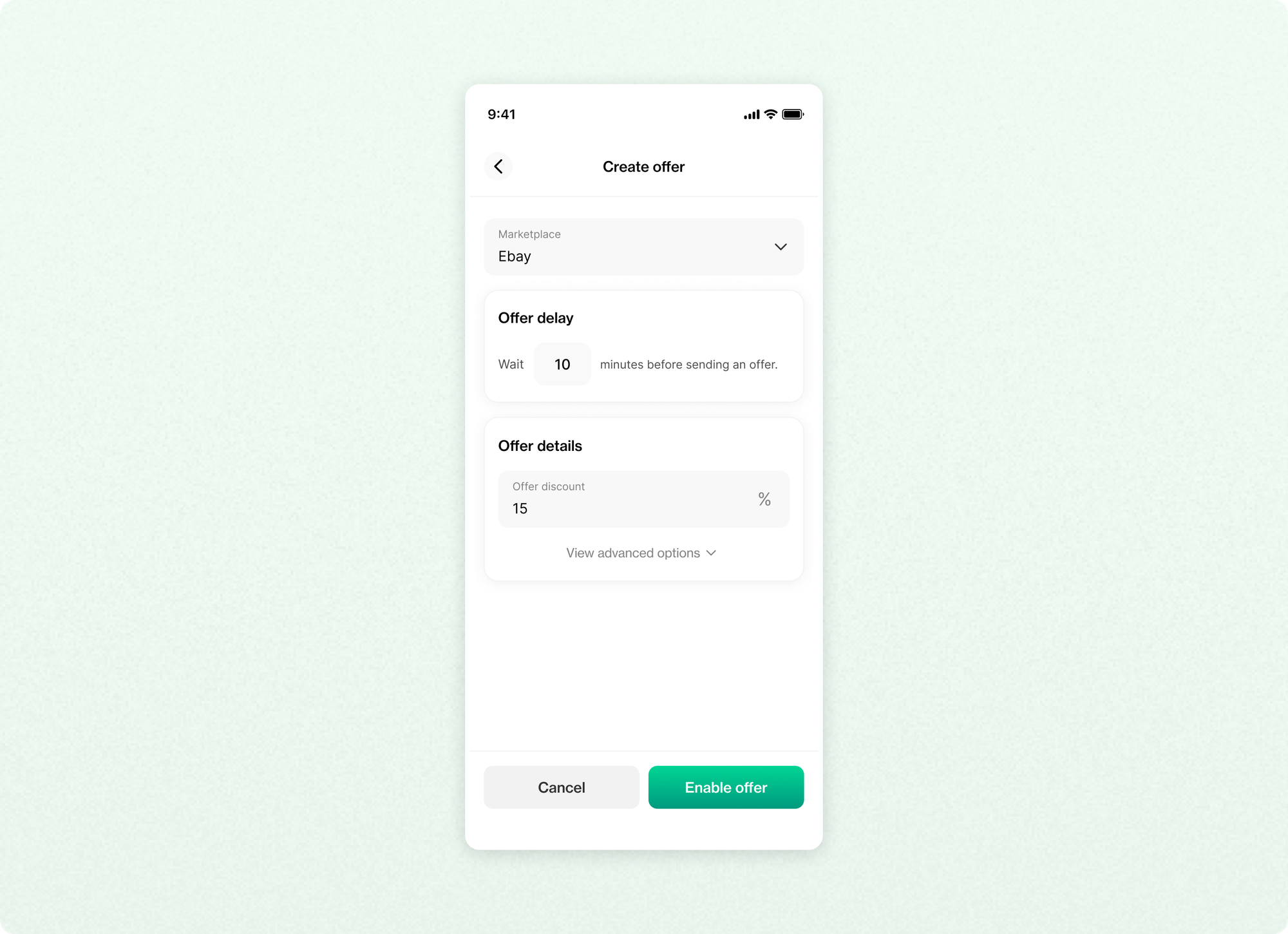
Step 6: Add advanced options (Optional)
Customize your offer with advanced settings like the current listing price, the days listed range, or even a personal message (especially for eBay).
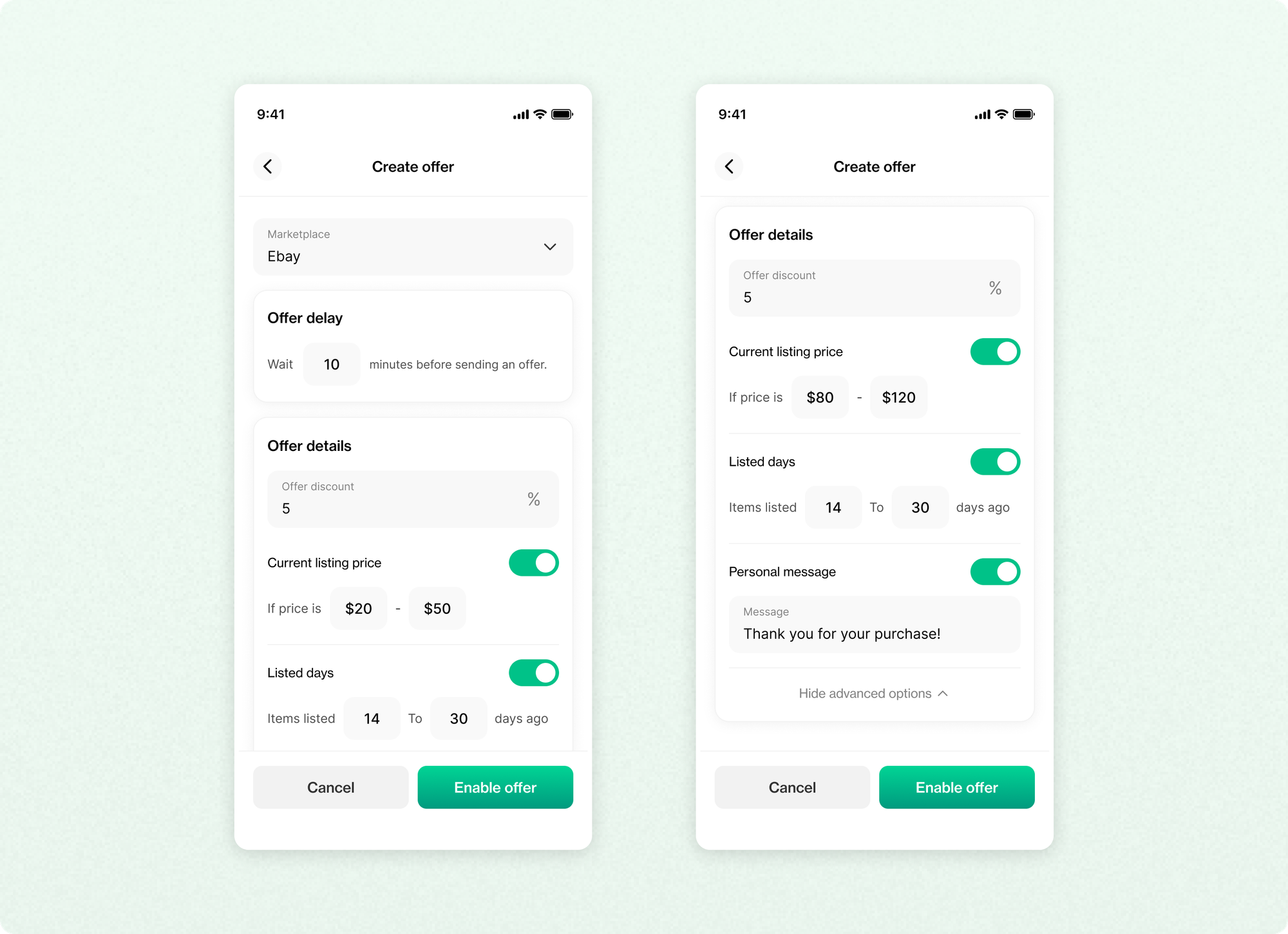
Step 7: Enable the offer
Tap the "Enable offer" button to turn it on—and you're done!
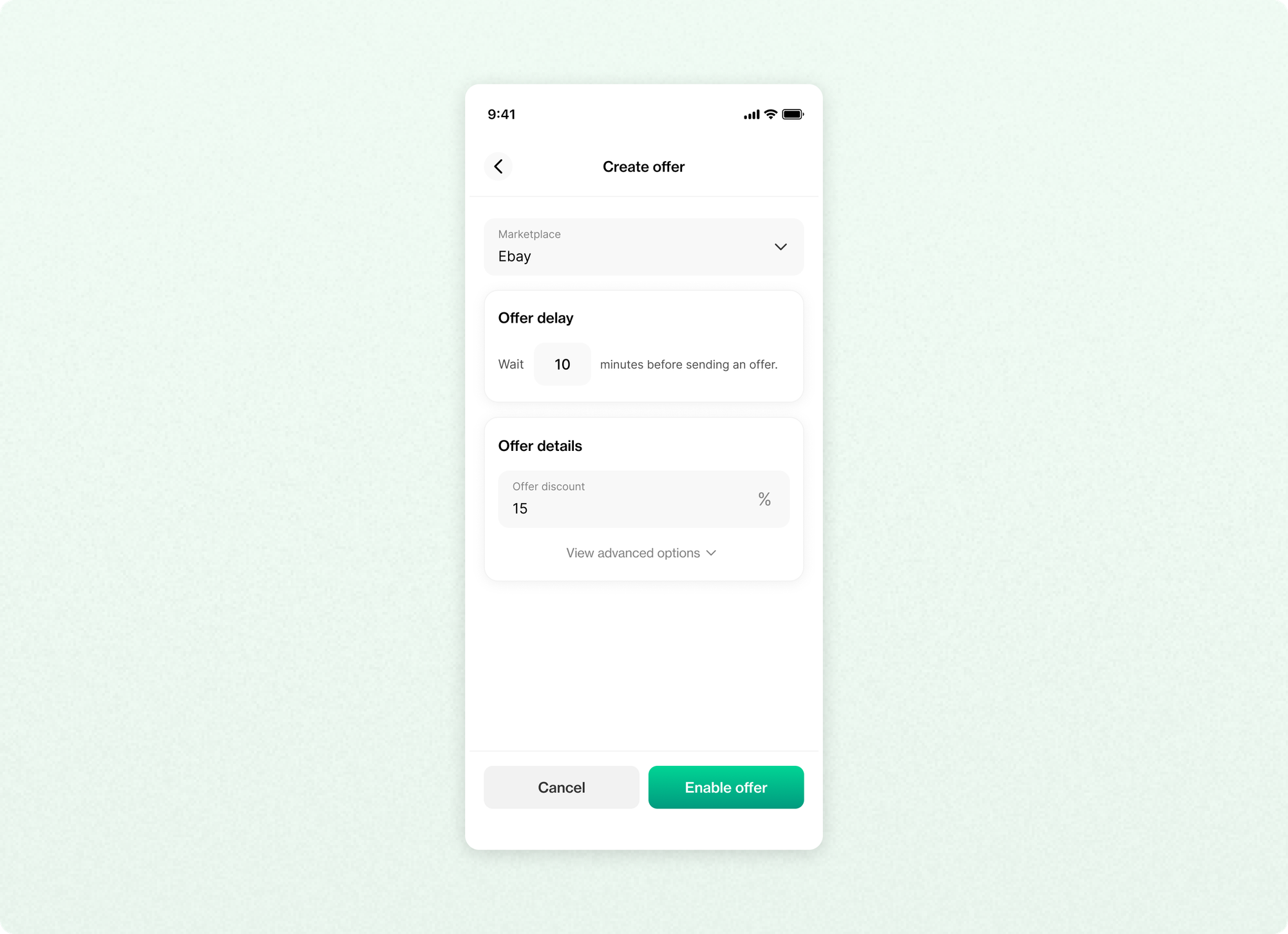
From now on, any time a buyer likes a product that matches your rule, an offer will be automatically sent to them.
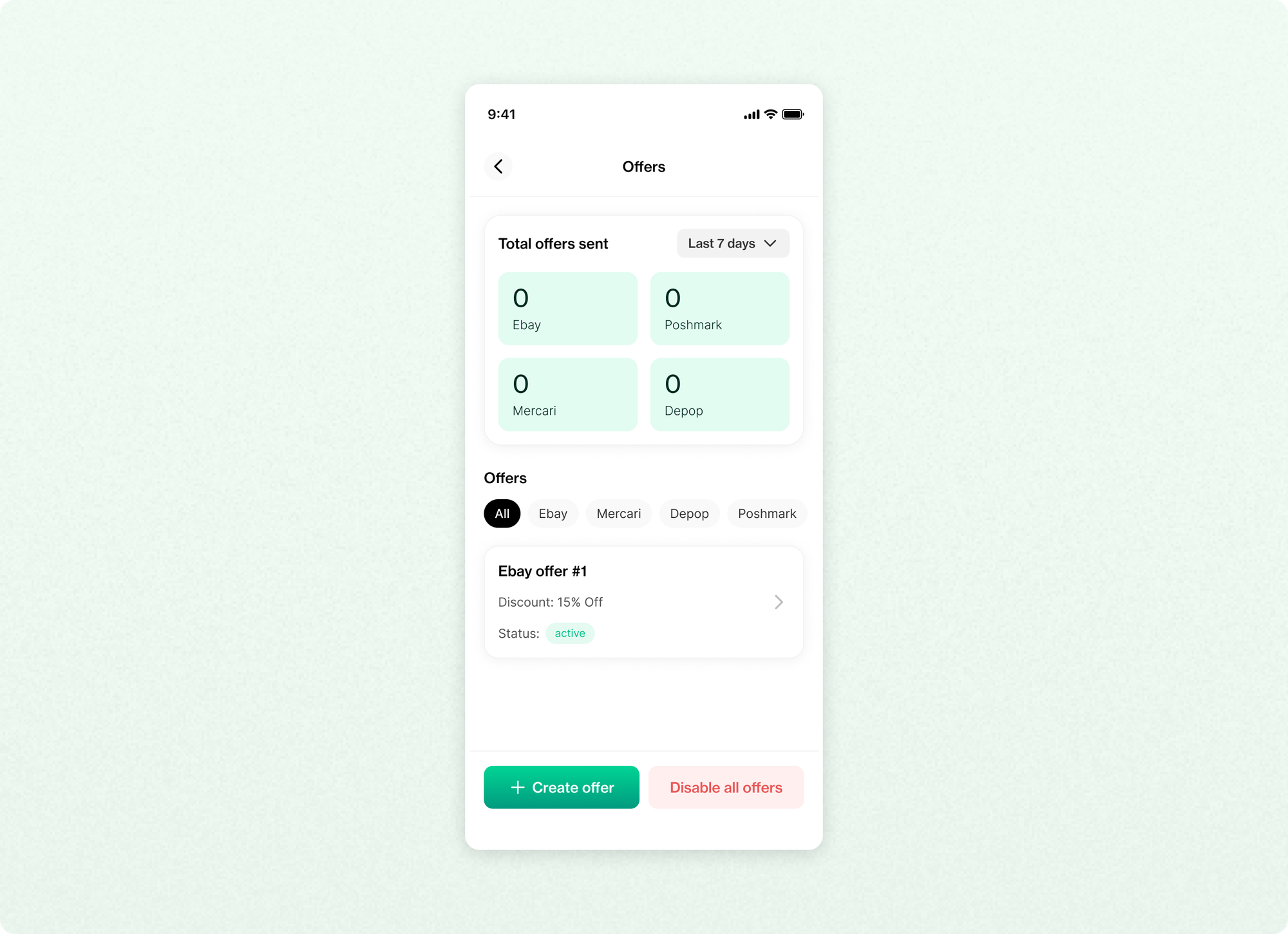
You can create multiple offer rules with different criteria.
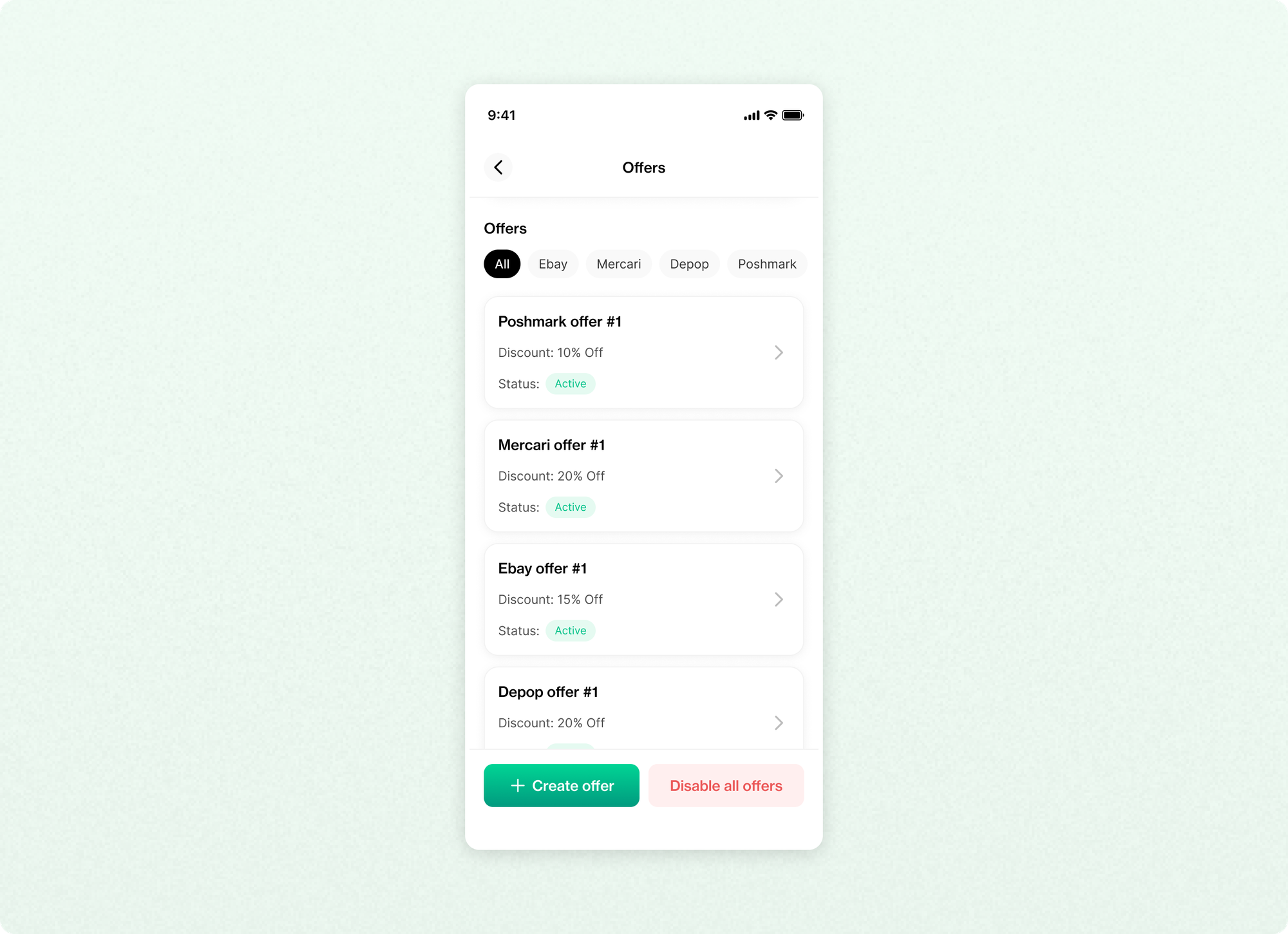
On Desktop
Step 1: Go to the Automation tab and click on Set up
Click on the Automation tab on the left nav bar and click on the set up button for Offers under the Activity section.
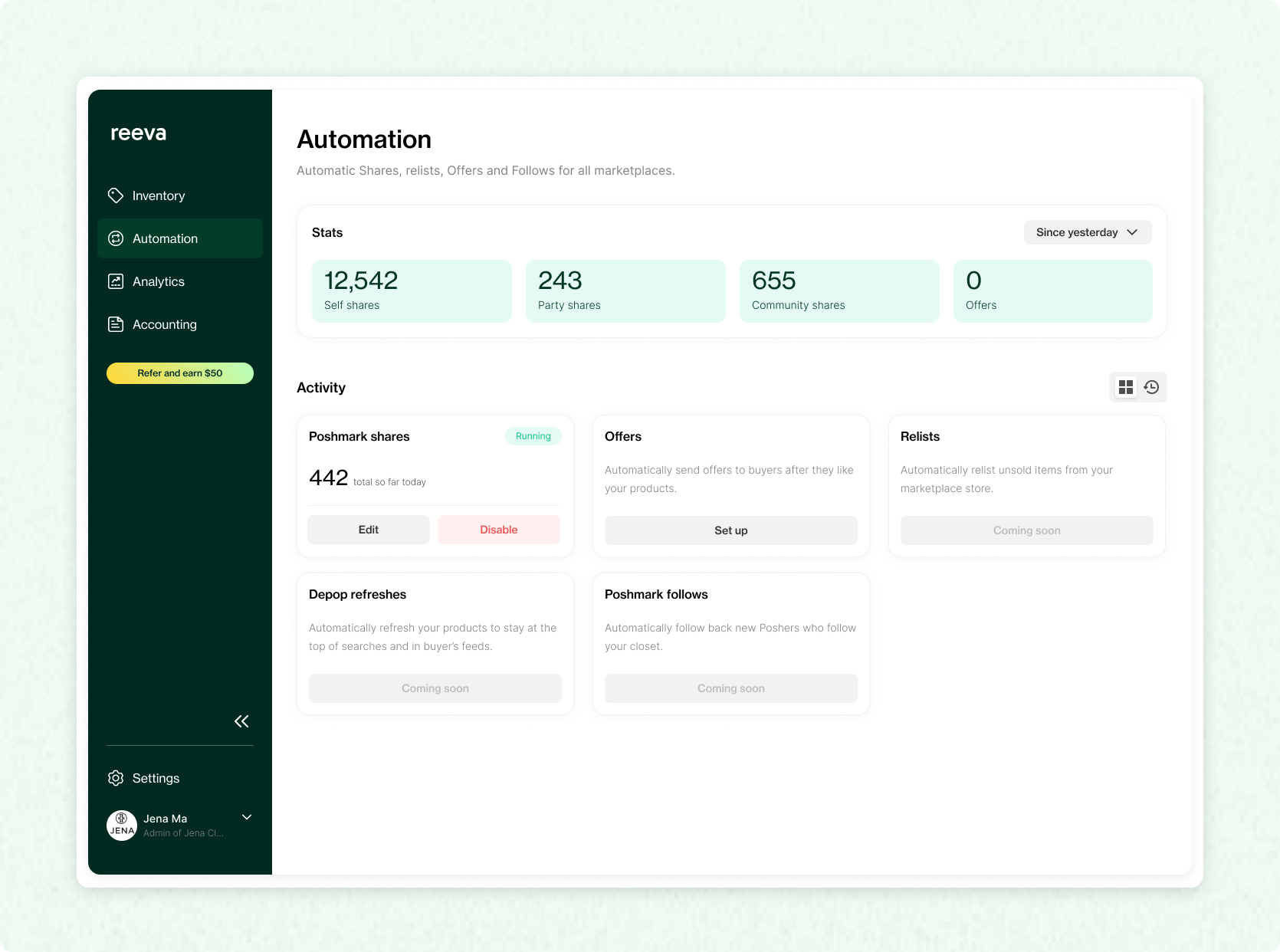
Step 2: Create offer
Click on the create offer button.
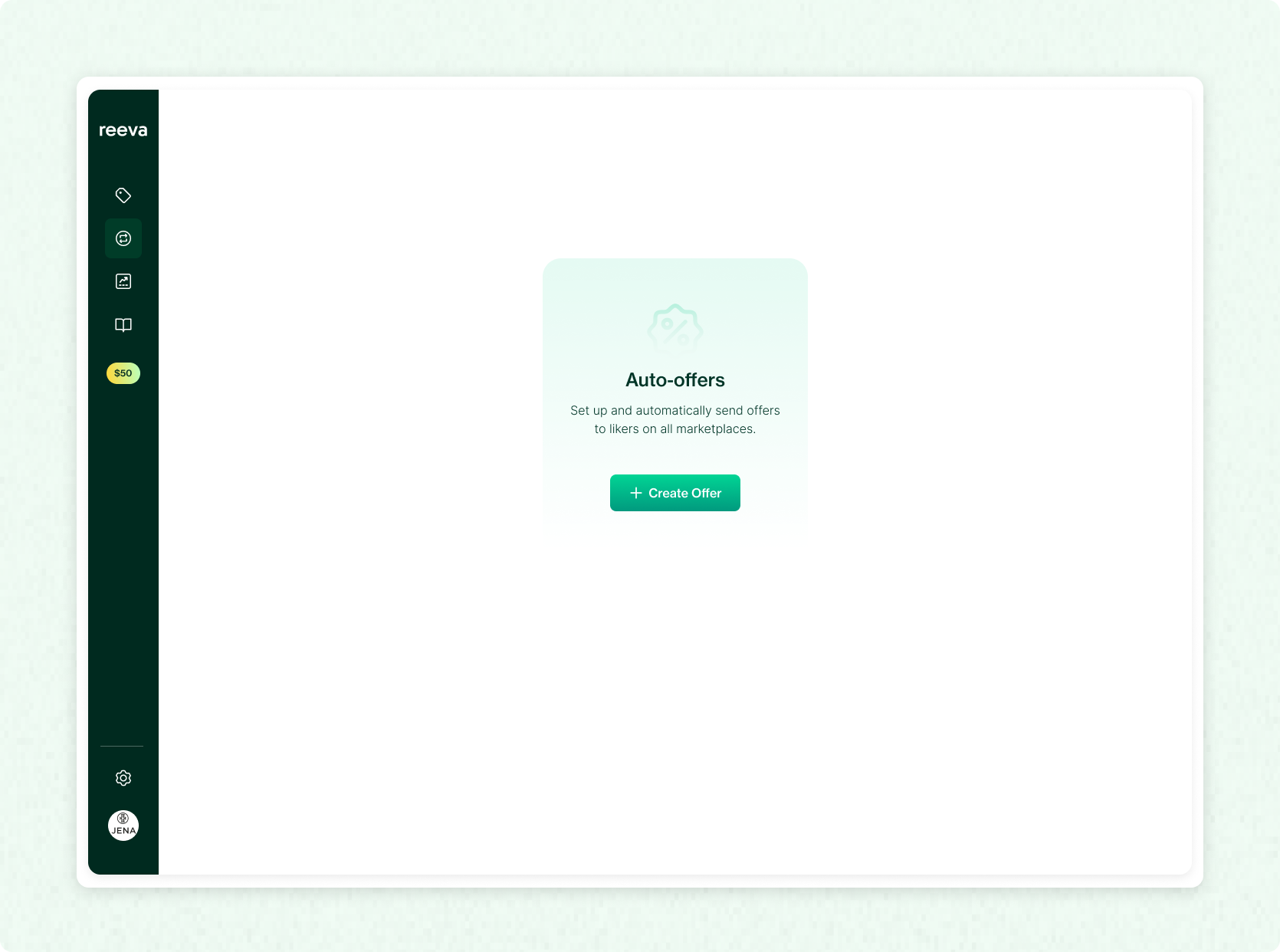
Step 3: Select marketplace
Select the marketplace for the offer.
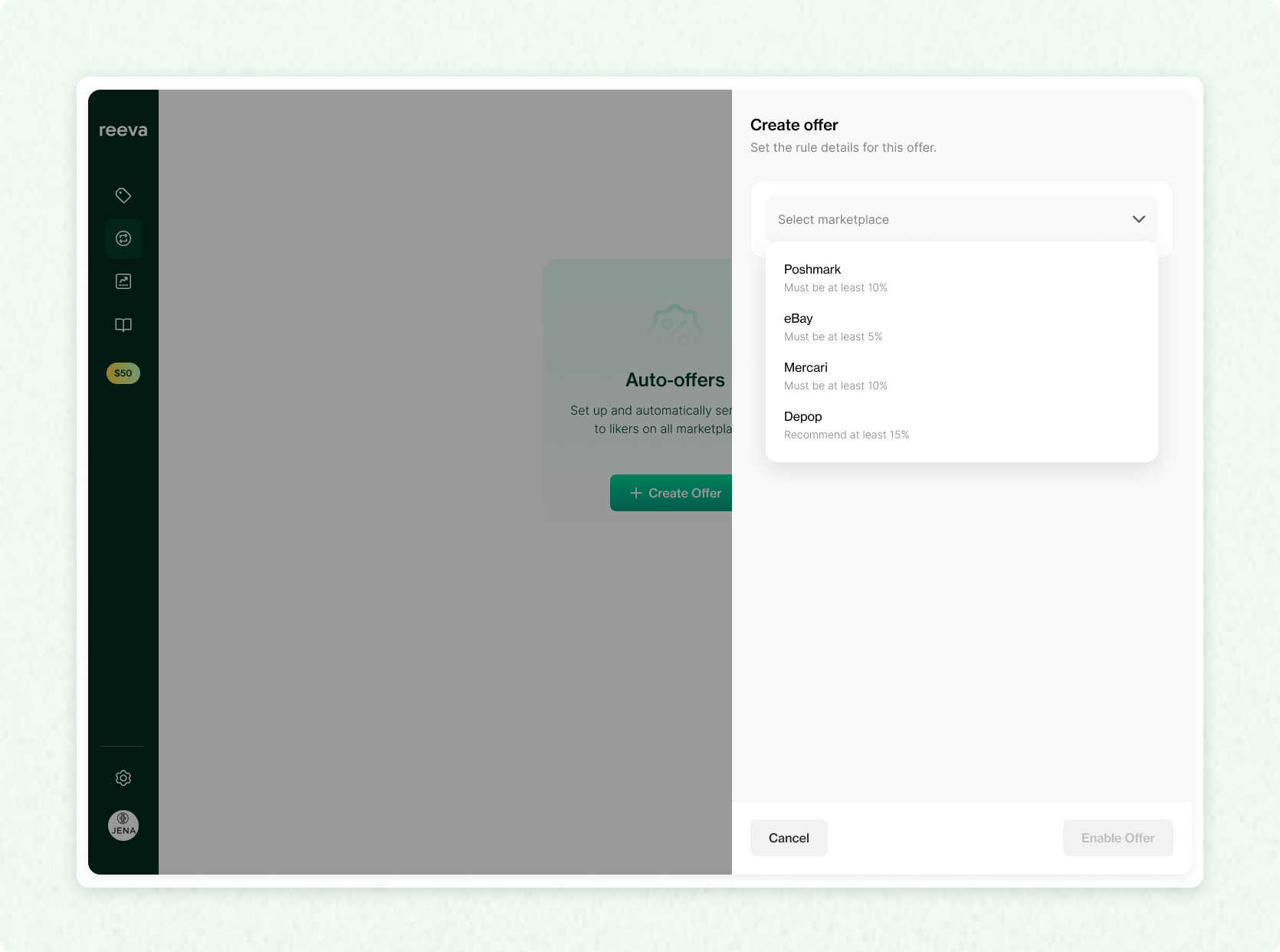
Step 4: Enter the delay and discount
Enter the delay time before an offer is sent and the discount.
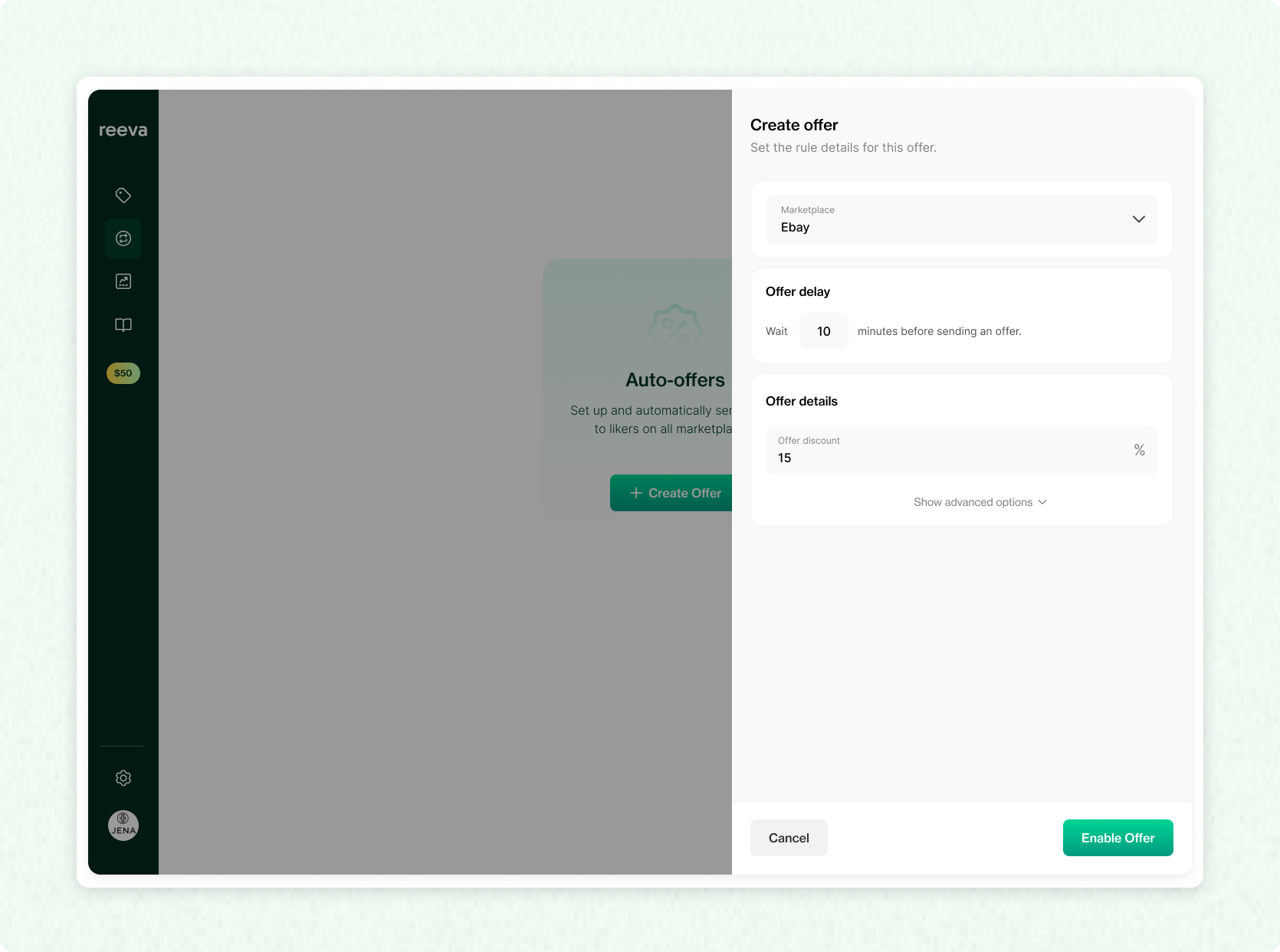
Step 5: Add advanced options (Optional)
Customize your offer with advanced settings like the current listing price, the days listed range, or even a personal message (especially for eBay).
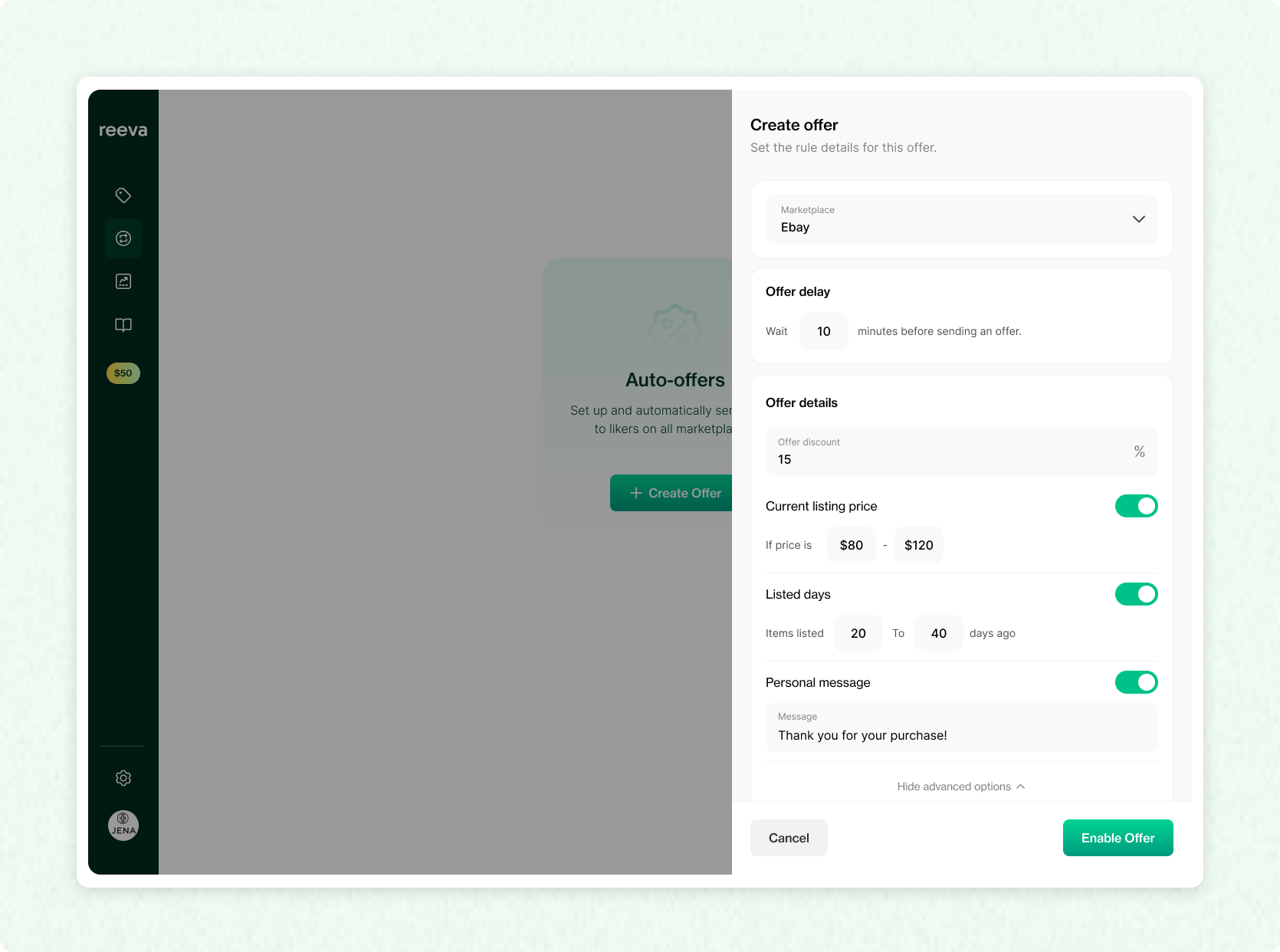
Step 6: Enable the offer
Tap the "Enable offer" button to turn it on—and you're done!
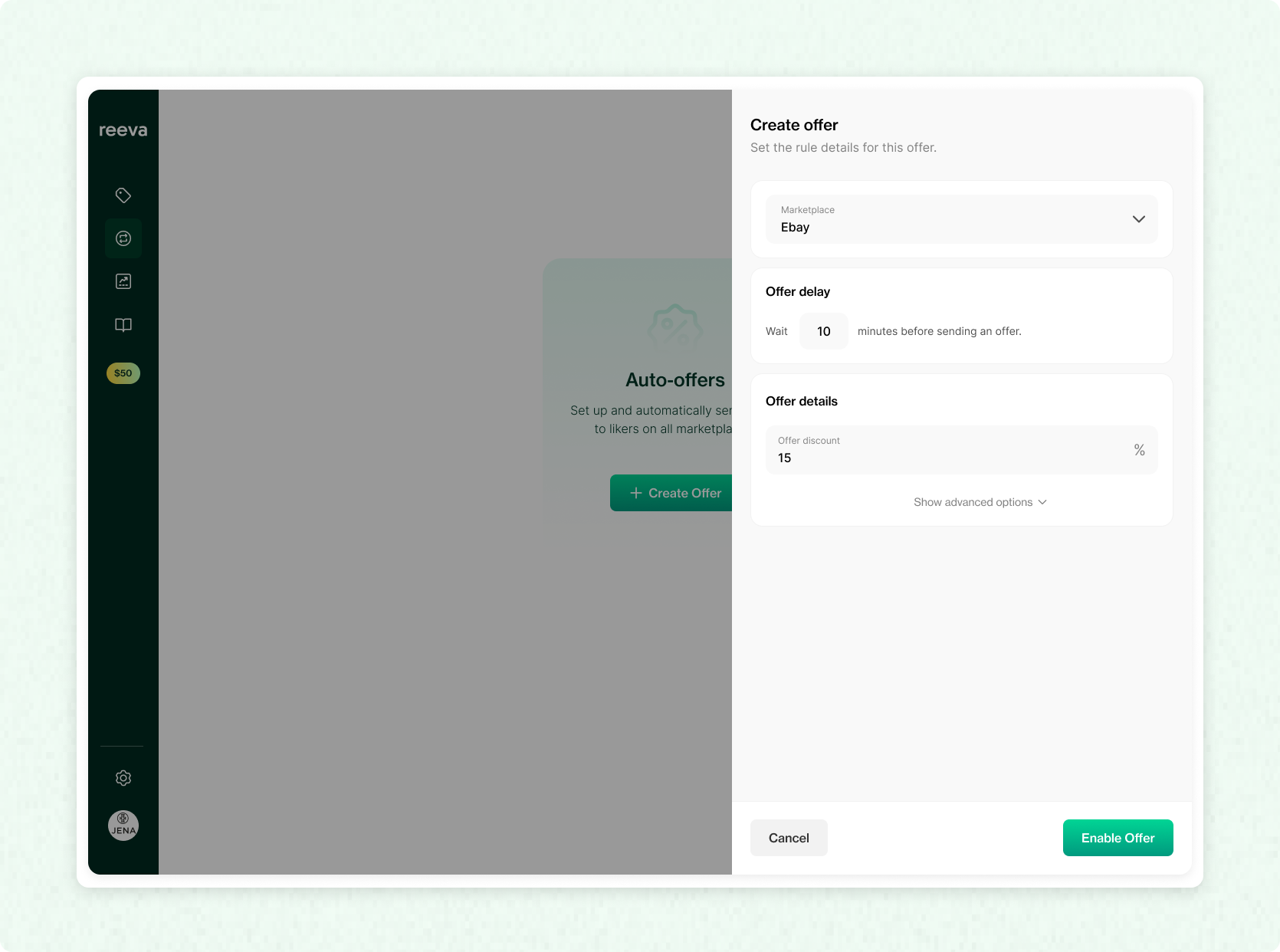
From now on, any time a buyer likes a product that matches your rule, an offer will be automatically sent to them.
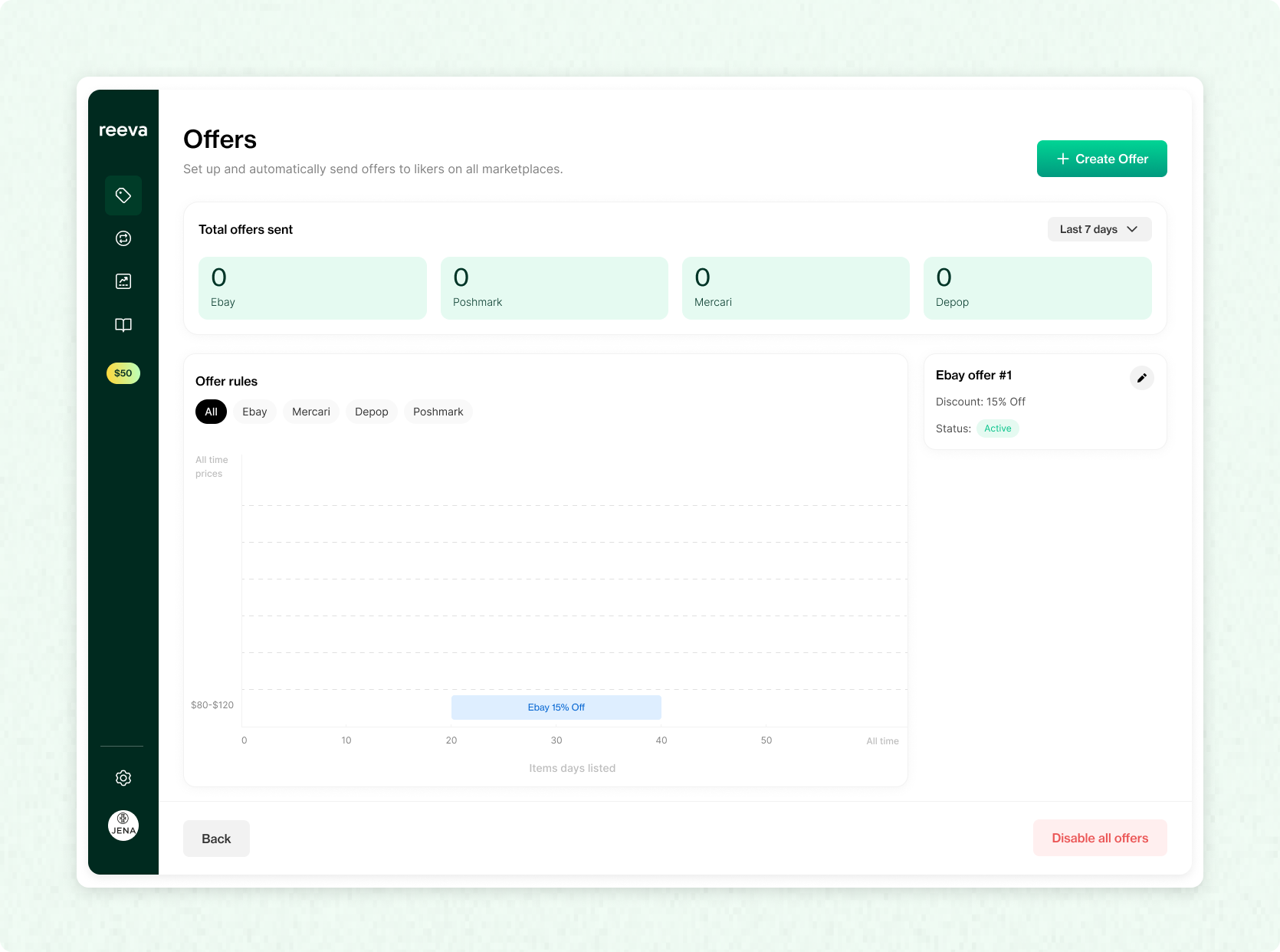
You can create multiple offer rules with different criteria.
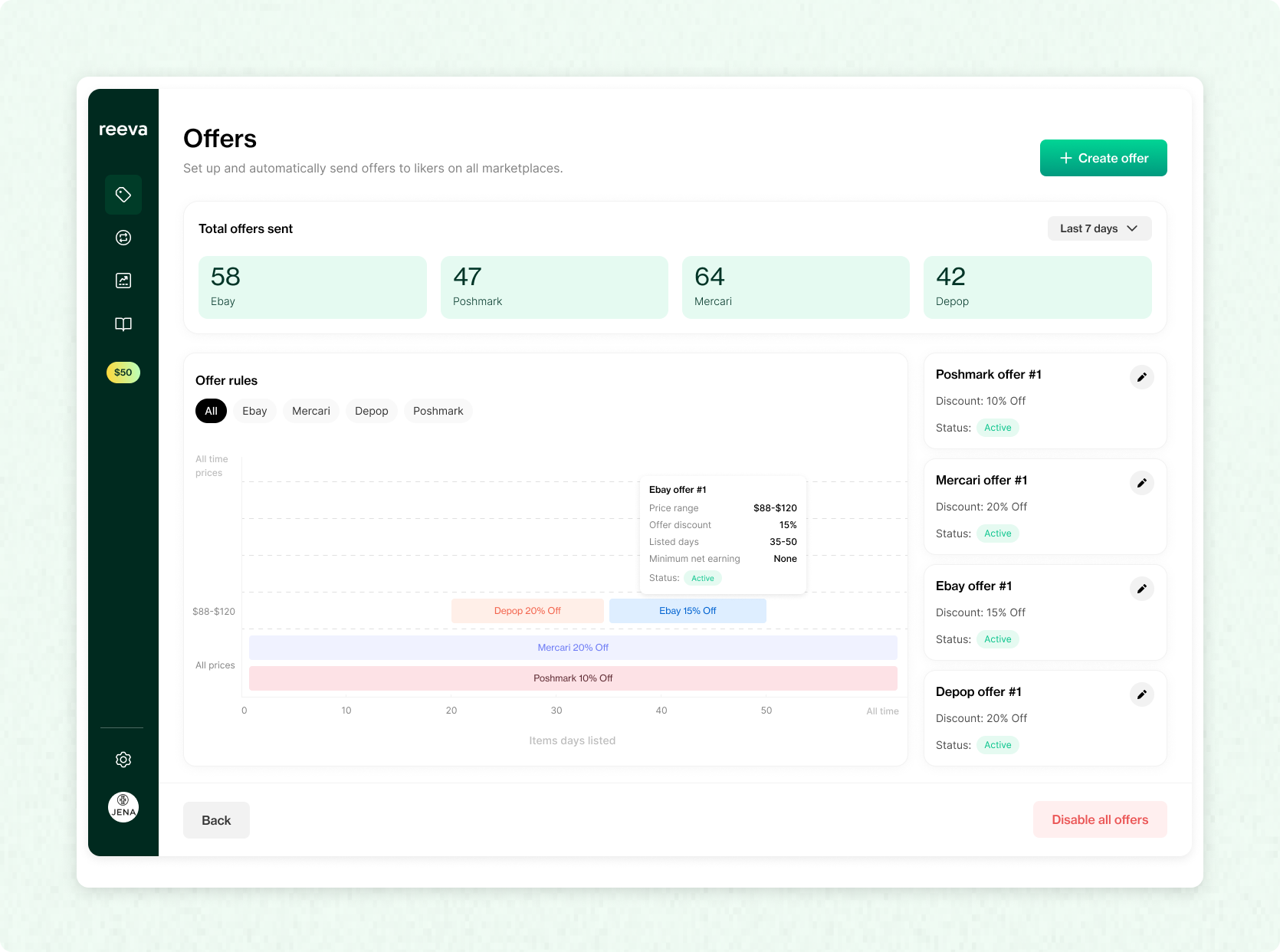
FAQs:
Is the Offers feature included in my Reeva subscription?
Yes. Offers are fully included in the Business Plan ($59/month). There’s no additional cost to use this feature.
How does Reeva handle marketplace-specific offer rules?
Reeva automatically follows each marketplace’s rules—like minimum discount percentages, cooldown periods, and offer limits—so your offers stay compliant.
Can I customize discount percentages for different price ranges?
Yes. With advanced price rules, you can set specific discount percentages for different price brackets (e.g., 10% off for items priced $20–$40), and tailor them by marketplace.
What exclusions can I set to prevent offers from going out on certain listings?
You can exclude listings based on how recently they were listed, their price, or your expected earnings. Only listings that meet all your criteria will receive offers.
Where can I track how many offers have been sent?
You can view the number of offers sent in real time on the Automation Dashboard.
Can I include shipping discounts in my offer?
Yes. On Poshmark, you can add discounted shipping when sending offers. If you’re using simple price rules, this is a global setting. With advanced price rules, you can customize the shipping discount for each price tier.
Ready to start using Reeva to automatically send offers to your buyers?